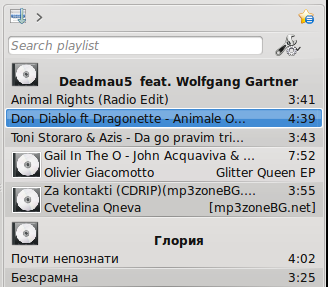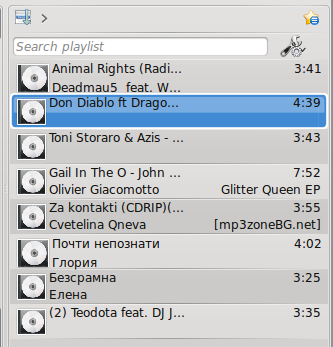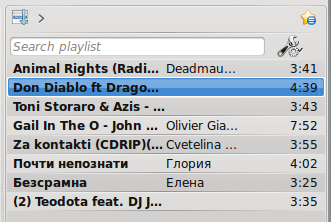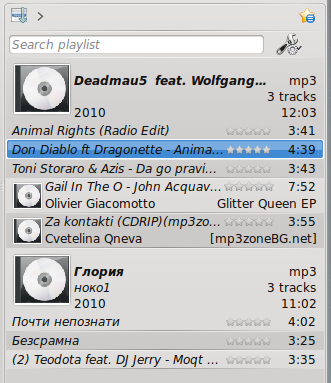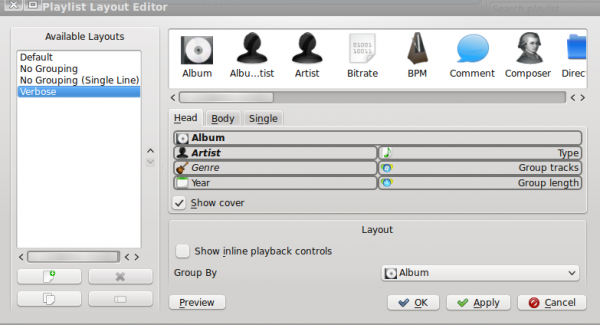Amarok/Manual/References/MenuAndCommandReference/Playlist: Difference between revisions
Appearance
category, construction |
m formatting, wiki markup, nav |
||
| Line 9: | Line 9: | ||
[[File:Playlist.png|left|The Amarok Playlist Sub-Menu]] | [[File:Playlist.png|left|The Amarok Playlist Sub-Menu]] | ||
{| border="1" cellpadding="5" | {| border="1" cellpadding="5" | ||
! Menu Item !! Description !! Shortcut | |||
|- | |- | ||
| Add Media... || Opens a media file to be played | | <menuchoice>Add Media...</menuchoice> || Opens a media file to be played in '''Amarok''' || | ||
|- | |- | ||
| Add Stream... || Choose different streaming radio channels using the | | <menuchoice>Add Stream...</menuchoice> || Choose different streaming radio channels using the ''URL bar'', by pasting or typing the link || | ||
|- | |- | ||
| Export Playlist As... || Save your favorite playlists in various formats - mp3 streaming, Shoutcast, xspf || | | <menuchoice>Export Playlist As...</menuchoice> || Save your favorite playlists in various formats - mp3 streaming, Shoutcast, xspf || | ||
|- | |- | ||
| Undo || Go one step backward || <keycap>Ctrl + Z</keycap> | | <menuchoice>Undo</menuchoice> || Go one step backward || <keycap>Ctrl + Z</keycap> | ||
|- | |- | ||
| Redo || Click "Redo" to do the last step over again || <keycap>Ctrl + Shift + Z</keycap> | | <menuchoice>Redo</menuchoice> || Click "Redo" to do the last step over again || <keycap>Ctrl + Shift + Z</keycap> | ||
|- | |- | ||
| Clear PlayList || Cleans the current Playlist | | <menuchoice>Clear PlayList</menuchoice> || Cleans the current ''Playlist'' | ||
|- | |- | ||
| Remove Duplicates || Removes duplicate entries in the Playlist | | <menuchoice>Remove Duplicates</menuchoice> || Removes duplicate entries in the ''Playlist'' | ||
|- | |- | ||
| Playlist Layouts || Changes the visual style of the Playlist | | <menuchoice>Playlist Layouts</menuchoice> || Changes the visual style of the ''Playlist'' | ||
|} | |} | ||
=== Playlist Layouts === | === Playlist Layouts === | ||
From <menuchoice> Playlist -> Playlist Layouts</menuchoice> switch between different layouts with radio buttons, and configure your personal Playlist layout. | From <menuchoice> Playlist -> Playlist Layouts</menuchoice> switch between different layouts with radio buttons, and configure your personal ''Playlist'' layout. | ||
==== Default ==== | ==== Default ==== | ||
| Line 56: | Line 55: | ||
<menuchoice>Playlist -> Playlist Layouts -> Configure playlist layout...</menuchoice> | <menuchoice>Playlist -> Playlist Layouts -> Configure playlist layout...</menuchoice> | ||
This option allows you to make your own Playlist layout; display Artist, Genre, Year, BPM and so forth. | This option allows you to make your own ''Playlist'' layout; display Artist, Genre, Year, BPM and so forth. | ||
[[File:Amarok_playlist_layout_editor.png|600px]] | [[File:Amarok_playlist_layout_editor.png|600px]] | ||
{{Prevnext2 | |||
| prevpage=Amarok/Manual/MenuAndCommandReference/ViewMenu | nextpage=Amarok/Manual/MenuAndCommandReference/Tools | |||
| prevtext=View Menu | nexttext=Tools Menu | |||
| index= Amarok/Manual | indextext=Back Menu | |||
}} | |||
Revision as of 01:26, 5 January 2011
Overview
This is a top-level drop down menu where can configure your Playlist. From here you can add more tracks, streaming radio channels, and clean your playlist.
Items
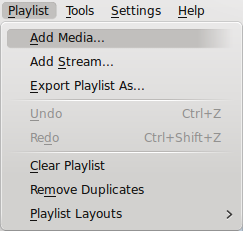
| Menu Item | Description | Shortcut |
|---|---|---|
| Opens a media file to be played in Amarok | ||
| Choose different streaming radio channels using the URL bar, by pasting or typing the link | ||
| Save your favorite playlists in various formats - mp3 streaming, Shoutcast, xspf | ||
| Go one step backward | Ctrl + Z | |
| Click "Redo" to do the last step over again | Ctrl + Shift + Z | |
| Cleans the current Playlist | ||
| Removes duplicate entries in the Playlist | ||
| Changes the visual style of the Playlist |
Playlist Layouts
From switch between different layouts with radio buttons, and configure your personal Playlist layout.
Default
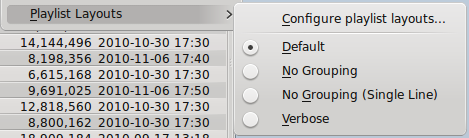
No Grouping
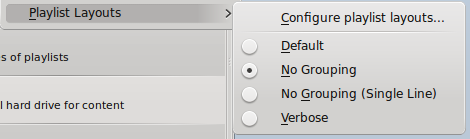
No Grouping (Single line)
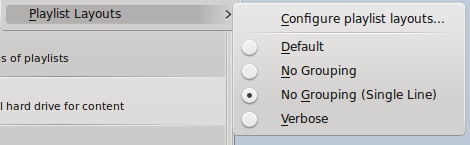
Verbose
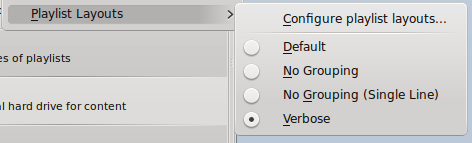
Configure playlist layout...
This option allows you to make your own Playlist layout; display Artist, Genre, Year, BPM and so forth.