Kontact/SMS: Difference between revisions
No edit summary |
Markup edit |
||
| Line 1: | Line 1: | ||
<languages /> | |||
{{ | {{Warning|This tutorial was written for KDE 3. It is not tested against KDE SC 4.x}} | ||
{{KDE3}} | {{KDE3}} | ||
== How to send SMS using Kontact | == How to send SMS using Kontact == | ||
Create an account at [http://www.smsjoker.de/ smsjoker] (or something similar). Prices are ok and writing SMS at your PC just rocks. | Create an account at [http://www.smsjoker.de/ smsjoker] (or something similar). Prices are ok and writing SMS at your PC just rocks. | ||
Load script “smsjoker-script” from [http://www.kde-apps.org/content/show.php/show.php?content=31672 kde-apps.org]. Open [[Konsole]] and | Load script “smsjoker-script” from [http://www.kde-apps.org/content/show.php/show.php?content=31672 kde-apps.org]. Open [[Konsole| Konsole]] and with root permissions. | ||
Copy script to <tt>/usr/local/bin</tt> and make it executable: | Copy script to <tt>/usr/local/bin</tt> and make it executable: | ||
{{Input|1- | |||
# cp smsjoker-script /usr/local/bin/ | # cp smsjoker-script /usr/local/bin/ | ||
# chmod a+x /usr/local/bin/smsjoker-script | # chmod a+x /usr/local/bin/smsjoker-script | ||
}} | |||
Call up program as regular user once. | Call up program as the regular user once. | ||
{{Input|1= | |||
$ smsjoker-script | $ smsjoker-script | ||
}} | |||
Now you will find a hidden file called “<tt>.smsjoker-script</tt>” in your home directory. Open this file with e.g. [[Kate]] and change parameters | Now you will find a hidden file called “<tt>.smsjoker-script</tt>” in your home directory. Open this file with e.g. '''[[Kate|Kate]]''' and change the parameters <menuchoice>OWN_NUMBER</menuchoice> and <menuchoice>PASSWORD</menuchoice>. Use values you have used when creating your account. | ||
Last step has to be done in [[Kontact] | Last step has to be done in '''[[Kontact|Kontact]'''. Open '''addressbook''' and select <menuchoice>Settings -> Configure addressbook …</menuchoice>. | ||
Look for | Look for <menuchoice>SMS Text</menuchoice> and enter the following string: | ||
{{Input|1= | |||
smsjoker-script "%N" "%F" | smsjoker-script "%N" "%F" | ||
}} | |||
Screenshot: | Screenshot: | ||
{| | {|class="tablecenter vertical-centered" | ||
|[[Image:kontact-sms.png|thumb|500px|Configure Kontact]] | |[[Image:kontact-sms.png|thumb|500px|Configure Kontact]] | ||
|} | |} | ||
How to use this? | ==How to use this?== | ||
Select a contact in your addressbook which includes mobile phone number and click on | Select a contact in your <menucoice>addressbook</menuchoice> which includes mobile phone number and click on <menuchoice>SMS</menuchoice>. | ||
Screenshot: | Screenshot: | ||
{| | {|class="tablecenter vertical-centered" | ||
|[[Image:kontact-sms1.png|thumb|500px|Select SMS]] | |[[Image:kontact-sms1.png|thumb|500px|Select SMS]] | ||
|} | |} | ||
| Line 50: | Line 50: | ||
Screenshot: | Screenshot: | ||
{| | {|class="tablecenter vertical-centered" | ||
|[[Image:kontact-sms2.png|thumb|200px|Enter your Message]] | |[[Image:kontact-sms2.png|thumb|200px|Enter your Message]] | ||
|} | |} | ||
After clicking on | After clicking on <menuchoice>Send</menuchoice> your SMS is sent. | ||
Another small passive window appears and informs you about the delivery status and account balance. | Another small passive window appears and informs you about the delivery status and account balance. | ||
| Line 62: | Line 62: | ||
[[Category:Office]] | [[Category:Office]] | ||
[[Category:KDE3]] | [[Category:KDE3]] | ||
</translate> | |||
Revision as of 16:49, 25 September 2010
How to send SMS using Kontact
Create an account at smsjoker (or something similar). Prices are ok and writing SMS at your PC just rocks.
Load script “smsjoker-script” from kde-apps.org. Open Konsole and with root permissions. Copy script to /usr/local/bin and make it executable:
1-
# cp smsjoker-script /usr/local/bin/
# chmod a+x /usr/local/bin/smsjoker-script
Call up program as the regular user once.
$ smsjoker-script
Now you will find a hidden file called “.smsjoker-script” in your home directory. Open this file with e.g. Kate and change the parameters and . Use values you have used when creating your account.
Last step has to be done in [[Kontact|Kontact]. Open addressbook and select .
Look for and enter the following string:
smsjoker-script "%N" "%F"
Screenshot:
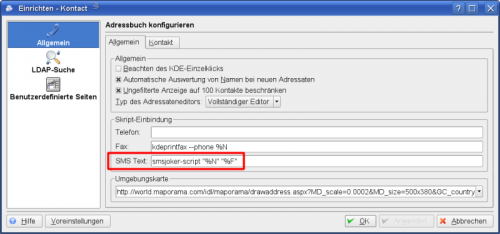 |
How to use this?
Select a contact in your <menucoice>addressbook</menuchoice> which includes mobile phone number and click on .
Screenshot:
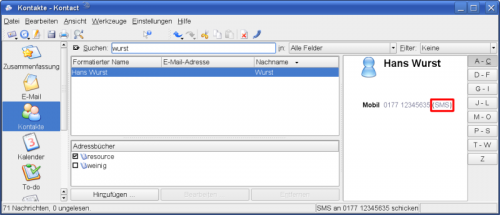 |
A small window appears. Please enter your message.
Screenshot:
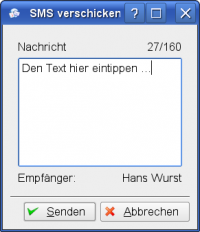 |
After clicking on your SMS is sent.
Another small passive window appears and informs you about the delivery status and account balance. </translate>

