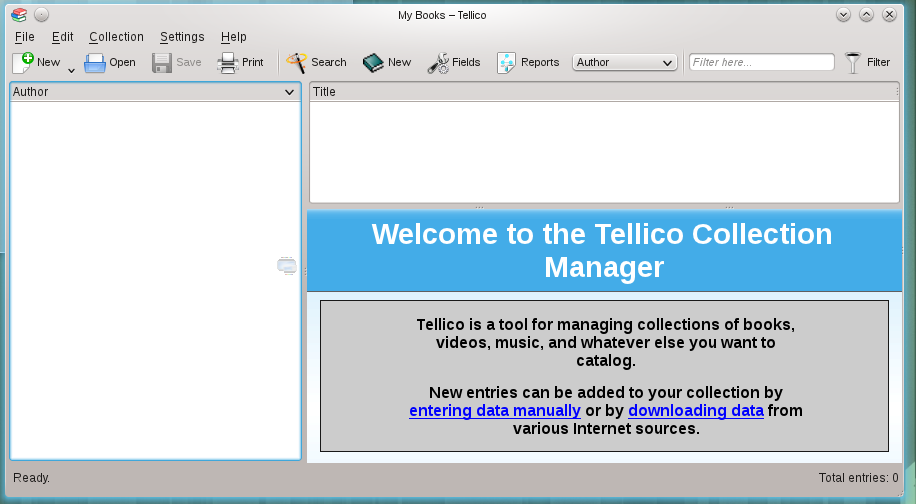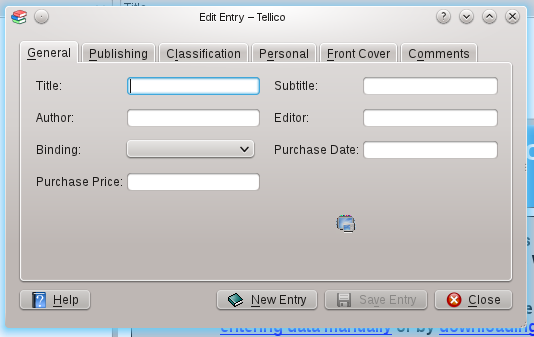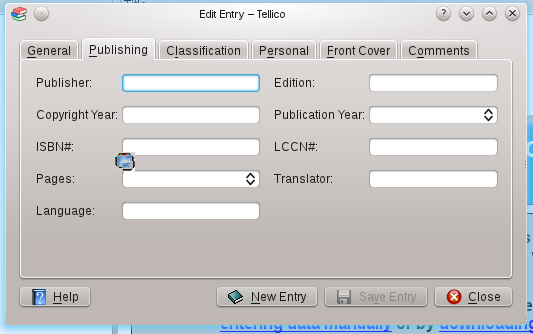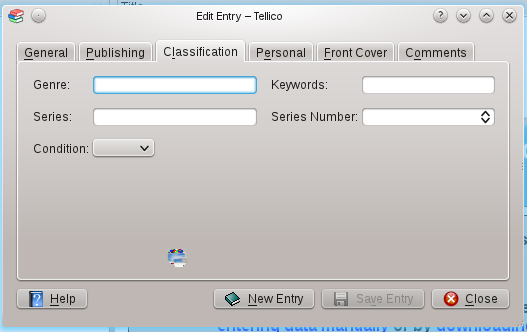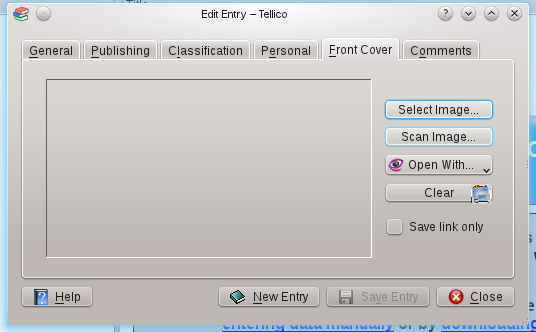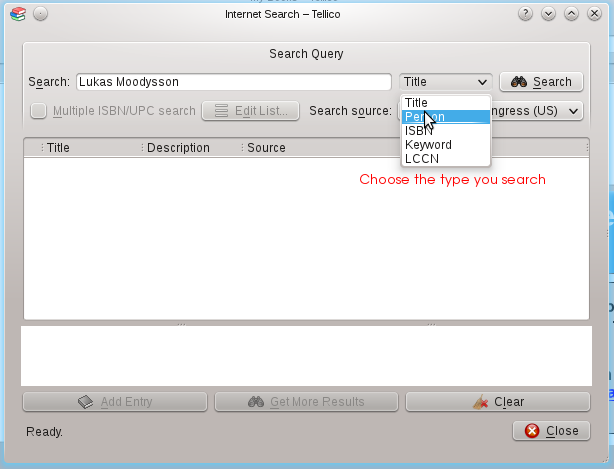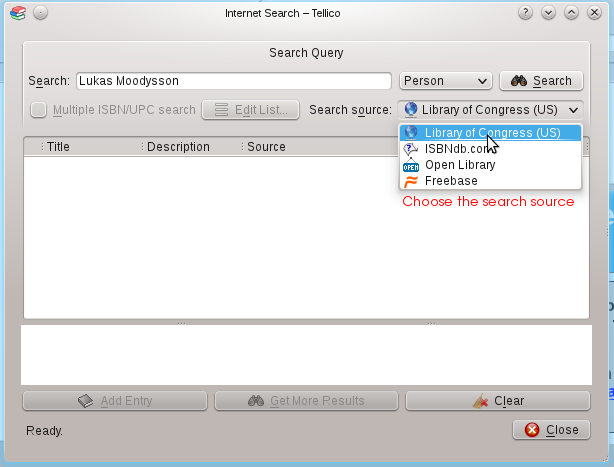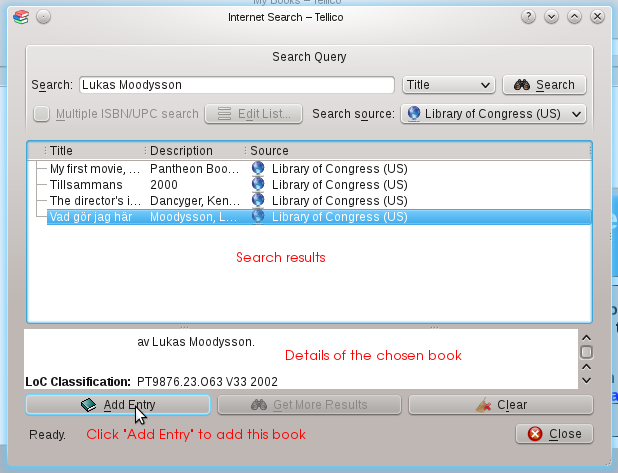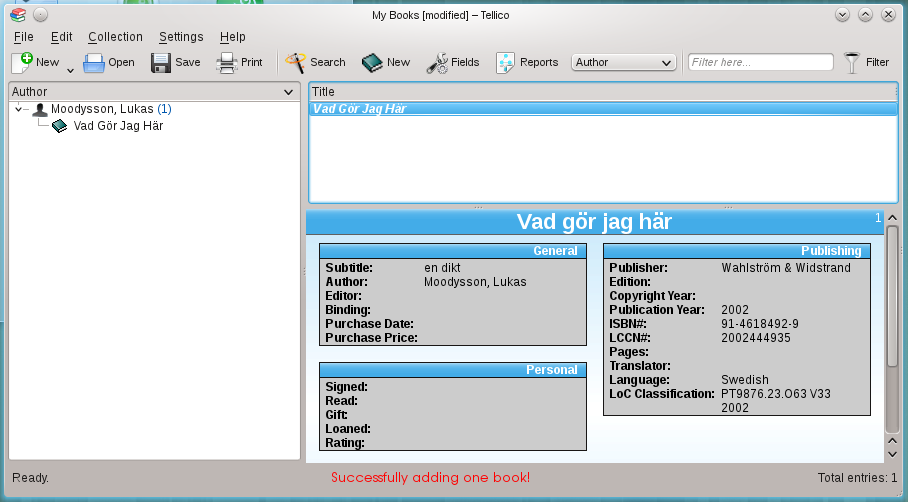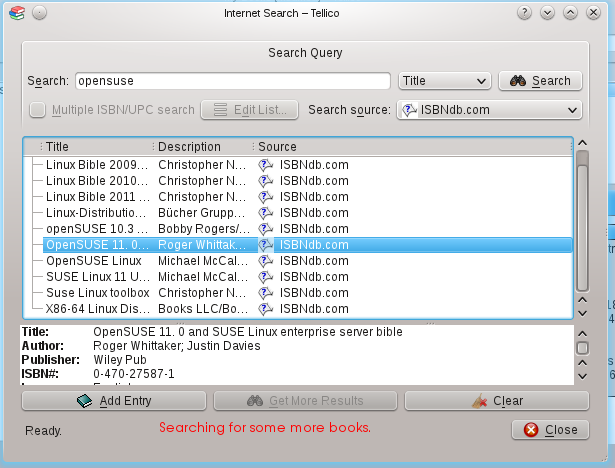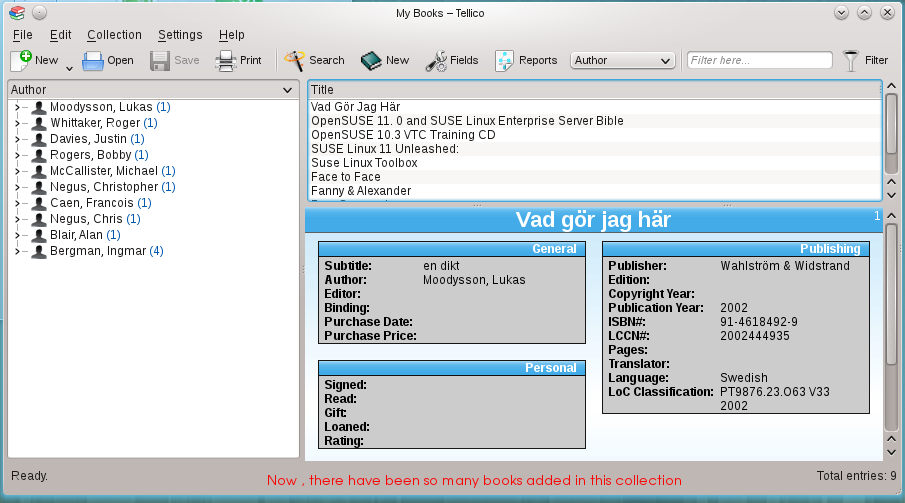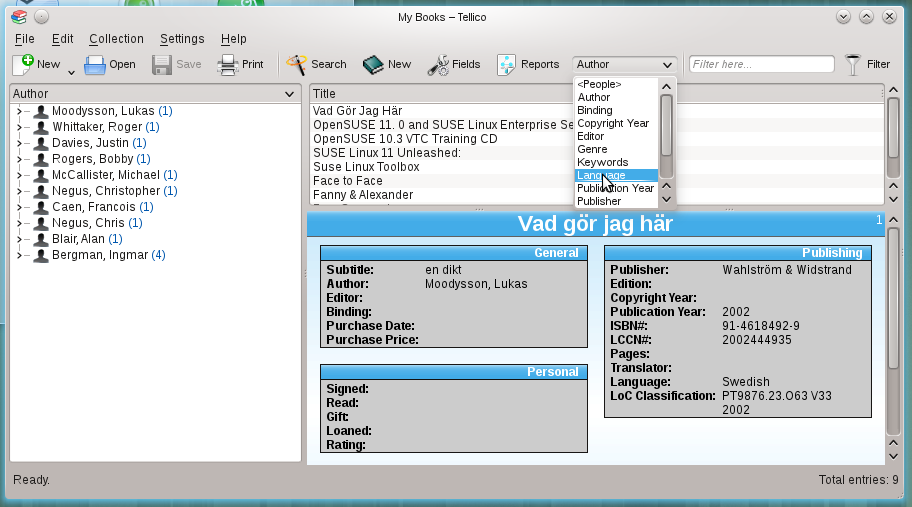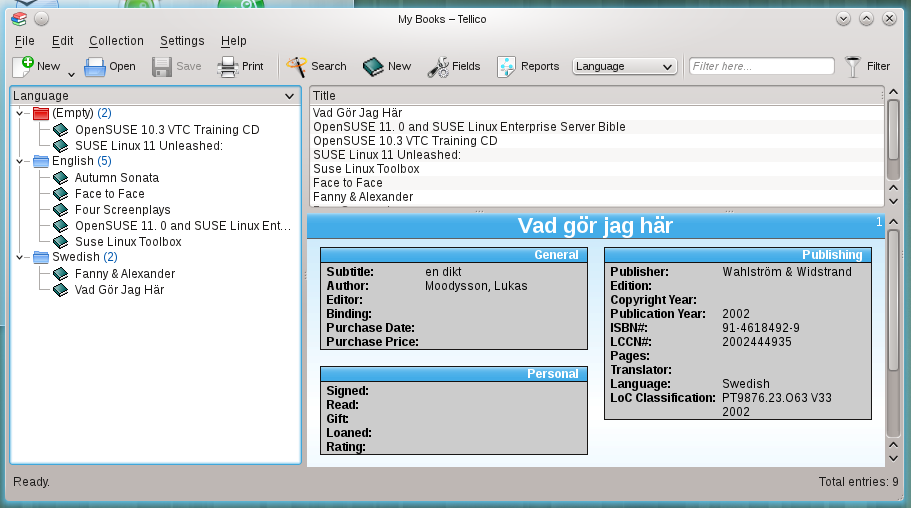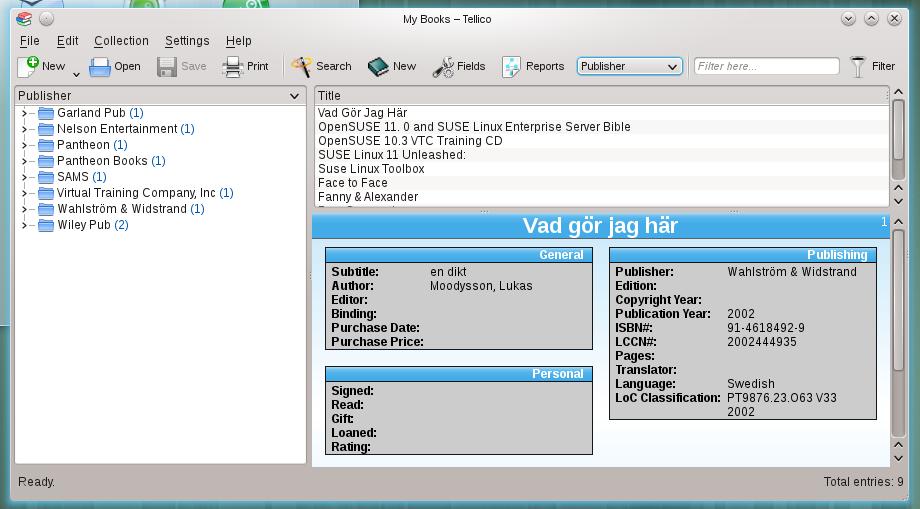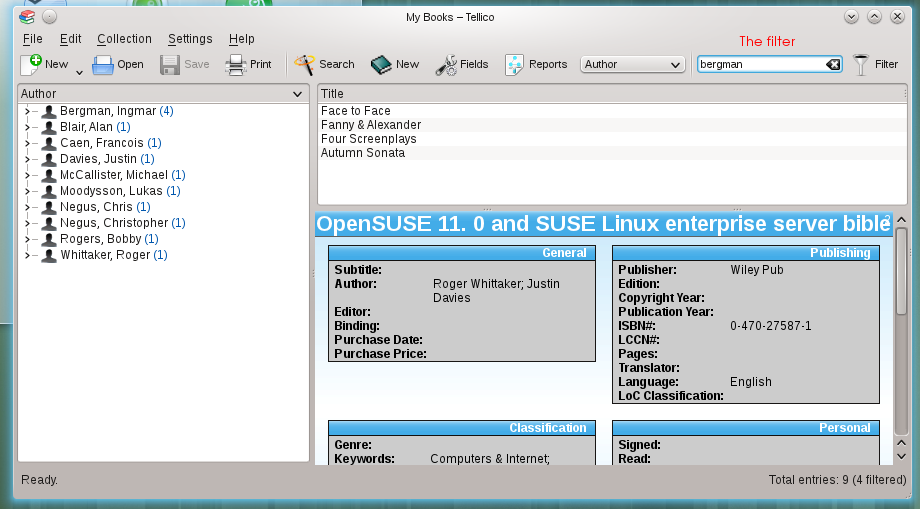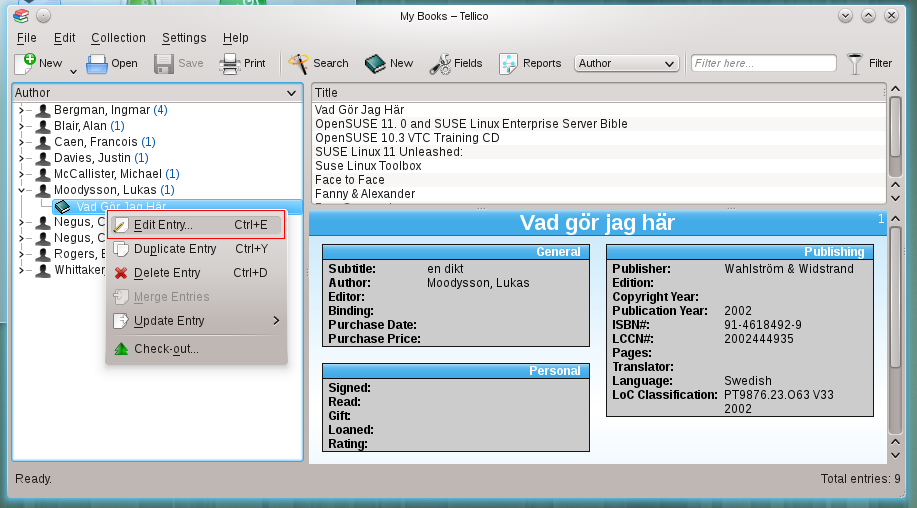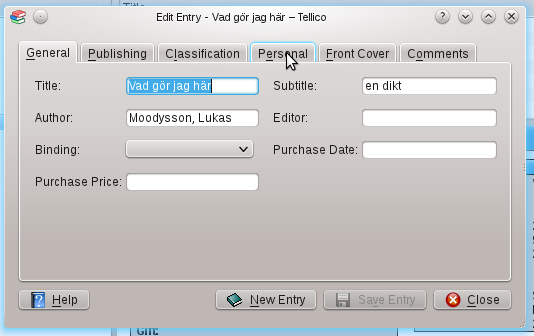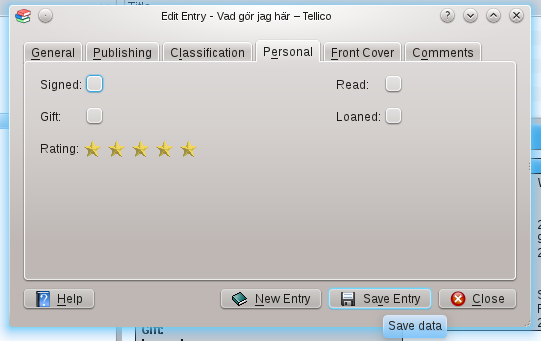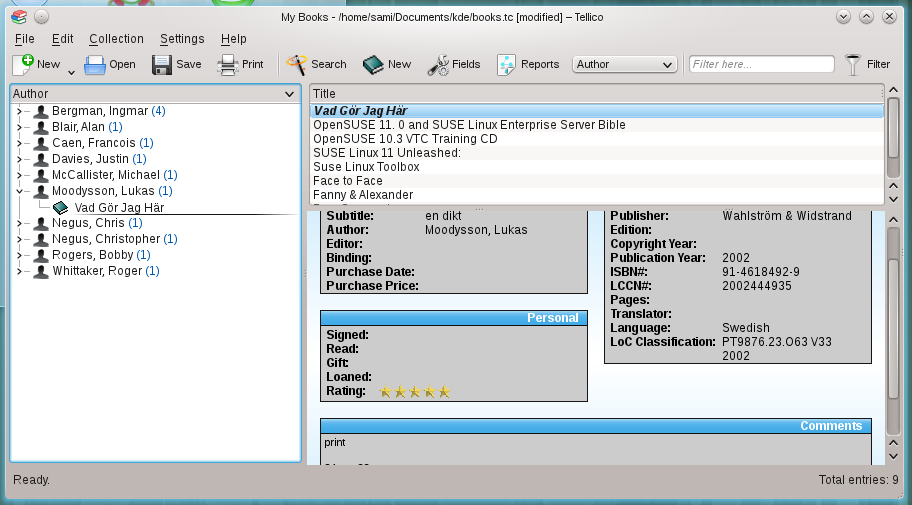User:SamiZhan/a Beginners' Guide for KDE Software/Manage your personal collection with Tellico: Difference between revisions
No edit summary |
No edit summary |
||
| Line 76: | Line 76: | ||
[[File:Manage-tellico-noted-15.png]] | [[File:Manage-tellico-noted-15.png]] | ||
===Organize the collection=== | |||
By default , the collection is organized by people. But you can change it : | |||
[[File:Manage-tellico-noted-16.png]] | |||
Organized by language: | |||
[[File:Manage-tellico-noted-17.png]] | |||
Organized by publisher: | |||
[[File:Manage-tellico-noted-18.png]] | |||
===Filter=== | |||
Type some information in the filter , then only the books that are connected with what you typed in will be showed. | |||
[[File:Manage-tellico-noted-19.png]] | |||
===Change your rate or comment=== | |||
If you just download some data about a book from the Internet , but you want to add your rate or comment , right-click on the book: | |||
[[File:Manage-tellico-noted-20.png]] | |||
click "Edit Entry" | |||
Then choose "Personal" or "Comments" or the tab you want to change. | |||
[[File:Manage-tellico-noted-21.png]] | |||
[[File:Manage-tellico-noted-22.png]] | |||
Then click "Save Entry" | |||
[[File:Manage-tellico-noted-23.png]] | |||
The result is: | |||
[[File:Manage-tellico-noted-24.png]] | |||
Revision as of 13:52, 3 February 2011
In this chapter you will learn how to use Tellico to manage your personal collection. Tellico can manage many types of collections , which includes books , bibliography , comic , video , music , coin , stamp , card , wine , camp and file.
In this software , you can manage you collections just like edit files , it quite convenience. By default, the software will create a book collection.
Collect your books
Tellico
Add a book entry
There is two methods to add a book entry provided in Tellico. You could type it manually or search the book from the Internet.
Type it manually
- Step1. Click "entering data manually" or the button "New"
- Step2. Type the information of the book.
There is 6 tabs.
- General : General information such as the name of the book , etc.
- Publishing : Something about the publish of the book.
- Classification : The class of the book.
- Personal : Your rate of this book . How do you think of this book?
- Front Cover : The front cover of this book . Click "Select Image" to select an image from the disk. If you have a scanner , you may click "Scan Image" to scan the front cover of the book .
- Comments : Your comments of this books.
Search from the Internet
Also, you can search the information of the books via Internet. In this case , you may need not to type so many things.
- Step1. Click "Downloading data" or "Search"
- Step2. Type the name or the author or something about the book.
File:Manage-tellico-noted-9,png
- Step3. Choose the type of the information you typed.
- Step4. Choose the source to search for.
- Step5. CLick "Search" , and the software will search the information on the internet. The result will be displayed on the blank. When you choose an item , the details of this book will be fetched and showed. If you find the book , just click "Add Entry"
- The result:
Adding more books via this method:
Organize the collection
By default , the collection is organized by people. But you can change it :
Organized by language:
Organized by publisher:
Filter
Type some information in the filter , then only the books that are connected with what you typed in will be showed.
Change your rate or comment
If you just download some data about a book from the Internet , but you want to add your rate or comment , right-click on the book:
click "Edit Entry"
Then choose "Personal" or "Comments" or the tab you want to change.
Then click "Save Entry"
The result is: