System Settings/Search Desktop/da: Difference between revisions
Created page with "{|class="tablecenter vertical-centered" |300px|thumb|center |Indstillinger for skrivebordssøgning |}" |
Created page with "{{PreferenceHelp/da}}" |
||
| Line 6: | Line 6: | ||
|} | |} | ||
{{PreferenceHelp}} | {{PreferenceHelp/da}} | ||
This module provides settings for [[Special:myLanguage/Nepomuk|Nepomuk]] and [[Special:myLanguage/Glossary#Strigi|Strigi]]. '''Nepomuk''' allows you to attach metadata to your files, and to access this metadata in any application that supports '''Nepomuk'''. '''Strigi''' indexes such information and makes it availlable for intelligent searching. | This module provides settings for [[Special:myLanguage/Nepomuk|Nepomuk]] and [[Special:myLanguage/Glossary#Strigi|Strigi]]. '''Nepomuk''' allows you to attach metadata to your files, and to access this metadata in any application that supports '''Nepomuk'''. '''Strigi''' indexes such information and makes it availlable for intelligent searching. | ||
Revision as of 09:12, 17 July 2011
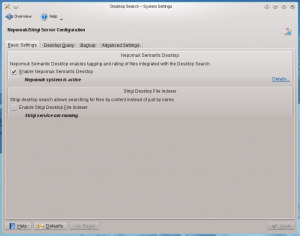 |
Indstillinger for skrivebordssøgning |
This module provides settings for Nepomuk and Strigi. Nepomuk allows you to attach metadata to your files, and to access this metadata in any application that supports Nepomuk. Strigi indexes such information and makes it availlable for intelligent searching.
In order to make use of these services, you must activate them in the tab.
In the tab, you can configure which folders you want Strigi to index. Click on the in the right side of the window. This brings up a dialog. In the left part of this dialog, you will find a tree view of your file system. Here you can check those folders you want indexed. In the right half is a list of patterns; files matching any of these patterns are not indexed.
Options for backup are found in the tab. Nepomuk is capable of creating regular backups of data that could not be restored otherwise. You can choose to have backups made automatically at regular intervals, or you can make a backup manually. There is also an option to restore a backup. Automatic backups are stored in $KDEHOME/share/apps/nepomuk/backupsync/backups/.
In the tab, you can decide how much memory Nepomuk is allowed to use.

