Digikam/Configure the Main Toolbar in digiKam/ca: Difference between revisions
Created page with "Category:Graphics Category:Fotografia/ca Category:Tutorials" |
Created page with "La barra d'eines principal en '''digiKam''' proporciona un ràpid accés a diverses eines i característiques, i la podeu ajustar per adaptar-la al vostre flux de treball fotogr..." |
||
| Line 4: | Line 4: | ||
Transcrit des de l'article d'en [[User:Dmitri Popov|Dmitri Popov]], el 31 de maig de 2011 | Transcrit des de l'article d'en [[User:Dmitri Popov|Dmitri Popov]], el 31 de maig de 2011 | ||
La barra d'eines principal en '''digiKam''' proporciona un ràpid accés a diverses eines i característiques, i la podeu ajustar per adaptar-la al vostre flux de treball fotogràfic en particular. Per fer-ho, escolliu l'element <menuchoice>Arranjament -> Configura barres d'eines</menuchoice>. Aquest obrirà el diàleg <menuchoice>Configura les barres d'eines</menuchoice> des d'on podreu afegir, eliminar i modificar els botons de la barra d'eines. | |||
Revision as of 01:05, 26 February 2012
Configurar la barra d'eines principal a digiKam
Transcrit des de l'article d'en Dmitri Popov, el 31 de maig de 2011
La barra d'eines principal en digiKam proporciona un ràpid accés a diverses eines i característiques, i la podeu ajustar per adaptar-la al vostre flux de treball fotogràfic en particular. Per fer-ho, escolliu l'element . Aquest obrirà el diàleg des d'on podreu afegir, eliminar i modificar els botons de la barra d'eines.
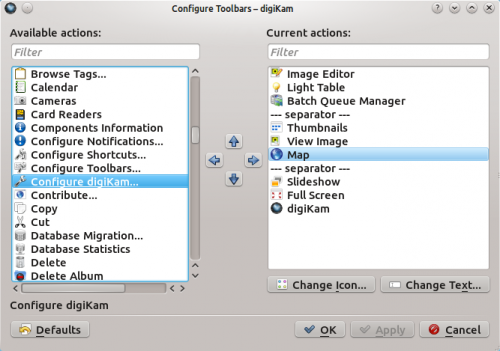
To add a new button to the toolbar, simply select the entry you want in the pane and drag it with the mouse to the desired position in the pane (you can also use the Arrow buttons for that). To arrange the available commands into logical groups, you can use the special entry. You don’t fancy the default icon of a specific button? Press the button and assign the button an alternative icon. And using the button, you can modify the default button label. That’s all there is to it.
