Bangarang/gl: Difference between revisions
Importing a new version from external source |
Importing a new version from external source |
||
| Line 49: | Line 49: | ||
== Consellos == | == Consellos == | ||
=== | === Editar os metadatos de varios ficheiros === | ||
To edit the metadata for multiple files at once, just select the files in the media list then click on the field in the '''Info View''' that you want to edit. When you finished editing click <menuchoice>Save</menuchoice>. | To edit the metadata for multiple files at once, just select the files in the media list then click on the field in the '''Info View''' that you want to edit. When you finished editing click <menuchoice>Save</menuchoice>. | ||
Revision as of 22:04, 8 July 2012

Goce dos seus contidos
Bangarang axúdalle a gozar da súa música, filmes, series, fontes de son e vídeo, fluxos de son, fragmentos de son e vídeo, CDs e DVDs.
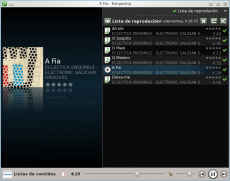 |
 |
Desenvolvido por KDE
Bangarang está deseñado para o seu escritorio KDE.
 |
Completamente integrado co escritorio semántico de KDE; Nepomuk, Bangarang pode acceder á información indexada dos contidos, e compartir a información obtida con outros aplicativos: puntuacións, etiquetas, estatísticas de uso, etc.
Bangarang pode reproducir canto poida reproducir Phonon. As funcionalidades e configuracións de son e vídeo actívanse automaticamente son compatíbeis con Phonon.
Os trebellos de Plasma compatíbeis con MPRIS poden controlar Bangarang directamente.
Sempre baixo control
Bangarang permítelle controlar a súa experiencia multimedia. En todo momento poderá acceder ás súas listas do , e .
A forneceralle información útil cando a necesite. Poderá acceder aos seus estilos favoritos, os álbums que escoita con maior frecuencia e moito máis, todo completamente actualizado.
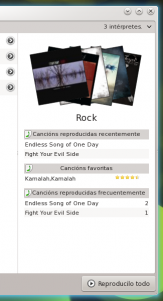 |
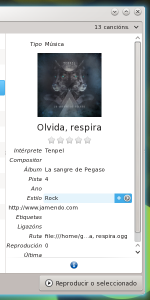 |
Edite a información dos seus contidos facilmente. Obteña os datos do intérprete, a canción, o filme e a serie de provedores de datos coma Last.fm, themoviedb.org e theTVDB.com. Empregue etiquetas para organizar os seus contidos como queira.
Se prefire organizalos mediante xerarquías de ficheiros e cartafoles, Bangarang permítelle explorar o seu sistema de ficheiros como calquera outra lista de contidos. Cree e garde listas de medios, con vistas en directo e buscas.
Engada marcadores a calquera ficheiro reproducíbel e continúe véndoo ou escoitándoo a partir do punto no que quedou.
Libre
Bangarang —que no inglés xamaicano significa ruído e caos— é un aplicativo libre desenvolvido por voluntarios. Pode ler o blog do proxecto aquí. Se quere participar con código, traducións, imaxes ou ideas, bótelle unha ollada á páxina do proxecto e siga a lista de correo.
Informe de canto problema atope mentres usa Bangarang mediante o xestor de tarefas.
Bangarang está dispoñíbel nos repositorios de software de calquera distribución de GNU/Linux, e desde opendesktop.org. Pode que ao saír unha nova versión tarde un pouco en aparecer nos repositorios da súa distribución. Se está interesado en empaquetar Bangarang para a súa distribución, atopará a última versión do código fonte aquí.
Consellos
Editar os metadatos de varios ficheiros
To edit the metadata for multiple files at once, just select the files in the media list then click on the field in the Info View that you want to edit. When you finished editing click .
Change the album cover for all music tracks of an album
To change the album cover for all music tracks on an album, find the album and open it to show all the files. Select all the files for the album. Click on the album art in the and a file-open dialog will be presented where you can select the image file you would like to set the album image to. Make sure to click when done.
Remove the artwork for a media item
Hover the pointer over the artwork field of the Info View. Click the clear-field icon on the right to remove the artwork. Click to save the changes.
Add a bookmark to a media file you are listening to or watching
Click on the playback time display. A drop menu will appear with options to select, add or remove a bookmark. The next time you play the file a bookmark icon will appear next to the playback time indicating that bookmarks are available.
The media list shows you the same list of places as in your Dolphin Places panel. So if you have music or movies on a network share that you would like to access from Bangarang, add the network location to your Places in Dolphin and it will show up when you select in Bangarang.
Custom Recently Played, Highest Rated and Frequently Played lists
You can define criteria for the , and lists by click ![]() at the bottom of the and when any of these lists are selected.
at the bottom of the and when any of these lists are selected.
Quick filtering the media list view
If you press Ctrl + F in the view a filter bar will appear at the bottom of the list that will allow you to filter the list.
Use tags to create custom collections of your media
Every media item allows you to add your own tags. Look for the Tags field in the Info View. You can add multiple tags to any item which allows media items to belong to any tag collection. To see the audio or video tags collections choose from the selections on the left of the Media lists view. These are Nepomuk tags so they are available to the rest of the KDE desktop. This also means that if you add a tag in Dolphin, it'll show up in Bangarang.
Feel free to add more tips here.
