Amarok/Manual/Playlist/QueueManager/cs: Difference between revisions
Appearance
Created page with "{{Prevnext2 | prevpage=Special:myLanguage/Amarok/Manual/Playlist/PlaylistFiltering | nextpage=Special:myLanguage/Amarok/Manual/Playlist/DynamicPlaylists | prevtext=Filtrován..." |
Created page with "==== Jak upravit řadu ====" |
||
| Line 17: | Line 17: | ||
[[File:QueueEnd.png|center|300px|thumb|Queued tracks in playlist]] | [[File:QueueEnd.png|center|300px|thumb|Queued tracks in playlist]] | ||
==== | ==== Jak upravit řadu ==== | ||
If you want to make any changes in the ''Queue'' you can use the '''Queue Editor'''. Start the '''Queue Editor''' from the menu in <menuchoice>Playlist -> Edit Queue</menuchoice>. | If you want to make any changes in the ''Queue'' you can use the '''Queue Editor'''. Start the '''Queue Editor''' from the menu in <menuchoice>Playlist -> Edit Queue</menuchoice>. | ||
Revision as of 20:05, 30 August 2013
Správce řady
Tracks are loaded in the Playlist. In normal track progression, when a song is over, the next one played is the one below the just-played one. The Queue is one way to change the order in which the songs are played.
How to Create a Queue
It is very easy to make a Queue; just select one or more tracks and move in the center of Amarok, to the Pop-Up Dropper (PUD), or right-click and scroll to .
As you select or add songs to the Queue each of them takes a number. The number indicates the order in which songs will play.
Příklad
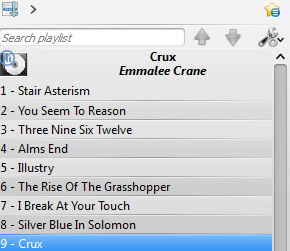
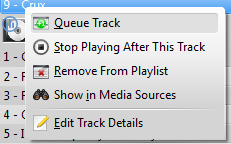
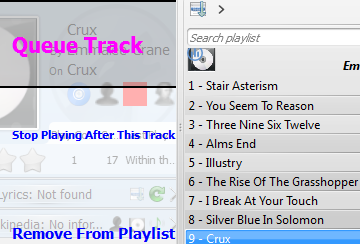
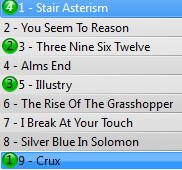
Jak upravit řadu
If you want to make any changes in the Queue you can use the Queue Editor. Start the Queue Editor from the menu in .
Editor řady

| Tlačítko | Popis |
|---|---|
| Move selected track ahead in the list. | |
| Move selected track below in the list. | |
| Remove selected song from the Queue. | |
| Remove all songs from the Queue. |
