An introduction to KDE: Difference between revisions
Appearance
No edit summary |
mNo edit summary |
||
| Line 1: | Line 1: | ||
So you are new to KDE or just want to see if there are some tricks you could use? Here is your introduction. | So you are new to KDE or just want to see if there are some tricks you could use? Here is your introduction. | ||
When you first start KDE, it can look differently depending on your KDE version, and distribution type. As an example, here is a screenshot | When you first start KDE, it can look differently depending on your KDE version, and distribution type. As an example, here is a screenshot of a KDE 4.1 desktop | ||
[[Image: | [[Image:Desktop_4.1.png|500px|center]] | ||
= How to open a console = | = How to open a console = | ||
Revision as of 12:11, 9 September 2008
So you are new to KDE or just want to see if there are some tricks you could use? Here is your introduction.
When you first start KDE, it can look differently depending on your KDE version, and distribution type. As an example, here is a screenshot of a KDE 4.1 desktop
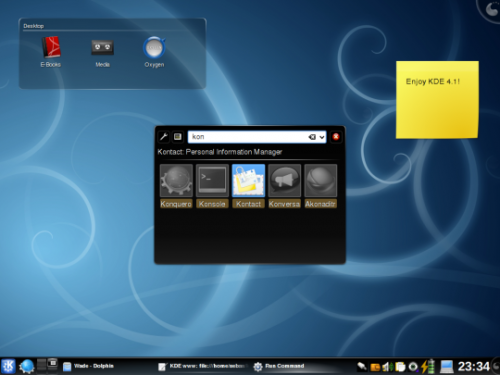
How to open a console
Typically when reporting a problem in IRC or on a mailing list, your helpers will ask you to open a console. A console is a text-based window that you can use to give commands for your computer to execute. You can open a console by typing ALT_F2. An input box opens. Type
konsole
And a console will open. If this does not work, you may not have it installed. In this case, type ALT_F2 and call
xterm
