KMix/de: Difference between revisions
Appearance
Created page with "* Klicke auf das Symbol und du hast Zugriff auf den Hauptkanal, wo du schnell die Lautstärke erhöhen oder verringern kannst oder Stummschalten kannst, wenn das Telefon kling..." |
Created page with "center" |
||
| Line 25: | Line 25: | ||
[[Image: | [[Image:Kmix_click_de.png|center]] | ||
Revision as of 20:08, 17 March 2019
 |
Control all your audio channels |
Funktionen
- Schneller Lautstärke Check
- Ein-Klick Zugriff auf den Hauptlautstärkekanal
- Volle Kontrolle über alle verfügbaren Kanäle
Schritt-für-Schritt
Aller Zugriff erfolgt durch das Symbol in deinem Systemabschnitt  . Fahre über das Symbol und du siehst die momentanen Lautstärkeeinstellungen.
. Fahre über das Symbol und du siehst die momentanen Lautstärkeeinstellungen.

- Klicke auf das Symbol und du hast Zugriff auf den Hauptkanal, wo du schnell die Lautstärke erhöhen oder verringern kannst oder Stummschalten kannst, wenn das Telefon klingelt.
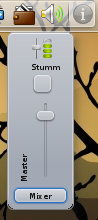
- From that same display, click the Mixer button, and you have access to all configured channels, to adjust each one to your taste. The channels you see will depend upon the capabilities of your soundcard. This image is from a laptop with Intel ICH6 sound.

- Your card may have capabilities that you can't see in that view, so while you have it open, click . Now you can see all the possibilities, and choose which ones should be visible in your mixer window.


