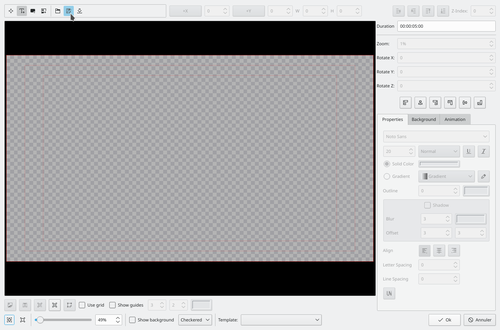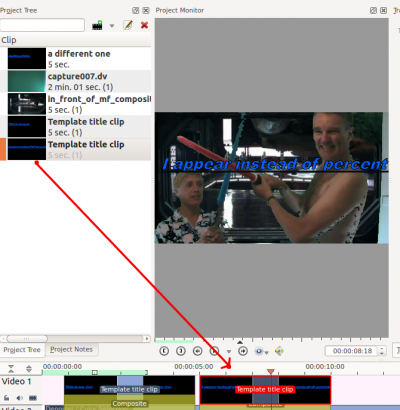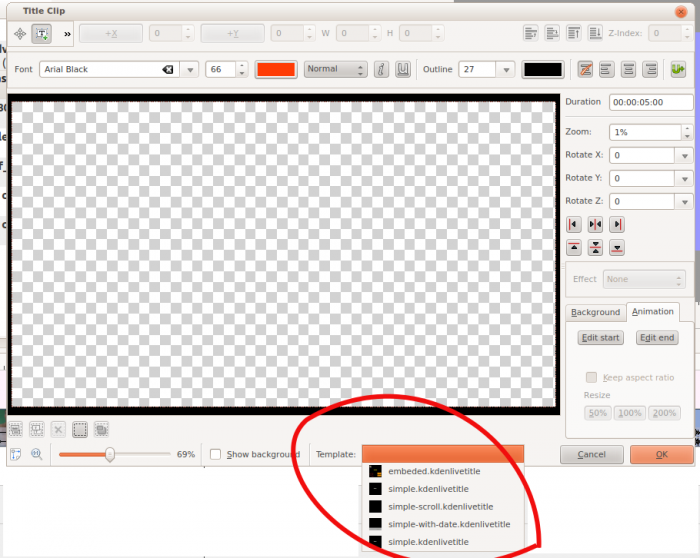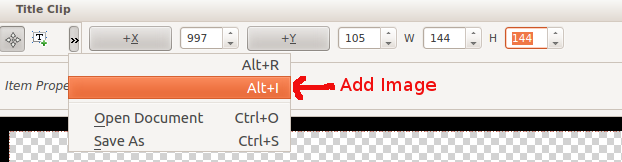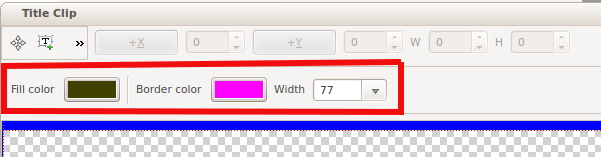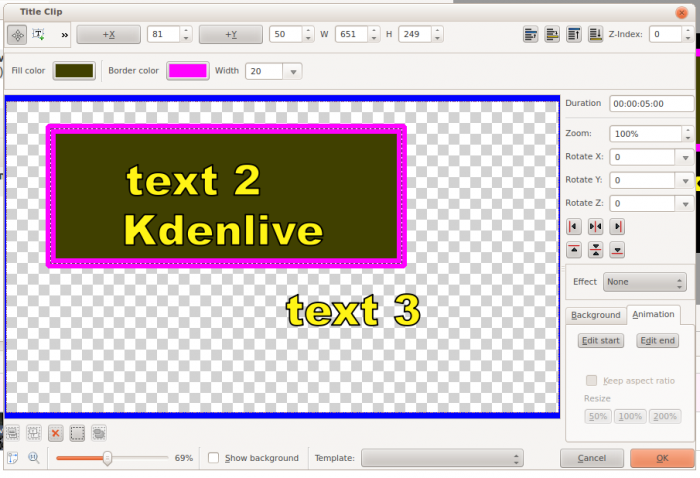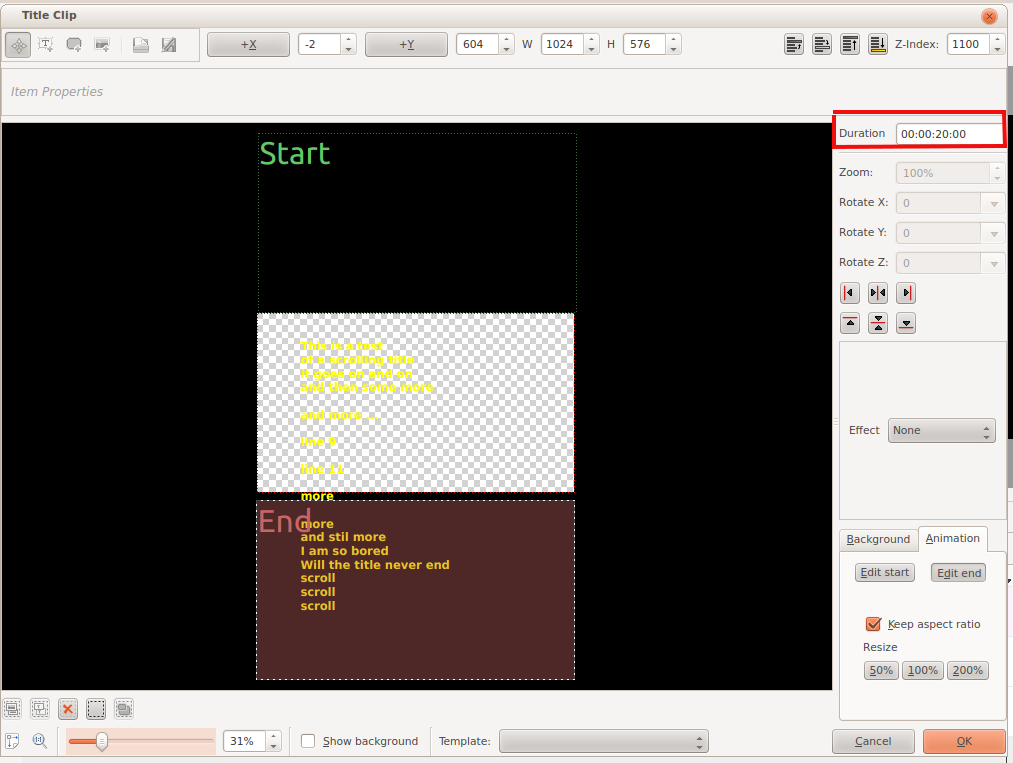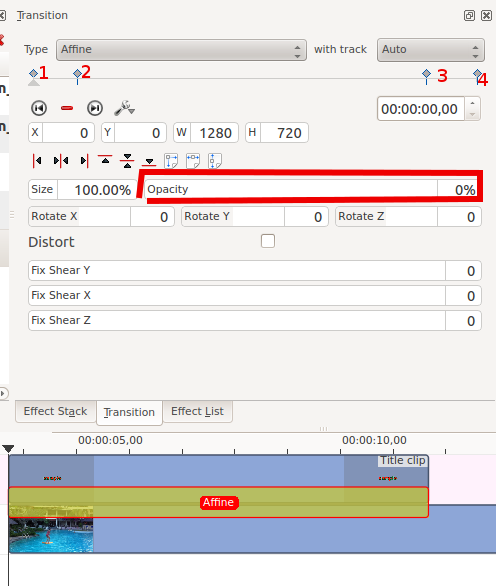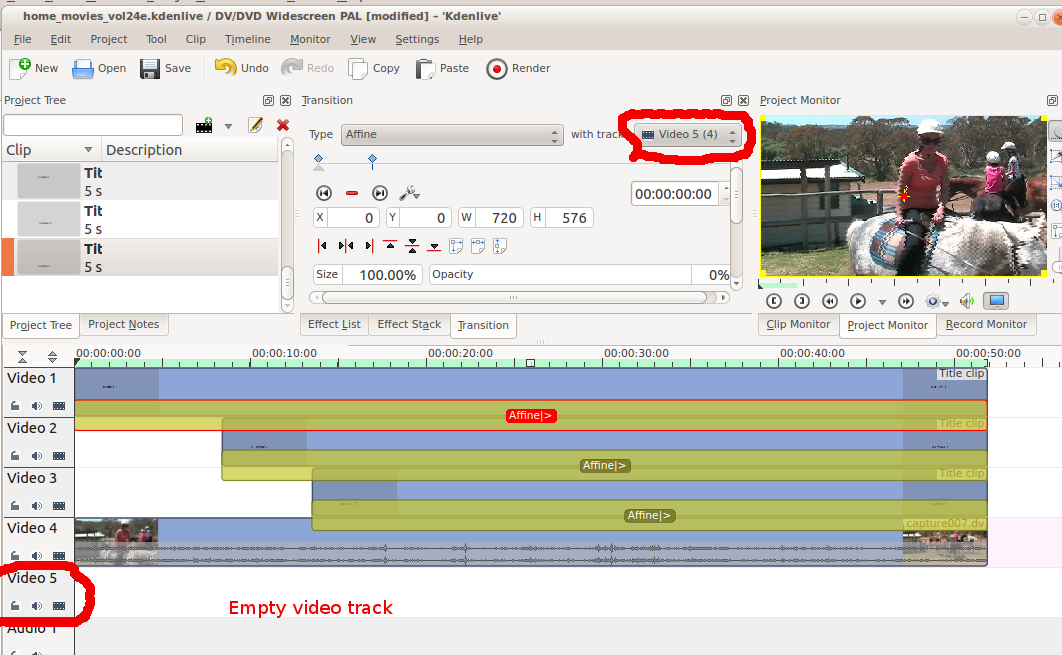Archive:Kdenlive/Manual/Titles/fr: Difference between revisions
ChristianW (talk | contribs) Created page with "{{Prevnext2 | prevpage=Special:MyLanguage/Kdenlive/Manual/Effects/Motion| nextpage=Special:MyLanguage/Kdenlive/Manual/Monitors | prevtext=Mouvement | nexttext=Moniteurs | inde..." |
ChristianW (talk | contribs) No edit summary |
||
| Line 1: | Line 1: | ||
<languages/> | <languages/> | ||
== | == Les titres == | ||
Les titres sont les éléments de texte qui peuvent être ajoutés à la chronologie, et apparaître au dessus d'autres clips. Les titres sont créés dans l'[[Special:myLanguage/Kdenlive/Manual/Projects and Files/Project Tree|arbre de projet]] (Project Tree) et glissés ensuite sur la chronologie comme pour d'autres clips vidéo. | Les titres sont les éléments de texte qui peuvent être ajoutés à la chronologie, et apparaître au dessus d'autres clips. Les titres sont créés dans l'[[Special:myLanguage/Kdenlive/Manual/Projects and Files/Project Tree|arbre de projet]] (Project Tree) et glissés ensuite sur la chronologie comme pour d'autres clips vidéo. | ||
Revision as of 08:50, 23 December 2019
Les titres
Les titres sont les éléments de texte qui peuvent être ajoutés à la chronologie, et apparaître au dessus d'autres clips. Les titres sont créés dans l'arbre de projet (Project Tree) et glissés ensuite sur la chronologie comme pour d'autres clips vidéo.
Si vous voulez que des titres recouvrent d'autre séquences, vous mettez des clips titre sur la piste vidéo 1 et avoir l'autre séquence sur la piste vidéo 2. Vous devez aussi conserver la transition "affine" qui est automatiquement ajoutée aux clips titre, si vous voulez que la séquence soit visible en dessous.
Pour créer un titre, choisir (Add Title Clip) depuis le Menu Projet ou depuis le menu clic-droit via l'Arbre de projet
Comment enregistrer un titre
Ouvrez le titre dans l'Arbre de projet en double-cliquant ou en faisant un clic droit puis choisissez .
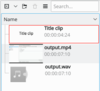
Cliquez sur le bouton de la boîte à outils
ou sélectionnez à partir du menu supplémentaire de la barre d'outils que vous pouvez trouver sous le bouton de la barre d'outils - voir l'image.
Choisissez un espace d'enregistrement à l'intérieur de votre projet.
Les titres sont sauvegardés sous forme de documents de type .kdenlivetitle.
Comment charger un titre
Choisissez à partir du menu Ajouter un clip (Add clip - voir l'image)
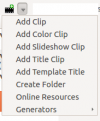
Click the Open Document button on the Title Clip editor toolbar or choose Open document from the menu and load up a title saved earlier.
Comment éditer un titre existant
Right-click the title clip in the Project Tree and select .
Template Titles - User-Defined
Template Titles allow you to create a template for other titles in your project. You create the template title with the settings that all the titles in the project should have and then base subsequent titles on the template. If you decide to change the look of your titles, you only need change the template title and the titles based on this template will automatically update to reflect any formatting changes you made to the template title.
Pour créer un titre de modèle
Choose from the drop down and create a title with the text %s in it and formatted how you desire it. Save this title as described above.
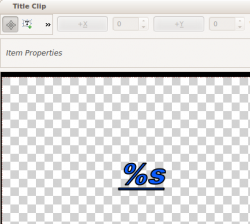
Pour utiliser le titre du modèle
Choose from the drop down and choose the title with the %s in it that you just saved.
Right-click this clip in the Project Tree and select ,
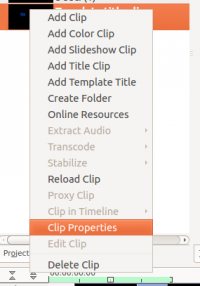
Enter the text that this title should display into the text field in the dialog that appears.
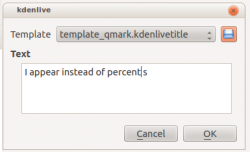
Faites glisser le titre sur la chronologie.
The %s in the template will be replaced with the text that you enter in the .
A known issue with template titles is that text centering does not work correctly for text replacing the %s - see this forum post.
Template Titles - Built In
Kdenlive has some built-in title templates that can be accessed from the drop-down list found on the bottom of the Title Clip window - see below.
To install more built-in title templates choose Download New Title Templates from the menu.
Les fichiers .kdenlivetitle uqi fournissent ces modèles sont installés dans /usr/share/kde4/apps/kdenlive/titles/
Importer une image dans le titre
On the Toolbar overflow menu (>>) shown in the picture below, the second menu item - (labeled only with Alt + I in ver 0.9.2 - fixed in ver 0.9.4) - is the Add Image Button. Selecting this brings up a file chooser where you can choose an image to be inserted into your title.
Element de la boîte à outils pour dessiner un rectangle
The 1st menu item shown in the picture above - (labeled only with Alt + R in ver 0.9.2 - fixed in ver 0.9.4) - is the Add Rectangle button. After selecting this, drag the mouse to draw a rectangle. Use the rectangle toolbar (shown below) to change the fill color, border color and border width of the rectangle.
Les rectangles peuvent être placés derrière le texte en les sélectionnant puis en abaissant la valeur du Z-index (coin supérieur droit).
Faire défiler le titre verticalement
Mettez un long titre sur la fenêtre de titre. Faites zoom arrière afin que vous puissiez le voir en entier. Le texte devrait bouger en sortant par le haut (ou le bas) de la zone visible.
Select the tab and click . Now drag the start rectangle to above the viewable area.
Selectionnez et faites glisser la fin du rectangle sous le bas de la zone de visualisation.
Cliquez sur et prévisualisez le titre déroulant.
The text in the above title scrolls up the screen. It is as if the camera starts on the "start rectangle" and then pans down to the "end rectangle"
To make the text scroll faster, change the duration field highlighted in red in the image above to a smaller value. To make the text scroll slower, change the duration to a larger value.
Note: changing the length of the title clip on the timeline does not change the scrolling speed. If the length of the clip on the timeline is longer than the duration specified in the title editor, the titles will pause on the screen between the time the title's duration expires until the end of the clip.
If the length of the clip on the timeline is shorter than the duration specified in the title editor, the scrolling will not complete before the title clip finishes.
Faire défiler le titre horizontalement
Use the instructions for vertical scrolling - just put the start and stop rectangles off to the sides of the screen rather than the top and bottom
Comment faire apparaître/disparaître des titres en fondu (fade in/out)
To make titles fade in and out, you modify the transition which gets automatically added between the title and the track below. The modifications consist of adding keyframes into the transition and adjusting the opacity of the transitions at these keyframes. In version 0.9.3 it is an affine transition that is automatically added between the title and the track below. In ver 0.9.2 it is a composite transition.
In the image below we have four keyframes (labeled 1 to 4). The first keyframe is the one currently displayed and we can see that the opacity on this keyframe is zero. The opacity at keyframes 2 and 3 is 100%. The opacity at the 4th keyframe is zero percent. The overall effect is that the title fades in between keyframe 1 and keyframe 2. And then it fades out between keyframe 3 and keyframe 4 .
Comment faire apparaître/disparaître plusieurs titres en fondu (fade in/out), séquentiellement
Pour créer une séquence de titre comme celle-ci ...
you put three titles on three different tracks but you make all three affine transitions go to the same empty video track (instead of the tracks directly below them, which is the default). See timeline screenshot below.
FAQ
Q: Comment dupliquer le clip d'un titre afin de légèrement le modifier.
A: You can save a copy of the title (see How to Save a Title) and then create a new title based on that saved version as described above, Or you could use the template titles functionality to base the two slightly different titles on the one template.