Amarok/QuickStartGuide/Playlists/uk: Difference between revisions
Created page with 'У нижній частині панелі списку відтворення ви побачите шість піктограм:' |
Created page with 'Спорожнити список відтворення від всіх альбомів та композицій' |
||
| Line 51: | Line 51: | ||
| Icon || Action | | Icon || Action | ||
|- | |- | ||
| [[File:Hi48-action-clear-playlist-amarok.png]] || | | [[File:Hi48-action-clear-playlist-amarok.png]] || Спорожнити список відтворення від всіх альбомів та композицій | ||
|- | |- | ||
| [[File:Document-save.png]] || Save your playlist. If you do not rename it, defaults to the date as a name. | | [[File:Document-save.png]] || Save your playlist. If you do not rename it, defaults to the date as a name. | ||
Revision as of 07:50, 22 August 2010
Списки відтворення
Панель списків відтворення
Після створення збірки музичних творів, очевидно, у вас виникне бажання послухати музику. Отже, створіть список композицій, що міститиме всі бажані композиції, на панелі списку відтворення. За допомогою цієї панелі ви зможете відтворювати вашу музику, потокові дані або дані інтернет-радіостанцій. Ви зможете впорядковувати список композицій за назвою, альбомом, виконавцем, жанром та іншими характеристиками. Наприклад, ви можете наказати програмі впорядкувати композиції спочатку за роком, потім за виконавцем тощо.
За допомогою поля пошуку ви можете шукати композиції або фільтрувати їх список. За допомогою двох великих сірих стрілок у верхній частині панелі списку відтворення ви можете перейти до наступної або попередньої композиції, дані якої містять вказані вами літери. За допомогою кнопки з гайковим ключем, розташованої праворуч, ви зможете виконати фільтрування списку за виконавцем, альбомом тощо. Компонування панелі списку відтворення можна змінити за допомогою верхнього меню: .
Додавання композицій до списку відтворення
Передбачено чотири способи додавання музики до списку композицій на панелі списку відтворення.

- Позначте твір на панелі джерел даних і перетягніть його праворуч. Коли пункт досягне панелі контексту, ви побачите панель контекстного скидання. На знімку, наведеному вище, ви можете бачити панель контекстного скидання. За допомогою панелі контекстного скидання можна отримати доступ до трьох варіантів дій: , і . Активною вважається варіант, позначений сірим кольором ( у нашому прикладі). Скидання альбому на цей пункт додасть його до списку відтворення. За допомогою інших варіантів можна виконати інші дії з позначеними вами композиціями. Якщо композиції буде перетягнуто на пункт , програма відкриє додаткове меню варіантів дій.
- Перетягнути позначені композиції безпосередньо на панель списку відтворення, розташовану у правій частині вікна Amarok.
- Двічі клацнути лівою кнопкою миші на позначці альбому/композиції, яку слід додати до списку відтворення.
- Right-click the album or track. In your right-click menu, you'll find similar choices. The image below shows the context menu that appears after an item (Brother Ali - Real As Can Be in this case) has been right-clicked. Select .
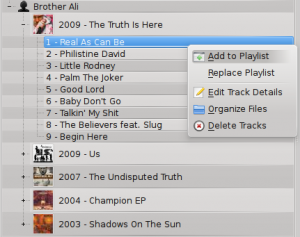
Користування панеллю інструментів
The Toolbar at the top of the Amarok screen provides a simple interface to control the playing of music in the playlist. Click the round icon on the left to start your music playing, and click it again to pause. On the right is the volume and mute control: click on the center of the icon to mute. Use your mouse scroll wheel to control the volume, or drag/click your mouse on the outside ring of the volume icon. Once a track or stream begins to play, the artist/album name/track title slowly alternates in bold in the center. On the right is the next track, which you can click to start it playing immediately. Once a track has played it will be on the left, so you can click on the title to go back to it. The progress bar in the middle of the Toolbar indicates the time elapsed (left hand) and time remaining (right hand) for the track that is currently playing. If you'd rather see a more traditional toolbar, you can select from the menu.

Керування списками відтворення
The most important manipulation you will probably perform on your playlist is to delete albums or tracks, to rearrange the displayed items for each track or to rearrange the display order of tracks.
Вилучення композиції
You can remove any track or album from your playlist by:
- Right-click on the item in the playlist and choose the option .
- Drag the item to be deleted over the Context pane to activate PUD. Several options will appear over the Context pane. Drag the item to the area marked . See the image below that shows a track being dragged onto the option in PUD.
- Selecting the track or tracks and use your Delete key. Multiple tracks can be selected using Shift or Ctrl.
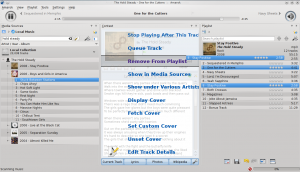
You can undo your delete by pressing Ctrl+Z or by clicking the appropriate arrow in the Playlist Toolbar at the bottom of the Playlist pane (see below).
Використання інструментів керування списками відтворення, розташованих внизу
У нижній частині панелі списку відтворення ви побачите шість піктограм:
These buttons provide convenient alternatives to several keyboard actions.
Збереження та відновлення ваших улюблених списків відтворення
The diskette icon (shown in the table above), at the bottom of your Playlist pane, allows you to save the current Amarok playlist. This enables you to recall a particular selection of music from your collection at any time. Playlists only contain pointers to the music you selected, not the music itself. So if your playlist is pointing to music on an external device, it must be connected and mounted, otherwise the music cannot be played. There are three places to store playlists:
- outside Amarok on your computer file system,
- in your Amarok playlist database
- on an portable media device.
Clicking the diskette icon at the bottom of the Playlist pane stores your playlist in the Amarok playlist database. By default, your saved playlist has a name composed of the date and time when you saved it (see image below). By right-clicking the playlist name, you can rename it to something more suitable. Right-clicking on a playlist name also allows you to add it to your existing playlist in the Playlist pane, or to replace your existing playlist.

