KDE Partition Manager/zh-tw: Difference between revisions
Appearance
m Created page with "==用戶介面==" |
m Created page with "在主視圖旁邊,以圖形和樹形視圖顯示當前選擇的設備,'''KDE Partition Manager''' 使用 Qt 的"dock widgets" (或"面板")顯示信息和選定。查看..." |
||
| Line 13: | Line 13: | ||
==用戶介面== | ==用戶介面== | ||
在主視圖旁邊,以圖形和樹形視圖顯示當前選擇的設備,'''KDE Partition Manager''' 使用 Qt 的"dock widgets" (或"面板")顯示信息和選定。查看這個頁面頂部的截圖獲得大體上的預覽。 | |||
==External Dependencies== | ==External Dependencies== | ||
Revision as of 13:05, 11 November 2010
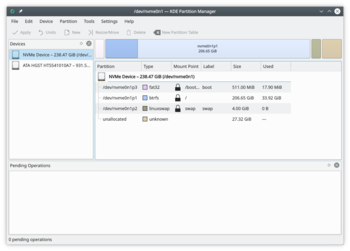 |
管理你電腦裡的硬碟,分區和檔案系統。 |
一般
KDE Partition Manager 是個幫助你管理電腦裡的磁盤設備,分區和檔案系統的工具程式。
他允許你方便的創建新分區,建立新的或已有的分區上的檔案系統,複製,移動或刪除分區以及在不丟失數據的情況下修改分區大小。
用戶介面
在主視圖旁邊,以圖形和樹形視圖顯示當前選擇的設備,KDE Partition Manager 使用 Qt 的"dock widgets" (或"面板")顯示信息和選定。查看這個頁面頂部的截圖獲得大體上的預覽。
External Dependencies
To get its job done efficiently KDE Partition Manager makes use of external tools to support a long list of file systems. You will probably have the required tools for the file systems on your computer installed already if you use a mainstream Linux distribution.
The KDE Partition Manager handbook has all the details which external package is required for what.
