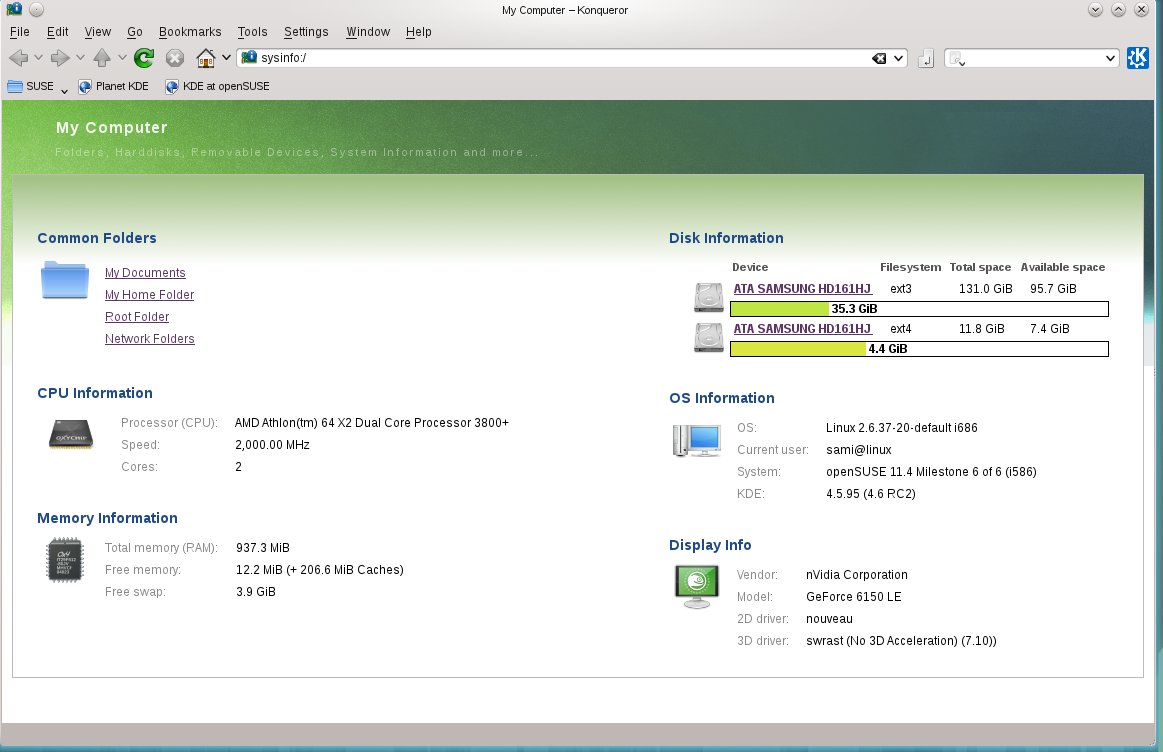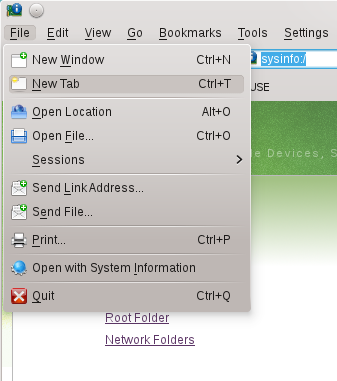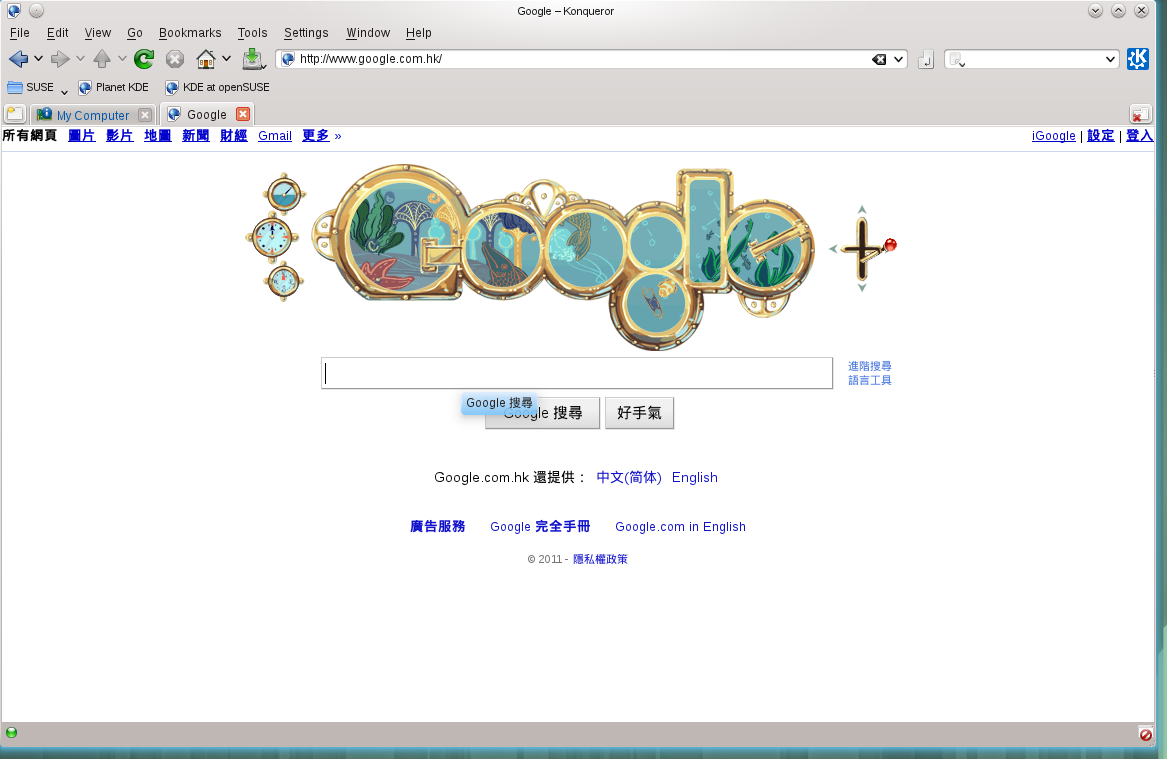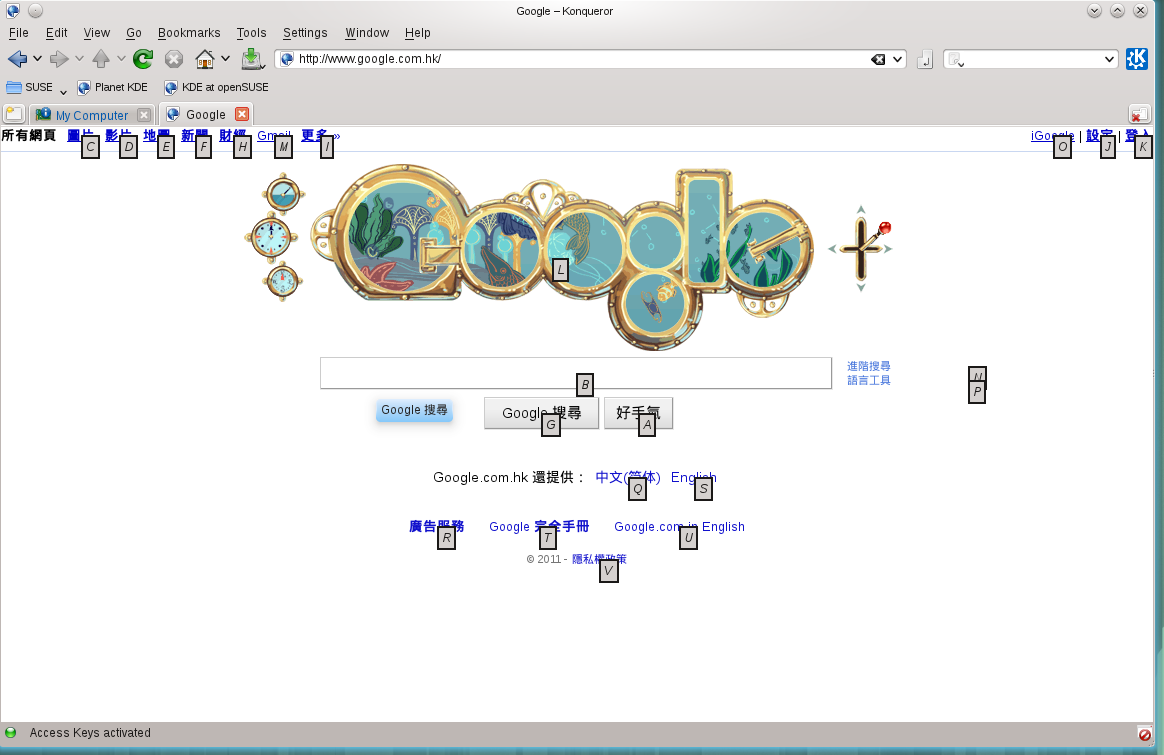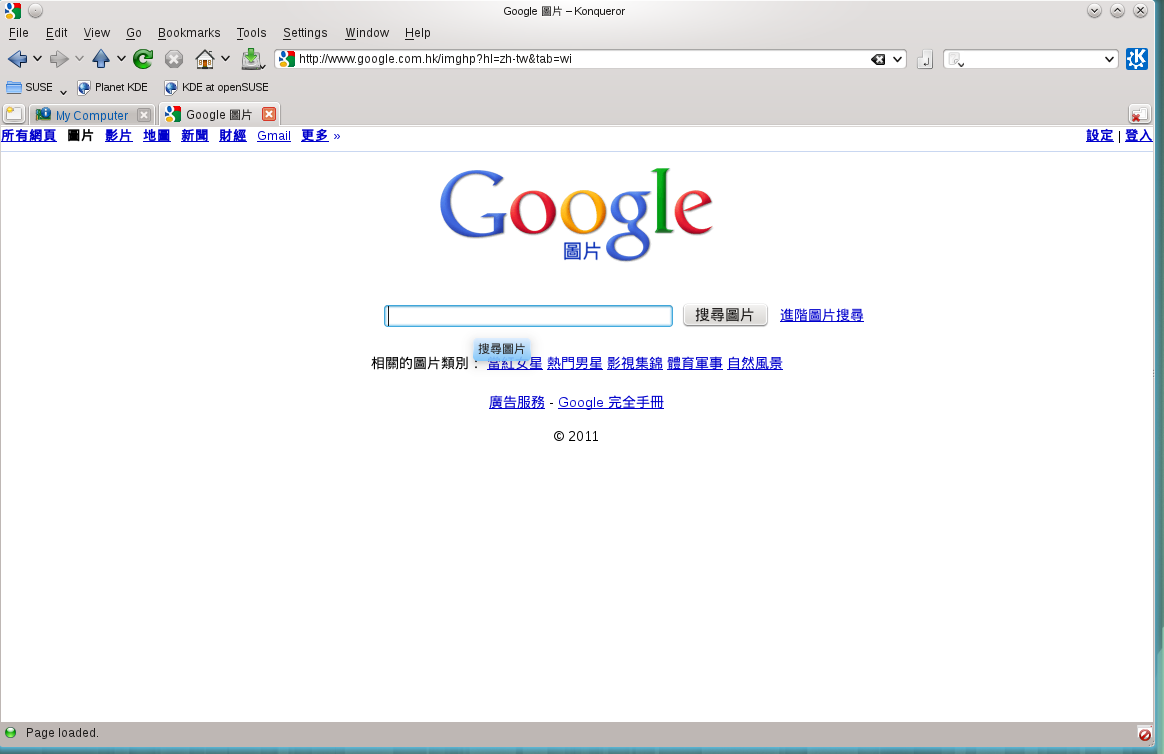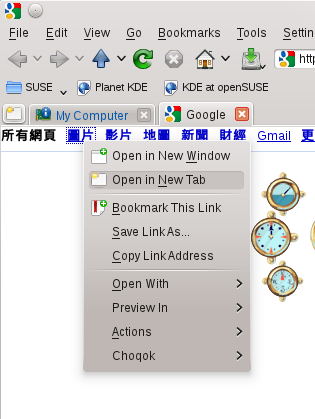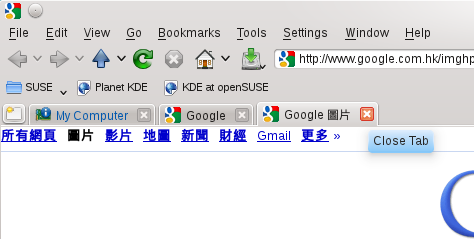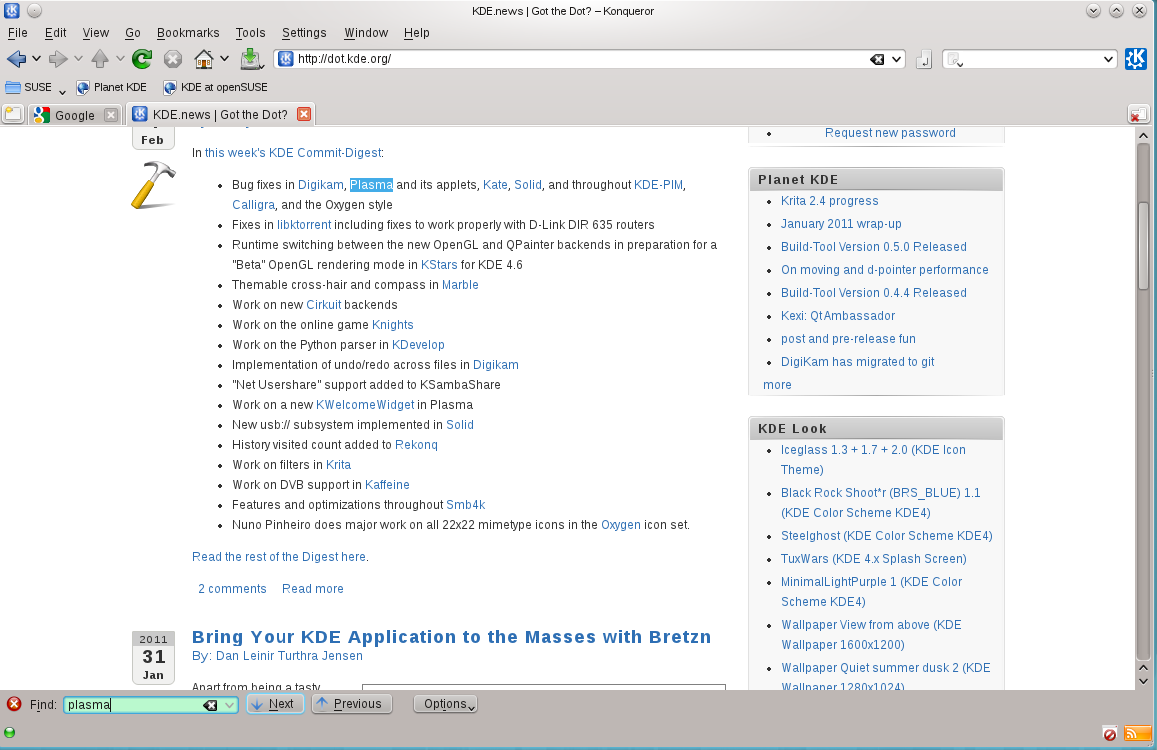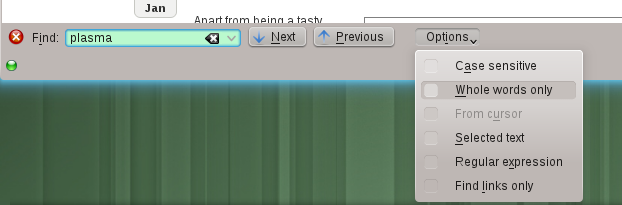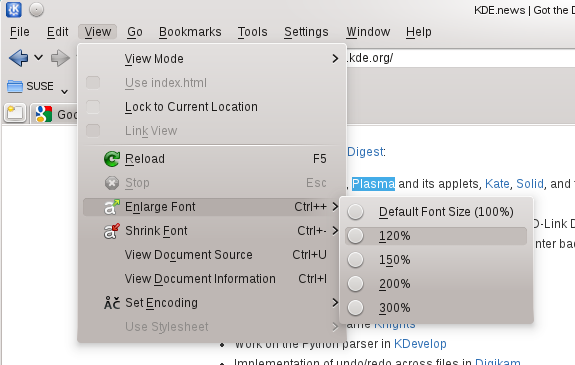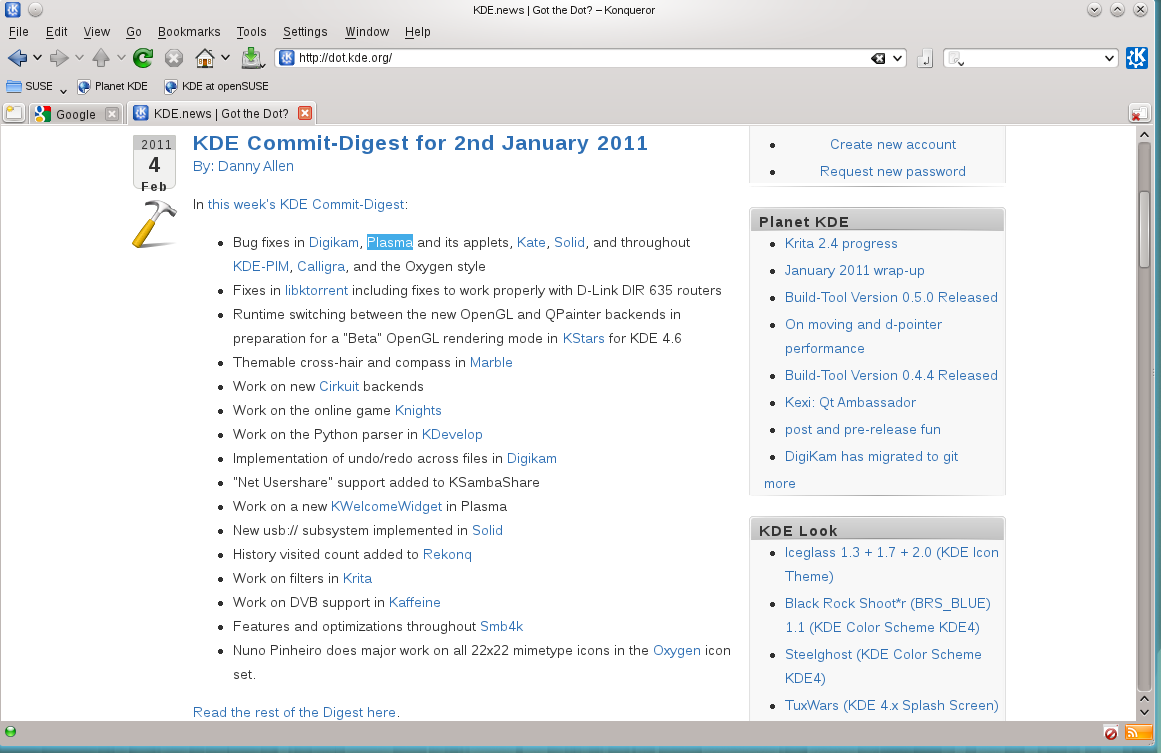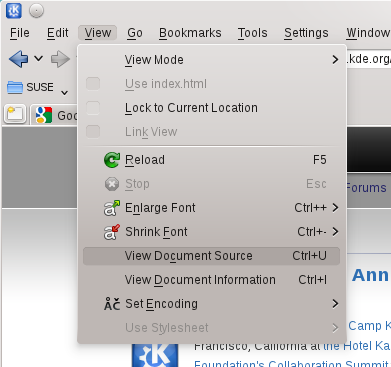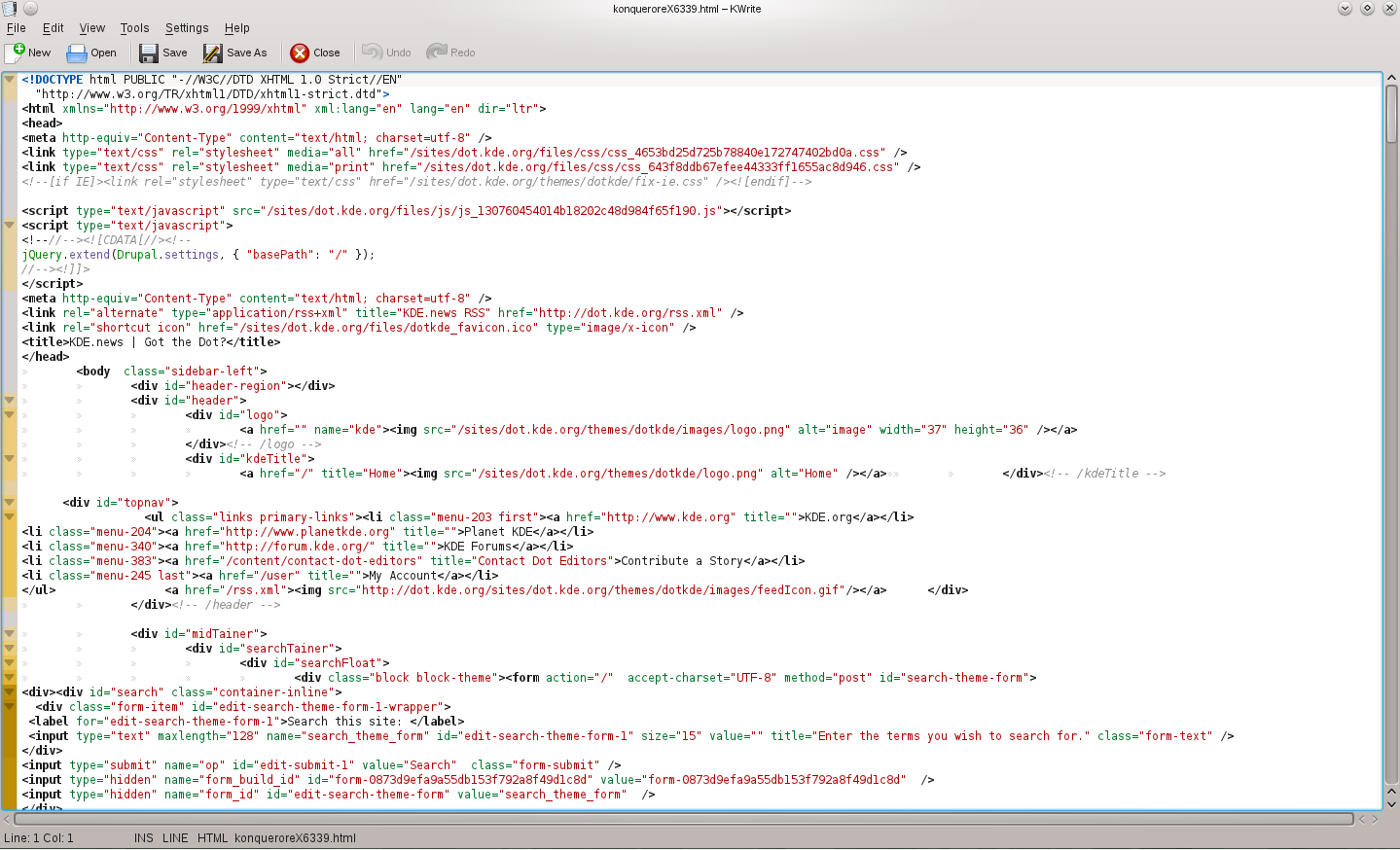User:SamiZhan/a Beginners' Guide for KDE Software/Surf the Internet/Surf Internet with konqueror and kget: Difference between revisions
No edit summary |
No edit summary |
||
| Line 33: | Line 33: | ||
To find something in the page , click "Edit --> find" and then there will be a find bar on the bottom of the window: | To find something in the page , click "Edit --> find" and then there will be a find bar on the bottom of the window: | ||
[[File:Do-surf-noted- | [[File:Do-surf-noted-10.png]] | ||
Type in what you like to find and then you can use "Next" and "Previous" to find the word. | Type in what you like to find and then you can use "Next" and "Previous" to find the word. | ||
| Line 39: | Line 39: | ||
But there is some more functions provided: | But there is some more functions provided: | ||
[[File:Do-surf-noted- | [[File:Do-surf-noted-11.png]] | ||
You can limit what kind of text to search , for eg. , you can only search in links. | |||
==The size of font== | |||
To change your size of font , click "View --> Enlarge Font --> " and choose a font size. | |||
[[File:Do-surf-noted-12.png]] | |||
[[File:Do-surf-noted-13.png]] | |||
==View Document source== | |||
Click "View --> View Document source" and the source will be displayed in KWrite. | |||
[[File:Do-surf-noted-14.png]] | |||
[[File:Do-surf-noted-15.png]] | |||
Revision as of 10:28, 11 February 2011
You may have been a fan of firefox , but KDE also provide a web browser -- konqueror , is there any advantages of konqueror? Of course , konqueror has many functions that firefox do not have.
When you start Konqueror , it will display a default page according to your seetings:
Explore the web
Well , Konqueror do support tab browse. Use "File --> New Tab" to create a new tab.
When you opened a new tab , type in the url and enter :
To surf the internet world , you may click the linking to open them , but you can just type "Ctrl" and them type the letter to open links:
If I type "c":
In this way , the new page is opened in the same tab , to open it in the new tab , right-click the link and then click "Open in New Tab"
To close the tab , click the cross.
Search the page
To find something in the page , click "Edit --> find" and then there will be a find bar on the bottom of the window:
Type in what you like to find and then you can use "Next" and "Previous" to find the word.
But there is some more functions provided:
You can limit what kind of text to search , for eg. , you can only search in links.
The size of font
To change your size of font , click "View --> Enlarge Font --> " and choose a font size.
View Document source
Click "View --> View Document source" and the source will be displayed in KWrite.