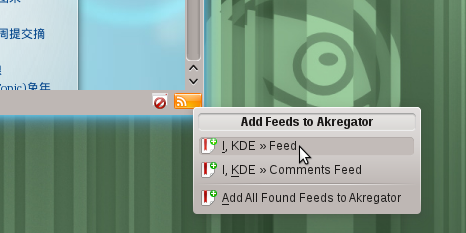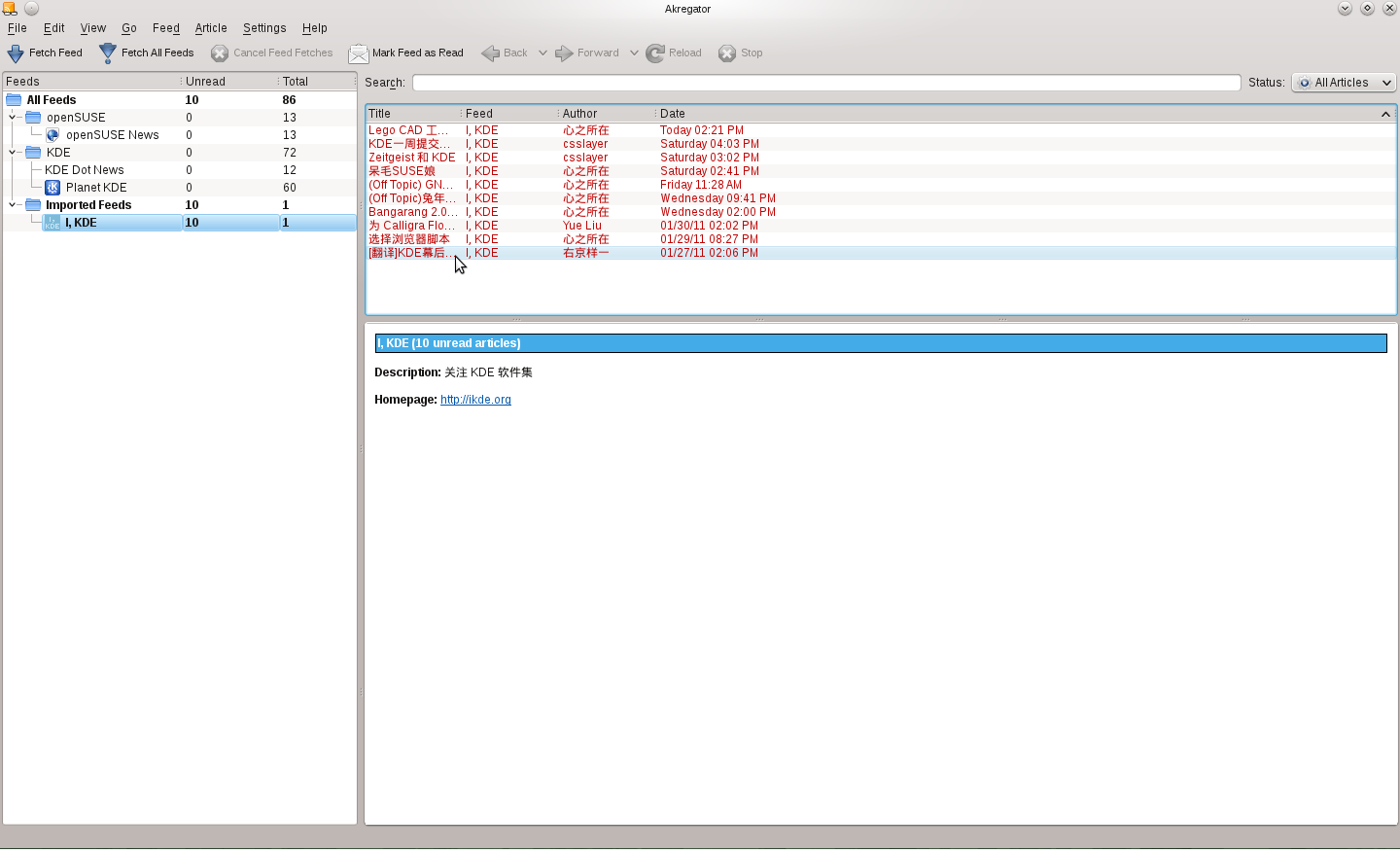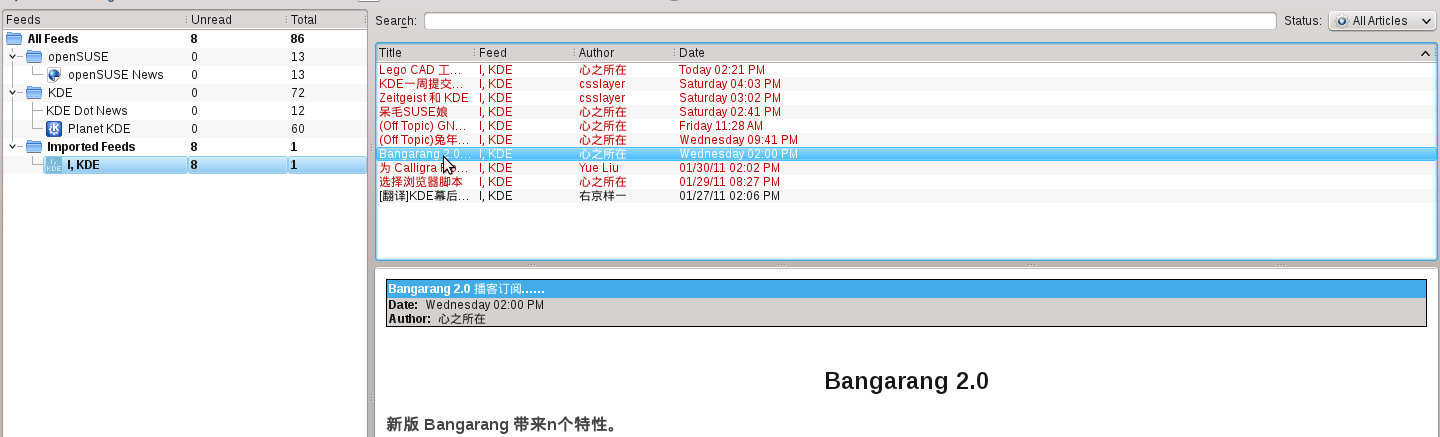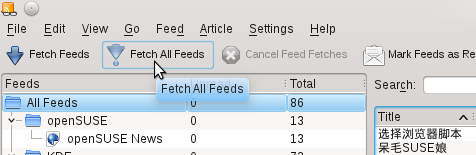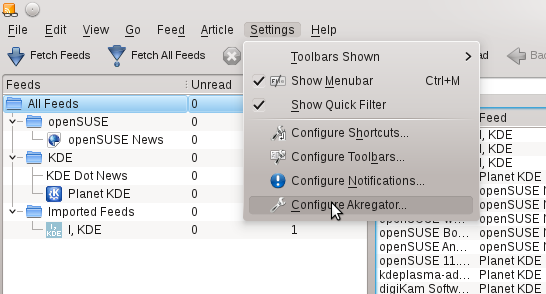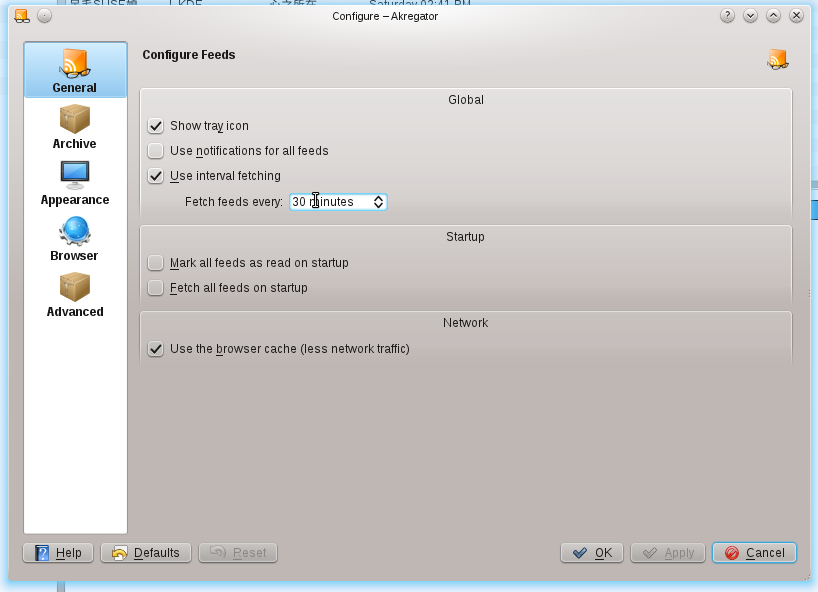User:SamiZhan/a Beginners' Guide for KDE Software/Surf the Internet/Read feed with Akregator: Difference between revisions
No edit summary |
No edit summary |
||
| Line 20: | Line 20: | ||
[[File:Do-surf-noted-37.png]] | [[File:Do-surf-noted-37.png]] | ||
===Delete feed=== | |||
Right click on the feed and click "Delete Feed" | |||
==Configure Akregator== | |||
Click "Settings --> Configure Akregator" | |||
[[File:Do-surf-noted-38.png]] | |||
===Interval fetching=== | |||
In the tab "General" , choose "Use interval fetching" and then specify how frequently to fetch automatic. | |||
[[File:Do-surf-noted-39.png]] | |||
===Limit file size=== | |||
Normally , Akregator will save all the articles in the disk , but if you do not have enough disk space , you can limit the space Akregator uses. | |||
Switch to the "Archive" tab and set it. | |||
[[File:Do-surf-noted-40.png]] | |||
Latest revision as of 13:44, 5 March 2011
In the last chapter , I have told you how to use KDE Software to browse the Internet and how to download files from the Internet. To Read news , nowadays many of us use RSS to fetch news easily. KDE just provided you a wonderful RSS reader called Akregator.
Work with feeds
Subscribe a site
When you visiting a site , you can see a icon of feed in the right-bottom corner. Click it and then you can subscribe it.
Click the feed you want to subscribe , and then all things has been done.
Read the feed
Click the item and the content will be displayed in the window:
Fetch the feeds
Click "Fetch all feeds" to fetch all feeds. If you only want to fetch one feed , choose it and click "Fetch feeds"
Delete feed
Right click on the feed and click "Delete Feed"
Configure Akregator
Click "Settings --> Configure Akregator"
Interval fetching
In the tab "General" , choose "Use interval fetching" and then specify how frequently to fetch automatic.
Limit file size
Normally , Akregator will save all the articles in the disk , but if you do not have enough disk space , you can limit the space Akregator uses.
Switch to the "Archive" tab and set it.