Plasma/DeviceNotifier/de: Difference between revisions
Created page with "Geräteüberwachung" |
Created page with "Die '''Geräteüberwachung''' ist für den Umgang mit ansteckbaren Geräten wie USB Pendrives (auch Flash-Laufwerke oder USB-Sticks genannt), Digitalkameras, externe USB-Festplat..." |
||
| Line 3: | Line 3: | ||
[[Image:Device_Notifier_Widget.png||center]] | [[Image:Device_Notifier_Widget.png||center]] | ||
Die '''Geräteüberwachung''' ist für den Umgang mit ansteckbaren Geräten wie USB Pendrives (auch Flash-Laufwerke oder USB-Sticks genannt), Digitalkameras, externe USB-Festplatten usw. zuständig. Sie kommt auch zum Einsatz, wenn ein Medium wie beispielsweise eine CD oder DVD in ein optisches Laufwerk eingelegt wird. | |||
When you plug in an external device, or load a new medium into a drive, the '''Notifier''' window popus up (you can also open it explicitly by clicking on its Panel icon.) It stays open while the cursor is over it, otherwise it hides itself after a few seconds. | When you plug in an external device, or load a new medium into a drive, the '''Notifier''' window popus up (you can also open it explicitly by clicking on its Panel icon.) It stays open while the cursor is over it, otherwise it hides itself after a few seconds. | ||
Revision as of 22:19, 5 April 2011
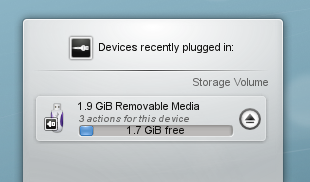
Die Geräteüberwachung ist für den Umgang mit ansteckbaren Geräten wie USB Pendrives (auch Flash-Laufwerke oder USB-Sticks genannt), Digitalkameras, externe USB-Festplatten usw. zuständig. Sie kommt auch zum Einsatz, wenn ein Medium wie beispielsweise eine CD oder DVD in ein optisches Laufwerk eingelegt wird.
When you plug in an external device, or load a new medium into a drive, the Notifier window popus up (you can also open it explicitly by clicking on its Panel icon.) It stays open while the cursor is over it, otherwise it hides itself after a few seconds.
The Notifier window shows a list of all the devices it currently knows about. Moving the mouse cursor over a device will highlight how many possible actions are associated with that device.
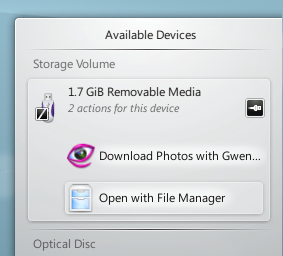
Clicking anywhere in the shaded box around the device name (but not on the eject/unmount icon if present) expands the entry to show the list of possible actions for that device. The set of actions depends on the device; it is configurable from System Settings. Simply select one with the mouse or keyboard to launch that action.
There is also a small icon to the right of each entry showing whether that device is currently accessible (or mounted) or not. Only when a device is not mounted is it safe to physically disconnect it from the computer. Clicking on the icon causes the device to be unmounted and/or the medium to be ejected if it is currently mounted, and will mount it if it isn't. Note that unmounting/ejecting might fail if the device still has open files on it, e.g. if a large file copy hasn't finished. In most cases you can just wait a while and try again. When an unmounting has succeeded, a success icon will be shown on the Device Notifier's icon.
