Klipper/How to search in phone books using Klipper/it: Difference between revisions
Appearance
Importing a new version from external source |
Importing a new version from external source |
||
| Line 5: | Line 5: | ||
[[Image:klipper-tut-2.png|center|thumb|400px|Selezionare l'azione di ricerca]] | [[Image:klipper-tut-2.png|center|thumb|400px|Selezionare l'azione di ricerca]] | ||
== | == Come fa? == | ||
'''Klipper''' offers "actions" for it. | '''Klipper''' offers "actions" for it. | ||
Revision as of 16:23, 7 April 2011
Klipper può cercare un numero di telefono evidenziato nelle rubriche telefoniche. Puoi anche evidenziare un numero di telefono in una qualsiasi applicazione, per esempio in un sito web.
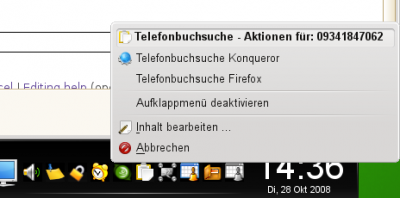
Come fa?
Klipper offers "actions" for it.
As precondition Klipper needs to be active and must be visible as a tray icon in the panel.
Call up the dialog and add action:
Regular expression for action:
^[\s]*[0+][\d]{2,2}[-/\d\s]{4,16}[\s]*
Now you need to add two commands for added action:
Command 1 (all on one line):
kfmclient openURL "http://www.dastelefonbuch.de/?pid=OpenSearch&cmd=search&kw=%s&le=de"
Description for command 1:
Phonebook search, Konqueror
Command 2 (all on one line):
ps x|grep -q '[f]irefox' && firefox -remote openURL\("http://www.dastelefonbuch.de/?pid=OpenSearch&cmd=search&kw=%s&le=de", new-window\) || firefox "http://www.dastelefonbuch.de/?pid=OpenSearch&cmd=search&kw=%s&le=de"
Description for command 2:
Phonebook search, Firefox
After that it should look like this:

After highlighting a phone number on a web site a small window appears und you will be prompted to select an action. See screenshot at beginning of page.
