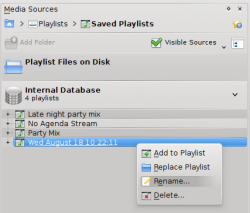Amarok/QuickStartGuide/Playlists/de: Difference between revisions
Updating to match new version of source page |
Updating to match new version of source page |
||
| Line 1: | Line 1: | ||
<languages /> | <languages /> | ||
<span class="mw-translate-fuzzy"> | |||
== Wiedergabelisten == | == Wiedergabelisten == | ||
</span> | |||
<span class="mw-translate-fuzzy"> | |||
== Der Wiedergabelisten-Bereich == | == Der Wiedergabelisten-Bereich == | ||
</span> | |||
<span class="mw-translate-fuzzy"> | <span class="mw-translate-fuzzy"> | ||
| Line 14: | Line 18: | ||
The layout of the '''Playlist''' can be changed through the top-level menu: <menuchoice>Playlist -> Playlist Layouts</menuchoice>. | The layout of the '''Playlist''' can be changed through the top-level menu: <menuchoice>Playlist -> Playlist Layouts</menuchoice>. | ||
<span class="mw-translate-fuzzy"> | |||
=== Musik zur Wiedergabeliste hinzufügen === | === Musik zur Wiedergabeliste hinzufügen === | ||
</span> | |||
Es gibt vier Möglichkeiten, um Musik zu der Wiedergabeliste hinzuzufügen. | Es gibt vier Möglichkeiten, um Musik zu der Wiedergabeliste hinzuzufügen. | ||
| Line 33: | Line 39: | ||
</span> | </span> | ||
<span class="mw-translate-fuzzy"> | |||
=== Die Werkzeugleiste verwenden === | === Die Werkzeugleiste verwenden === | ||
</span> | |||
The '''Toolbar''' at the top of the '''Amarok''' screen provides a simple interface to control the playing of music in the '''Playlist'''. | The '''Toolbar''' at the top of the '''Amarok''' screen provides a simple interface to control the playing of music in the '''Playlist'''. | ||
| Line 45: | Line 53: | ||
[[Image:controlamarok.png|570px|center]] | [[Image:controlamarok.png|570px|center]] | ||
<span class="mw-translate-fuzzy"> | |||
=== Bearbeiten von Wiedergabelisten === | === Bearbeiten von Wiedergabelisten === | ||
</span> | |||
You may want to delete albums or tracks from your playlist, rearrange the displayed items for each track or rearrange the display order of tracks. | You may want to delete albums or tracks from your playlist, rearrange the displayed items for each track or rearrange the display order of tracks. | ||
<span class="mw-translate-fuzzy"> | |||
==== Entfernen eines Titels ==== | ==== Entfernen eines Titels ==== | ||
</span> | |||
You can remove any track or album from your playlist by: | You can remove any track or album from your playlist by: | ||
| Line 63: | Line 75: | ||
Undo your delete by pressing <keycap>Ctrl + Z</keycap> or by clicking the arrow in the '''Playlist Toolbar''' at the bottom of the '''Playlist''' pane (see below). | Undo your delete by pressing <keycap>Ctrl + Z</keycap> or by clicking the arrow in the '''Playlist Toolbar''' at the bottom of the '''Playlist''' pane (see below). | ||
<span class="mw-translate-fuzzy"> | |||
==== Verwendung der Wiedergabelistenwerkzeuge am unteren Rand ==== | ==== Verwendung der Wiedergabelistenwerkzeuge am unteren Rand ==== | ||
</span> | |||
At the bottom of the '''Playlist''' pane are seven icons: | At the bottom of the '''Playlist''' pane are seven icons: | ||
| Line 86: | Line 100: | ||
These buttons provide convenient alternatives to several keyboard actions. | These buttons provide convenient alternatives to several keyboard actions. | ||
<span id="Saving and retrieving your favorite playlists"></span> | <span id="Saving and retrieving your favorite playlists"></span> | ||
<span class="mw-translate-fuzzy"> | |||
=== Speichern und Abrufen Ihrer Lieblings-Wiedergabelisten === | === Speichern und Abrufen Ihrer Lieblings-Wiedergabelisten === | ||
</span> | |||
The disk icon (shown in the table above), at the bottom of your '''Playlist''' pane, allows you to save the current '''Amarok''' playlist. This enables you to recall a particular selection of music from your collection at any time. Playlists only contain pointers to the music you selected, not the music itself. So if your playlist is pointing to music on an external device, it must be connected and mounted, otherwise the music cannot be played. There are three places to store playlists: | The disk icon (shown in the table above), at the bottom of your '''Playlist''' pane, allows you to save the current '''Amarok''' playlist. This enables you to recall a particular selection of music from your collection at any time. Playlists only contain pointers to the music you selected, not the music itself. So if your playlist is pointing to music on an external device, it must be connected and mounted, otherwise the music cannot be played. There are three places to store playlists: | ||
Revision as of 10:23, 29 November 2011
Wiedergabelisten
Der Wiedergabelisten-Bereich
Wenn Sie eine große Musiksammlung angelegt haben, wollen Sie sie auch anhören. Dazu erstellen Sie eine Wiedergabeliste mit Titeln aus Ihrer Sammlung im Wiedergabelisten-Bereich. Hier werden Ihre Musik, Streams oder Podcasts abgespielt. Sie können Ihre Wiedergabeliste nach Titel, Album, Interpret, Genre oder vielen anderen Kriterien sortieren, z.B. erst nach Erscheinungsjahr, dann nach Interpret usw..
The search box lets you search or filter your tracks. The ![]() and
and ![]() icons near the top of the Playlist pane lets you skip to the next or previous track containing the letters you have chosen. The
icons near the top of the Playlist pane lets you skip to the next or previous track containing the letters you have chosen. The ![]() button lets you filter your tracks by artist, album, etc.
button lets you filter your tracks by artist, album, etc.
The layout of the Playlist can be changed through the top-level menu: .
Musik zur Wiedergabeliste hinzufügen
Es gibt vier Möglichkeiten, um Musik zu der Wiedergabeliste hinzuzufügen.
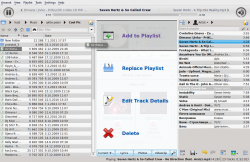
- Choose some of your music in the content browser and drag it to the right. If you drag it over the Context pane you will see the Pop-Up Dropper, also known as PUD. The image above shows PUD in action. PUD provides three options: , , and . The option highlighted in the gray area ( in this image) is the active one. Dropping the album there adds it to the playlist in the Playlist pane. Choose one of the other options to do something else with your selection. Dragging it over brings up a new menu of choices in PUD.
- Drag your selection all the way onto the Playlist pane on the right-hand side of the Amarok screen.
- Double-click the album/track you wish to transfer to the playlist.
- Right-click the album or track. In your right-click menu, you will find similar choices. The image below shows the context menu that appears after an item has been right-clicked. Select .
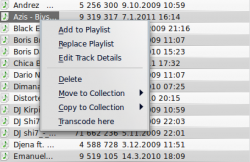
Die Werkzeugleiste verwenden
The Toolbar at the top of the Amarok screen provides a simple interface to control the playing of music in the Playlist.
Click the round icon on the left to start your music playing, and click it again to pause. On the right is the volume and mute control; click on the center of the icon to mute. Use your mouse scroll wheel to control the volume, or drag/click your mouse on the outside ring of the volume icon.
Once a track or stream begins to play, the Artist / Album / Track title slowly alternates in bold in the center. On the right is the next track, which you can click to start it playing immediately. Once a track has played it will be on the left, so you can click on the title to go back to it. The progress bar in the middle of the Toolbar indicates the time elapsed (left hand) and time remaining (right hand) for the track that is currently playing.
If you'd rather see a more traditional toolbar, you can select from the menu.

Bearbeiten von Wiedergabelisten
You may want to delete albums or tracks from your playlist, rearrange the displayed items for each track or rearrange the display order of tracks.
Entfernen eines Titels
You can remove any track or album from your playlist by:
- Right-click on the item in the playlist and choose the option .
- Drag the item to be deleted over the Context pane to activate PUD. Several options will appear over the Context pane. Drag the item to the area marked . See the image below that shows a track being dragged onto the option in PUD.
- Selecting the track or tracks and use your Delete key. Multiple tracks can be selected using Shift or Ctrl.
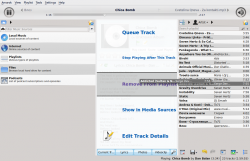
Undo your delete by pressing Ctrl + Z or by clicking the arrow in the Playlist Toolbar at the bottom of the Playlist pane (see below).
Verwendung der Wiedergabelistenwerkzeuge am unteren Rand
At the bottom of the Playlist pane are seven icons:
These buttons provide convenient alternatives to several keyboard actions.
Speichern und Abrufen Ihrer Lieblings-Wiedergabelisten
The disk icon (shown in the table above), at the bottom of your Playlist pane, allows you to save the current Amarok playlist. This enables you to recall a particular selection of music from your collection at any time. Playlists only contain pointers to the music you selected, not the music itself. So if your playlist is pointing to music on an external device, it must be connected and mounted, otherwise the music cannot be played. There are three places to store playlists:
- outside Amarok on your computer file system,
- in your Amarok playlist database
- on an portable media device.
Clicking the disk icon at the bottom of the Playlist pane stores your playlist in the Amarok playlist database. To save to disk, click and hold, then scroll to that choice.
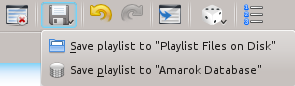
By default, your saved playlist has a name composed of the date and time when you saved it (see image below). Right-click the playlist name to rename it. Right-clicking on a playlist name also allows you to add it to your existing playlist in the Playlist pane, or to replace your existing playlist.