Digikam/Lens Correction Using digiKam/ca: Difference between revisions
Created page with "Category:Gràfics/ca Category:Fotografia/ca Category:Guies d'aprenentatge/ca" |
Created page with "Cap lent és òpticament perfecte. Fins i tot les lents més cares tenen imperfeccions, però '''digiKam''' pot corregir les imperfeccions de la lent com la distorsió, l'aberrac..." |
||
| Line 3: | Line 3: | ||
Transcrit des de l'article d'en Mohamed Malik, el 18 de març de 2011 | Transcrit des de l'article d'en Mohamed Malik, el 18 de març de 2011 | ||
Cap lent és òpticament perfecte. Fins i tot les lents més cares tenen imperfeccions, però '''digiKam''' pot corregir les imperfeccions de la lent com la distorsió, l'aberració cromàtica, vinyetes, el color i la geometria. | |||
Choose the picture that you want to add corrections to and press <keycap>F4</keycap> on the keyboard. This will take you to <menuchoice>Editor</menuchoice> view. In the <menuchoice>Editor</menuchoice> view go to <menuchoice>Enhance -> Lens -> Auto Corrections</menuchoice>. | Choose the picture that you want to add corrections to and press <keycap>F4</keycap> on the keyboard. This will take you to <menuchoice>Editor</menuchoice> view. In the <menuchoice>Editor</menuchoice> view go to <menuchoice>Enhance -> Lens -> Auto Corrections</menuchoice>. | ||
Revision as of 14:06, 7 April 2012
Correcció de les lents amb digiKam
Transcrit des de l'article d'en Mohamed Malik, el 18 de març de 2011
Cap lent és òpticament perfecte. Fins i tot les lents més cares tenen imperfeccions, però digiKam pot corregir les imperfeccions de la lent com la distorsió, l'aberració cromàtica, vinyetes, el color i la geometria.
Choose the picture that you want to add corrections to and press F4 on the keyboard. This will take you to view. In the view go to .
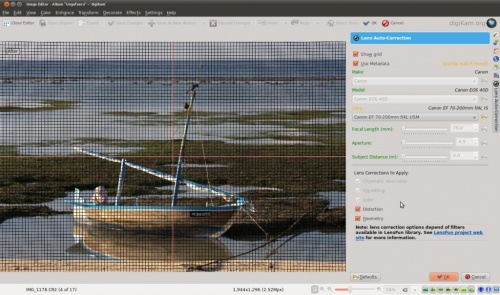
This feature uses lens data from the lensfun library and it has a very much up to date database of lenses which are available. It has more than a hundred lenses in its current databases. It also uses the metadata from the image to find-out which lens is used. If the exact used to take the picture is available it will mention that it matches with the meta-data, however if the exact match is not available it will choose the settings from the most closes match. In this case it also allows users to select the lens themselves.
You can either enable or disable the grid lines. Select the corrections you want to apply move you mouse inwards and outwards of the preview window which will show you before and after. When you are satisfied with the result press .
