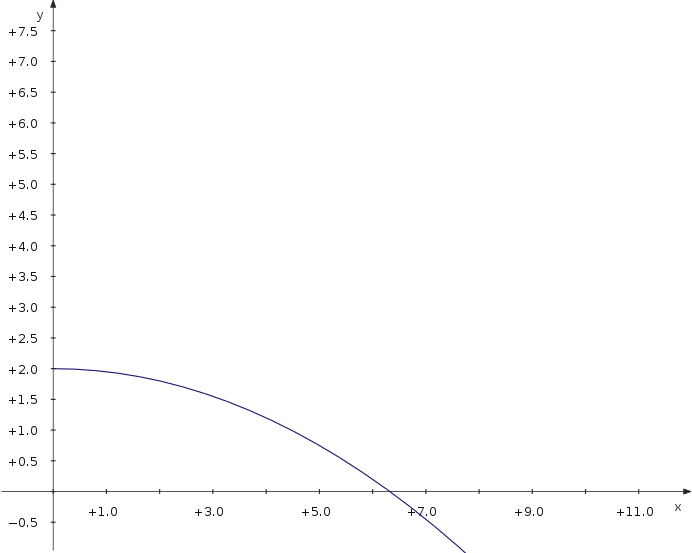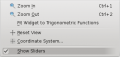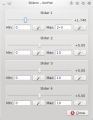KmPlot/Using Sliders/fr: Difference between revisions
Appearance
Created page with "KmPlot/Utilisation des glissières" |
Created page with "Une fonctionnalité principale de '''KmPlot''' est de visualiser l'influence des paramètres d'une fonction sur une courbe." |
||
| Line 1: | Line 1: | ||
<languages /> | <languages /> | ||
Une fonctionnalité principale de '''KmPlot''' est de visualiser l'influence des paramètres d'une fonction sur une courbe. | |||
==Moving a Sinus Curve== | ==Moving a Sinus Curve== | ||
Revision as of 21:24, 7 July 2012
Une fonctionnalité principale de KmPlot est de visualiser l'influence des paramètres d'une fonction sur une courbe.
Moving a Sinus Curve
Let's see, how to move a sinus curve left and right:
- Create a new Cartesian plot.
- Enter the equation
f(x,a) = sin(x-a)
- Check the option and choose from the drop down list.
- To make the available sliders visible, check
Now you can move the slider and see how the parameter value modifies the position of the curve.
- Screenshots
-
Input
-
Show sliders option
-
Slider window
Trajectory of a Projectile
Now let's have a look at the maximum distance of a projectile thrown with different angles. We use a parametric plot depending on an additional parameter which is the angle.
- Define a constant v_0 for the starting velocity.
- Create a new parametric plot
- Enter the equations
f_x(t,α) = v_0∙cos(α)∙t f_y(t,α) = 2+v_0∙sin(α)∙t−5∙t^2
- Check the option and choose from the drop down list.
- To make the available sliders visible, check
Now you can move the slider and see how the distance depends on the parameter value.