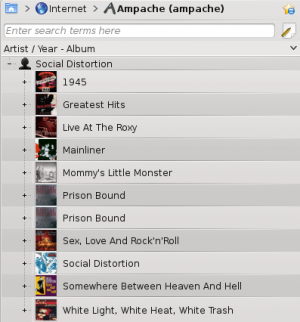Amarok/Manual/Organization/Collection/RemoteCollections/Ampache: Difference between revisions
Appearance
remove dots |
No edit summary |
||
| Line 10: | Line 10: | ||
<!--T:4--> | <!--T:4--> | ||
Activate the '''Ampache''' service using | Activate the '''Ampache''' service using <menuchoice>Settings -> Configure Amarok -> Plugins</menuchoice>. | ||
{|class="tablecenter vertical-centered" | {|class="tablecenter vertical-centered" | ||
| [[File:remotecollections_ampache_client.png|thumb|300px|Before 2.4.1: Click on the wrench icon to open the configuration dialog]] | | [[File:remotecollections_ampache_client.png|thumb|300px|Before 2.4.1: Click on the wrench icon to open the configuration dialog]] | ||
Revision as of 15:16, 26 September 2012
Ampache
Amarok is able to play music from an Ampache media server. If you want to install a server, see here for more information. Installation directions are here.
Ampache Client
Activate the Ampache service using .
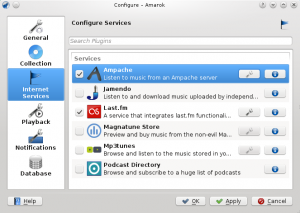 |
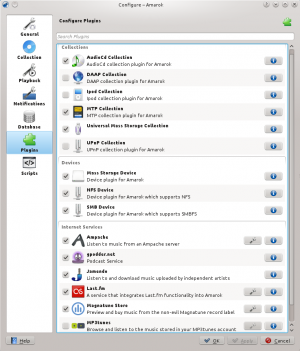 |
Select :
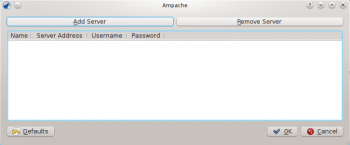
Configure the service with the data entered on the server:
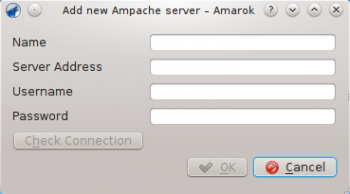
Now the Ampache service should appear in .