Amarok/Manual/ConfiguringAmarok/ChangingLayout/pt-br: Difference between revisions
Created page with "==== Alterando o leiaute da janela do Amarok ====" |
Created page with "A visibilidade de cada uma dos três painéis do '''Amarok''' é indicada no menu <menuchoice>Exibir</menuchoice> (parte do menu superior, veja acima). Se você desbloquear o ..." |
||
| Line 6: | Line 6: | ||
[[File:Amarok2.6ViewConfigMenu.png|200px|center]] | [[File:Amarok2.6ViewConfigMenu.png|200px|center]] | ||
A visibilidade de cada uma dos três painéis do '''Amarok''' é indicada no menu <menuchoice>Exibir</menuchoice> (parte do menu superior, veja acima). Se você desbloquear o leiaute, cada um destes painéis mostrará dois botões. Estes botões permitem-lhe reorganizar ou personalizar o leiaute da sua janela do '''Amarok'''. Se clicar no <menuchoice>X</menuchoice>, este painel específico será fechado. Depois de fechado, o painel poderá ser reativado através da opção respectiva no <menuchoice>menu Exibir</menuchoice>. | |||
===== Undocking Amarok panes ===== | ===== Undocking Amarok panes ===== | ||
Revision as of 13:24, 16 January 2013
Alterando leiautes
Alterando o leiaute da janela do Amarok

A visibilidade de cada uma dos três painéis do Amarok é indicada no menu (parte do menu superior, veja acima). Se você desbloquear o leiaute, cada um destes painéis mostrará dois botões. Estes botões permitem-lhe reorganizar ou personalizar o leiaute da sua janela do Amarok. Se clicar no , este painel específico será fechado. Depois de fechado, o painel poderá ser reativado através da opção respectiva no .
Undocking Amarok panes

Clicking the hollow symbol on the left of the cross causes that panel to be undocked, so it will appear as a separate window on your desktop. Repeating this action on the undocked pane will dock it again inside your Amarok window. You can drag the panes inside your Amarok window to reorder them. You may stack the panes, or even put one or two of them covering the others, selectable by tabs.
Lock and save Amarok window layout
If you are satisfied with the layout inside your Amarok window, you can lock this layout by clicking the appropriate item in the menu. Be aware that if you want to be sure your layout is preserved when you shut down your session with Amarok still open, quit Amarok first by either choosing , or by typing Ctrl + Q.
Changing the Toolbar
You can also choose between two layouts of the Toolbar by clicking the appropriate item in the menu:
| Main Toolbar |
| Slim Toolbar |
More about the Toolbar here.
Changing the Playlist layout
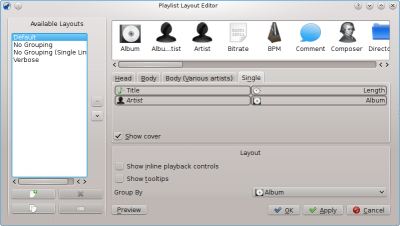
To access the Playlist Layout Editor, go to and you will see the above editor window. On the left you can see the preset layouts; clicking on those allows you to see how the configuration is done on the right. Clicking on the button allows you to see the applied layout in the Playlist pane.
Modifying a default layout
To modify one of the default layouts, first make a new copy of it: simply click on ![]() and save it under a new name. To generate a new layout, click on
and save it under a new name. To generate a new layout, click on ![]()
A layout consists of 3 elements: the Album Head, the Album Body (with a special album body for Various Artist tracks) and the Single Tracks configuration, selectable in the tabs in the middle of the editor. To add an item, simply drag it from the selector on top and drop it in the layout tab elected below. To show the album cover, just check the Cover field.
In addition, you can also add:
| Menu Item | Description |
|---|---|
| playback controls will appear below the line of the playing track. | |
| Tooltips showing ID3 tag information will be shown on hovering over a track. |
Item layout configuration
Each of the added items can then have its own layout configured: hovering over the item shows a wrench, clicking on this wrench will let you access a configuration dialog for that item. The example below shows you the configuration dialog for the Album item:
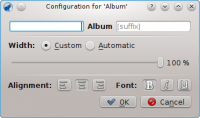
You can then decide of the total width of the item (100% is the total width of the line, so if you use a custom width and have more than one item on a line, you need to reduce that width per item), its alignment, the font weight and whether the tag should be shown with a prefix or suffix.
Example: single line layout
Example: to generate a single line layout without grouping you only add items in the Single Track element.
Playlist layout storage
The playlist layouts will be stored in xml format in $HOME/.kde/share/apps/amarok/playlist_layouts (might be $HOME/.kde4/share/apps/amarok/playlist-layouts for some distributions).


