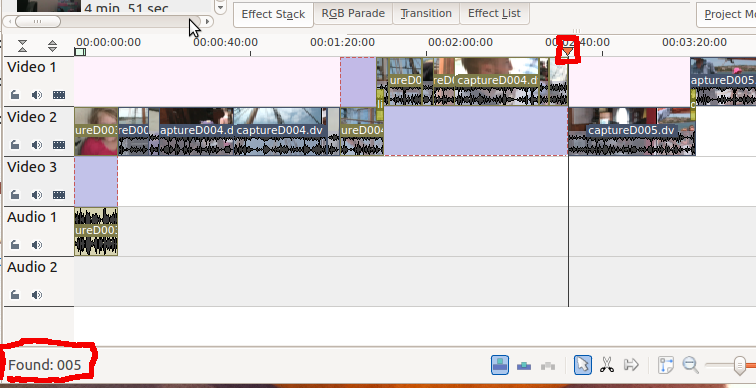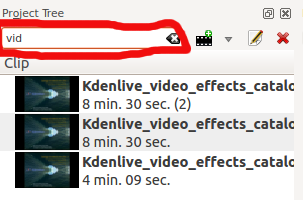Kdenlive/Manual/Edit Menu/Find/en: Difference between revisions
Appearance
Updating to match new version of source page |
Updating to match new version of source page |
||
| Line 1: | Line 1: | ||
<languages/> | <languages/> | ||
== Edit Menu - Find == | ==== Edit Menu - Find ==== | ||
The <menuchoice>Find</menuchoice> menu item in the <menuchoice>Edit</menuchoice> menu turns on "Find text as you type" for 5 seconds or so. While this is on you can type text into the keyboard and it will appear in the bottom left (highlighted below). '''Kdenlive''' will look for a clip with a name matching the typed text and move the timeline cursor to the first instance of this clip (as shown in picture below) | The <menuchoice>Find</menuchoice> menu item in the <menuchoice>Edit</menuchoice> menu turns on "Find text as you type" for 5 seconds or so. While this is on you can type text into the keyboard and it will appear in the bottom left (highlighted below). '''Kdenlive''' will look for a clip with a name matching the typed text and move the timeline cursor to the first instance of this clip (as shown in picture below) | ||
Revision as of 13:42, 25 February 2013
Edit Menu - Find
The menu item in the menu turns on "Find text as you type" for 5 seconds or so. While this is on you can type text into the keyboard and it will appear in the bottom left (highlighted below). Kdenlive will look for a clip with a name matching the typed text and move the timeline cursor to the first instance of this clip (as shown in picture below)
There is also a find window at the top of the Project Tree. Typing text in here causes the list of clips in the clip list in the project tree to be filtered.
This clip filtering is independent of the menu item.