Tutorials/Change Plasma Language: Difference between revisions
Begin creating a new tutorial |
Add formats settings |
||
| Line 13: | Line 13: | ||
== After Installation == | == After Installation == | ||
=== Language === | |||
To change the system language, go to the [[Special:myLanguage/System Settings|System Settings]] in the <menuchoice>Regional Settings</menuchoice> → <menuchoice>Language</menuchoice>. | To change the system language, go to the [[Special:myLanguage/System Settings|System Settings]] in the <menuchoice>Regional Settings</menuchoice> → <menuchoice>Language</menuchoice>. | ||
| Line 31: | Line 33: | ||
Now the language is changed, and you will be able to see the change the next time you log in. | Now the language is changed, and you will be able to see the change the next time you log in. | ||
=== Formats === | |||
Now that the language is set, we still need to change the format for the currency, the numbers, the time, ... | |||
This can also be done in [[Special:myLanguage/System Settings|System Settings]] application, in the <menuchoice>Regional Settings</menuchoice> → <menuchoice>Formats</menuchoice> section. | |||
[[File:FormatsSettings.png|500px|center]] | |||
In this case you can either use the formatting settings specific to a region or by clicking on <menuchoice>Detailed Settings</menuchoice>, you can configure each setting individually. | |||
At the bottom, you can preview your actual configuration. Don't forget to click on <menuchoice>Apply</menuchoice> to save your configuration, when you are happy with it. | |||
== Contribute == | == Contribute == | ||
| Line 38: | Line 52: | ||
== More Information == | == More Information == | ||
* [[Special:myLanguage/System Settings/Language|System Settings/Language]] | |||
* [[Special:myLanguage/System Settings/Formats|System Settings/Formats]] | |||
</translate> | </translate> | ||
Latest revision as of 16:06, 29 April 2019
Introduction
Plasma, the KDE applications and others third party applications are offered in multiple languages. If you aren't familiar with English or you prefer using your system in your native language, you can change your system language.
During Installation
TODO
After Installation
Language
To change the system language, go to the System Settings in the → .
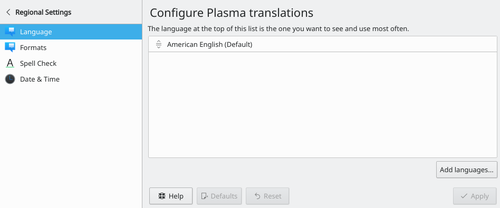
You can now add a new language by clicking on . You should now see a dialog where you can add multiple languages at the same time.
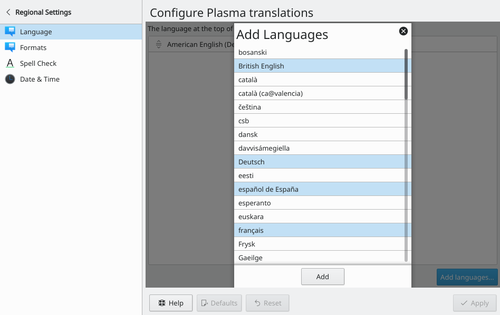
Confirm your selection by clicking on .
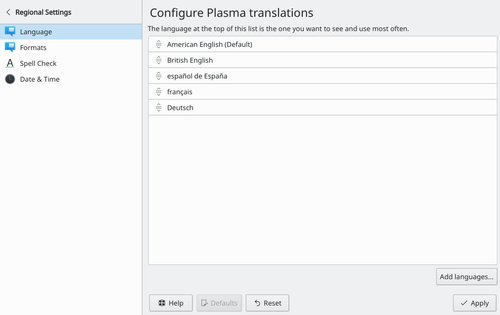
You can now choose the language you want to use by dragging the language to the top of the list.
Now the language is changed, and you will be able to see the change the next time you log in.
Formats
Now that the language is set, we still need to change the format for the currency, the numbers, the time, ...
This can also be done in System Settings application, in the → section.
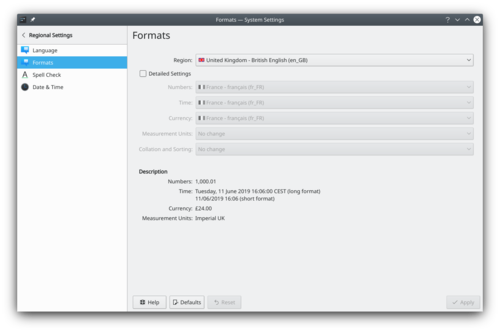
In this case you can either use the formatting settings specific to a region or by clicking on , you can configure each setting individually.
At the bottom, you can preview your actual configuration. Don't forget to click on to save your configuration, when you are happy with it.
Contribute
Are you fluent in multiple languages? By contributing your translations of the text in the user interfaces of KDE software, you can make it more pleasant for you to use, and open it up to millions of potential new users. Find out more about becoming a KDE translator.

