Kexi/Handbook/Kexi Basics/Opening an Existing KEXI Project/Selecting a Project from the Open Project Screen: Difference between revisions
Appearance
No edit summary |
No edit summary |
||
| Line 7: | Line 7: | ||
* An '''Open Project''' screen will appear, allowing you to open an existing project. | * An '''Open Project''' screen will appear, allowing you to open an existing project. | ||
* The screen features two tabbed panes that let you choose files stored locally or on a dedicated database server | * The screen features two tabbed panes that let you choose files stored locally or on a dedicated database server. | ||
* Choose either of the two tabs. | |||
*The <menuchoice>Projects Stored in File</menuchoice> tab allows you to navigate through your folder hierarchy to locate a file to open, typically a .kexi project stored on your computer or a networked machine. You can either select a file to open immediately or enter the filename in the '''Name''' box. Then, click <menuchoice>Next</menuchoice> or press the <keycap>Enter</keycap> key. | |||
[[Image:kexi_openproject.png|800px|center]] | |||
*The <menuchoice>Projects Stored on Database Server</menuchoice> tab will allow you to choose a preconfigured project. Highlight the desired project and then click on <menuchoice>Next</menuchoice>. | *The <menuchoice>Projects Stored on Database Server</menuchoice> tab will allow you to choose a preconfigured project. Highlight the desired project and then click on <menuchoice>Next</menuchoice>. | ||
[[Image:Kexi_openproject_server.png|800px|center]] | |||
'''Notes''' | '''Notes''' | ||
Revision as of 19:34, 25 December 2024
Opening a Database File in the Open Project Dialog
- Run KEXI and click the command in the KEXI menu, or go to → , or press the Ctrl+O keys.
- An Open Project screen will appear, allowing you to open an existing project.
- The screen features two tabbed panes that let you choose files stored locally or on a dedicated database server.
- Choose either of the two tabs.
- The tab allows you to navigate through your folder hierarchy to locate a file to open, typically a .kexi project stored on your computer or a networked machine. You can either select a file to open immediately or enter the filename in the Name box. Then, click or press the Enter key.

- The tab will allow you to choose a preconfigured project. Highlight the desired project and then click on .
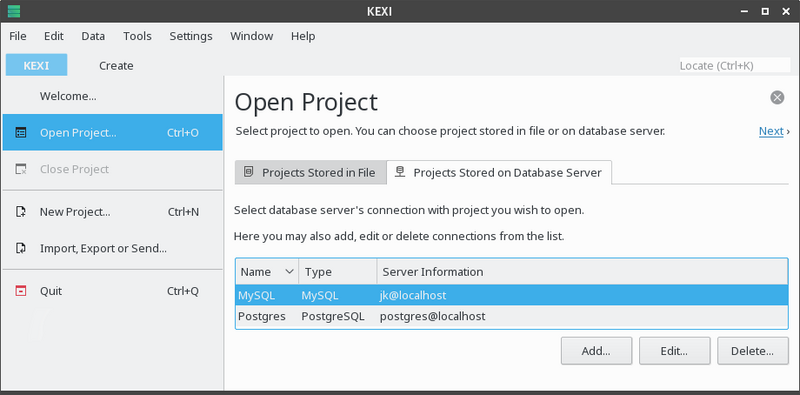
Notes
- By default the drop down list has selected. In case the file you are looking for has another extension, you can change the selection of the drop down list to to display all available files (regardless of extension).
- If you have selected a file of an external type, like a MS Access .mdb file, KEXI will provide you with the option to import the file.
- If you have selected a connection data file (with .kexic extension) or a shortcut to a project on database server file (with .kexis extension), KEXI will display appropriate dialogs.
