Showcase: Difference between revisions
Appearance
No edit summary |
Added updated screenshots |
||
| Line 8: | Line 8: | ||
* Use rich text, with bullet points, indentation, spacing, colors, fonts, etc. | * Use rich text, with bullet points, indentation, spacing, colors, fonts, etc. | ||
* Set your background with color, gradients, pictures, clip-art, etc. | * Set your background with color, gradients, pictures, clip-art, etc. | ||
* Set many object properties such as background, gradients, pen, shadow, rotation, object specific settings, etc. | |||
[[Image:Kpresenter_multiMasters.png|250px|center|thumb|Use multiple master slides]] | |||
* Use multiple master slides and switch between them during the presentation | |||
* | |||
* Advanced undo/redo; | * Advanced undo/redo; | ||
* Assign effects for animating objects and define effects for changing slides | * Assign effects for animating objects and define effects for changing slides | ||
* Embed images and clip-art | * Embed images and clip-art | ||
[[Image:Kpresenter_embed.png| | [[Image:Kpresenter_embed.png|250px|center|thumb|Creating a slide with image]] | ||
* Organise your presentation with the Slides Overview facility | |||
[[Image:Kpresenter_overview.png|250px|center|thumb|The Slides Overview page]] | |||
* Play your presentation with effects | * Play your presentation with effects | ||
[[Image:Kpresenter_addTransitions.png|250px|center|thumb|Adding Transitions]] | |||
* Print to Postscript | * Print to Postscript | ||
* Many more features. '''[http://www.koffice.org/kpresenter/ [Read more]]''' | * Many more features. '''[http://www.koffice.org/kpresenter/ [Read more]]''' | ||
== Hints, Tips and Tutorials == | == Hints, Tips and Tutorials == | ||
* [[KOffice/Tutorials/Artistic Text Shape|Using the Artistic Text Shape]] is a tutorial that shows how to get started with the artistic text shape that all KOffice applications provide. | * [[KOffice/Tutorials/Artistic Text Shape|Using the Artistic Text Shape]] is a tutorial that shows how to get started with the artistic text shape that all KOffice applications provide. | ||
Revision as of 15:50, 1 November 2009
Template:I18n/Language Navigation Bar
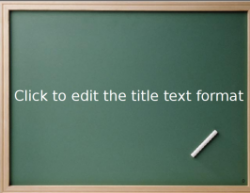 |
Presentations for screening or printing, Open Document Format, of course |
- Use rich text, with bullet points, indentation, spacing, colors, fonts, etc.
- Set your background with color, gradients, pictures, clip-art, etc.
- Set many object properties such as background, gradients, pen, shadow, rotation, object specific settings, etc.
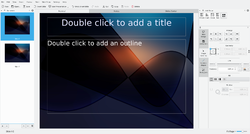
- Use multiple master slides and switch between them during the presentation
- Advanced undo/redo;
- Assign effects for animating objects and define effects for changing slides
- Embed images and clip-art
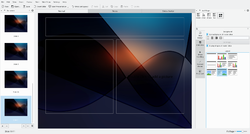
- Organise your presentation with the Slides Overview facility
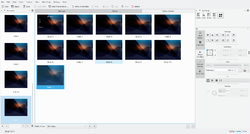
- Play your presentation with effects

- Print to Postscript
- Many more features. [Read more]
Hints, Tips and Tutorials
- Using the Artistic Text Shape is a tutorial that shows how to get started with the artistic text shape that all KOffice applications provide.
