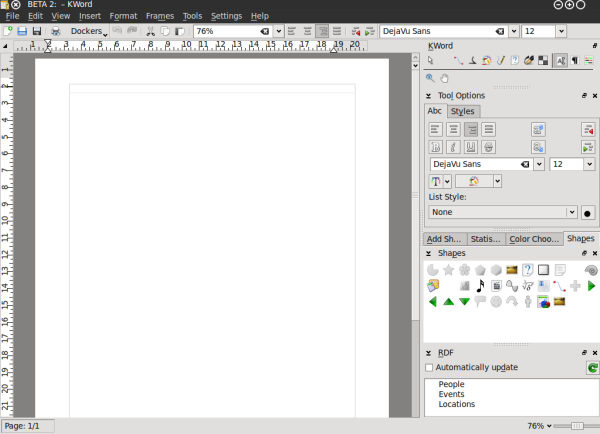KWord/Manual: Difference between revisions
| Line 25: | Line 25: | ||
'''KWord with dockers on the right side.''' | '''KWord with dockers on the right side.''' | ||
List of KWord dockers: | |||
*Toolbox | |||
*Tool Options | |||
*RDF | |||
*Add shape | |||
*Statistics | |||
*Color choser | |||
*Shapes | |||
*Scripts | |||
*Shape properties | |||
*Shadow prperties | |||
'''Governing the dockers (turning on and off)''' | |||
Of course, each user have different requirements to their word processing tool. Especially when the tool is that versatile as KWord is. | |||
A nice example of that is its RDF functions. It is used, for example, to integrate someone's contacts into Your document, so that when they are changed, say in Your adressbook they are changed in Your document. A cool feature, right? Sure, bur some people do not need it at all. They are happy with typing and making letters big/small and bold/regular. | |||
We easily came to a conclusion that not really everybody needs to have all the dockers in their KWord interface. It is always better to have some more free space for some other dockers. | |||
Since dockers reflect the modularity of KOffice and KWord their number is constantly growing as grows the number of tools and plugins which are available for KWord. And this is the very point where we understand that we need to manage them somehow. Especially if You have a not-so-old notebook with limited screen width. | |||
Revision as of 20:42, 22 October 2010
Template:I18n/Language Navigation Bar
The KWord Handbook
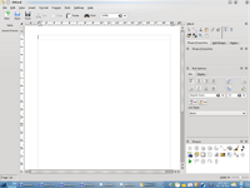 |
Welcome to Kword, a full-featured and powerful word processor and desktop publishing application. |
Introduction
Kword is the word processing component of the Koffice desktop productivity suite, and also features the functionality necessary to serve as a desktop publishing application. The Koffice suite is designed to take full advantage of the features and functionality of the KDE desktop environment, and to integrate seamlessly with it's native applications.
Frame-Oriented Word Processing
If you've been using Microsoft Word, Wordperfect, or OpenOffice.org you've become accustomed to page-oriented word processing. Kword is a frame-oriented word processor, which means a great deal more flexibility when it comes to modern content-based document creation. Documents rarely consist of just text anymore; they're more likely to contain a combination of text and objects such as pictures, charts, and graphs.
A frame-oriented word processor places text and other objects inside of movable, re-sizable boundaries known as frames. If you create a default blank page a single frame is created, set to the margins of the page. You can add as many frames as you like and place them wherever they need to go. You can also connect two frames so that when the text overruns the first frame it flows into the second. The frame-oriented approach provides great flexibility of layout.
Introduction to KWord GUI (Graphical User Interface)
KWord GUI (as well as those of other KOfice applications) is flexible, simple and extensible at the same time. Such an interface reflects the ideas of deep integration of different applications in office suite as well as modular structure of both KOffice and KWord as one of its parts.
KWord interface, as well as interface of any KOffice application is built around the concept of Dockers. Docker is, essentially a KOffice GUI widget that unite certain related functions. For example, "color chooser" docker allows user to choose a color of editable object, "Add Shape" docker allows user to add different shapes (text, images, etc) to their KWord document.
Every docker allows for certain editing functionality in KWord. Since the dockers can be easily turned on and off, grouped, they allows to set up the GUI so that only the functions the user actually uses/needs are visible in KWord GUI.
KWord with dockers on the right side.
List of KWord dockers:
- Toolbox
- Tool Options
- RDF
- Add shape
- Statistics
- Color choser
- Shapes
- Scripts
- Shape properties
- Shadow prperties
Governing the dockers (turning on and off) Of course, each user have different requirements to their word processing tool. Especially when the tool is that versatile as KWord is.
A nice example of that is its RDF functions. It is used, for example, to integrate someone's contacts into Your document, so that when they are changed, say in Your adressbook they are changed in Your document. A cool feature, right? Sure, bur some people do not need it at all. They are happy with typing and making letters big/small and bold/regular.
We easily came to a conclusion that not really everybody needs to have all the dockers in their KWord interface. It is always better to have some more free space for some other dockers.
Since dockers reflect the modularity of KOffice and KWord their number is constantly growing as grows the number of tools and plugins which are available for KWord. And this is the very point where we understand that we need to manage them somehow. Especially if You have a not-so-old notebook with limited screen width.