KWord/1.5/Manual/ResizeFrame
Tutorial: Changing the size of a frame
Now that we have entered some text, we can see that the frame should extend across the entire width of the page for a title. We need to change the size and shape of the frame.
Step 9: Place the mouse pointer over the frame border (you will notice the cursor changes to two intersecting lines with arrows), and click once with the left mouse button.
This will select this frame, so it can be re-shaped.
You will now notice the frame is outlined in black, with 8 squares on the outline. These squares are used for re-sizing the frame.
Step 10: Place the mouse pointer over the square in the lower right corner of the frame. Click with the left mouse button and hold it down. Drag the mouse up and to the right.
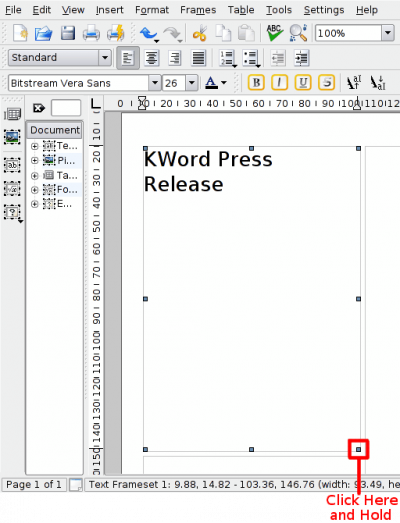
Notice how the frame changes shape. Adjust the size and shape of the frame until it looks similar to the example below:
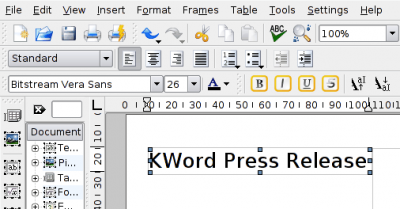
When it does, release the mouse button.
| Prev | Contents | Next |
| Selecting a frame and entering text into that frame | Moving a frame on the page and layering frames |
