Digikam/Justering af niveauer
Brug af digiKams værktøj Justering af niveauer
Fra Dmitri Popovs blog, 20 januar 2011
Når det drejer sig om justering af fotos, så er niveauer det vigtigste våben i digiKams arsenal. Dette værktøj lader dig justere lysstyrke og kontrast ved at angive områder med helt sort, helt hvid og mellemtoner i et histogram, som gør det til det perfekte værktøj til at rette under- og overeksponerede fotos, men også til at forbedre et fotos overordnede rækkevidde af farvetoner.
Du kan tilgå niveauværktøjet i billededitoren ved at vælge menuen . Vælg så i drop-ned-listen og klik på knappen .
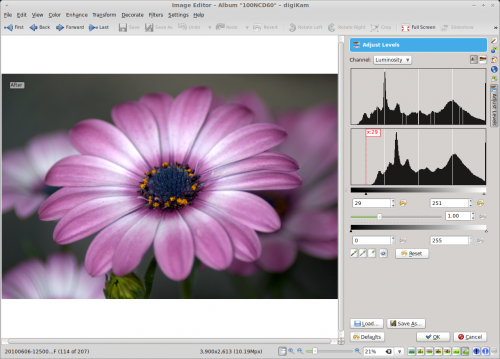
The key element in the pane is the histogram with the black point and white point sliders. Simply put, the black point slider controls shadows, while the white point slider controls highlights. So to darken shadow areas in the photo, move the black point slider to the right. Need to boost highlights? Move the white point slider to the left.
Instead of using sliders, you can let digiKam adjust levels automatically by pressing the button. Using this feature is often hit and miss, but you can easily revert all changes using the button.
Three color pickers next to the button provide yet another way to tweak levels. To adjust shadows, press the the appropriate color picker button and click on an area in the photos that should be black. In a similar manner, you can adjust midtones and highlight using the appropriate color pickers.
Adjusting levels in the Luminosity channel can help to increase contrast without affecting color saturation. To change the color balance, you can adjust levels in the Red, Green, and Blue channels (select the appropriate channel in the drop-down list). This can be useful for boosting colors and fixing photos which suffer from unnatural color casts.
