Taking Screenshots
Appearance
Guidelines
- Set the language to English unless it's a localized screenshot
- Save as a PNG image
- Preferably, use the default settings (icons, color scheme, style, window decoration, application settings etc.)
- Preferably, use compositing (Desktop Effects module in System Settings) but don't worry if your graphics card does not support compositing.
- Preferably, use Liberation Sans, 9pt as font
- If the screenshot shows parts of the desktop, preferably use plasma default background. Include a margin (around 20 pixels) if possible, to ensure that window shadows don't look cropped.
Workflow
In this example KSnapshot is used, but other screen capture applications work as well.
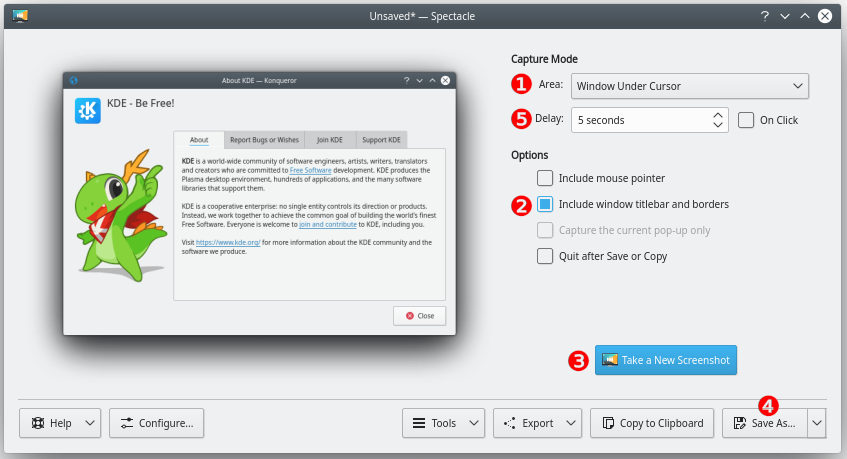
- Start KSnapshot
- Choose a Capture mode (1)
- Current Screen: Everything on the screen is captured, usually used for desktop screenshots. (Use Full Screen mode to capture all screens in a multiscreen environment.)
- Window Under Cursor: The content of an applications or dialog window is captured. usually used for application screenshots. Preferably, check the Include window decorations option (2).
- Region: Only a region to be defined later is captured,
- Click on New Snapshot (3).
- Full Screen, Current Screen, Window Under Cursor: Click anywhere on the screen to take the snapshot.
- Region:
- Use the mouse to draw a rectangle around the region to be captured (for example around a window).
- Strike the Enter key or click on Enter or double click in the region to take the snapshot.
- Click on Save As... (4).
- Browse to the location you want to save the image, give it a name (name.png) and click on Save
Hints and Tips
- The Snapshot delay option (5) makes KSnapshot wait a given amount of time (given in seconds) before taking the snapshot. This can be useful in many situations, for example when taking screenshots of drop-down menus
- It's often useful to create a separate user for taking screenshots, to ensure a standard look with the default settings. An alternative is to create an Activity with the settings required for screenshots
- Use Type: Color in the wallpaper settings to get a white background
