KTouch/HowTo/DifferentKeyboardLayout
How to train on a different keyboard layout or language
KTouch narrows down the course selection to match the active keyboard layout. For example if you are using the US keyboard layout only the courses created for this layout are visible. So if you want to train another keyboard layout or language the first you want to do is to set up your keyboard.
To do so KTouch offers a shortcut to the relevant system settings module. Select Configure Keyboard in the application menu.
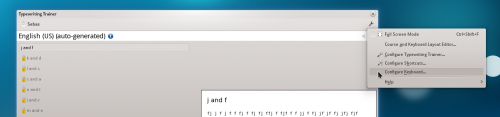
Use the settings in the Layouts tab of the following dialog to add a new layout for the desired language or keyboard. You should also tick Show layout indicator to have a convenient way to switch between the configured layouts. If selected, there will be new entry in system tray for this.
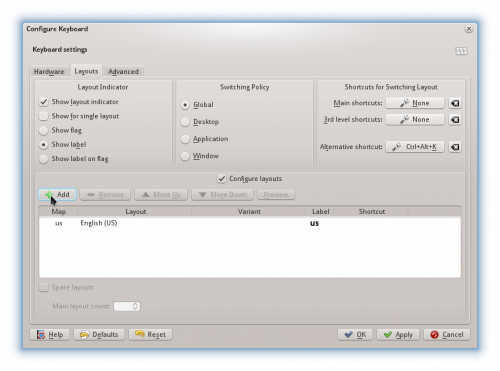
With these steps done you are ready to train on the new keyboard layout. Just make sure to select the correct layout when you want to train touch typing.
KTouch on GNOME or other desktop environments
The steps above only apply for users of the KDE Plasma Workspaces. KTouch will still be able to detect the active keyboard layout, but the keyboard layout configuration utility of the desktop environment has to be used to setup the keyboard.
GNOME users may refer to this guide.
KTouch on Microsoft Windows
KTouch is unable to detect the keyboard layout on Windows. Therefore one has to manually specify the keyboard layout in the application menu after setting the desired keyboard layout in the Control Panel.
