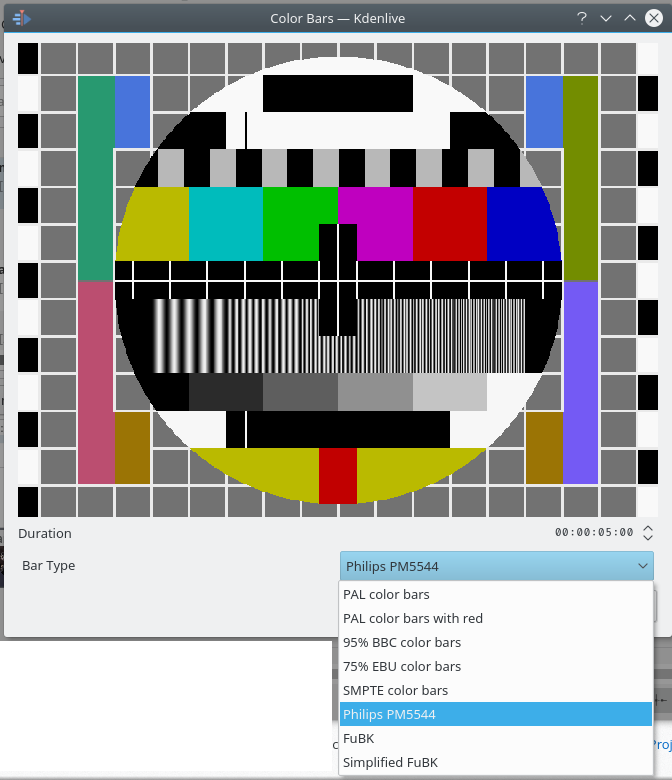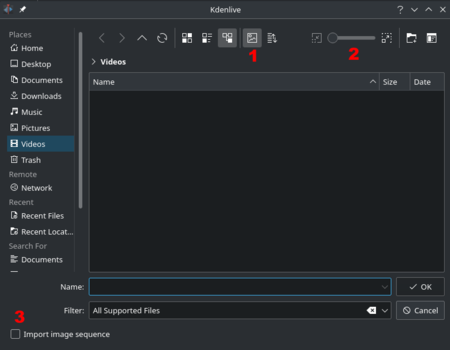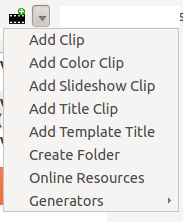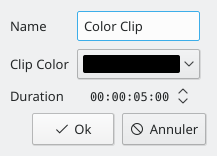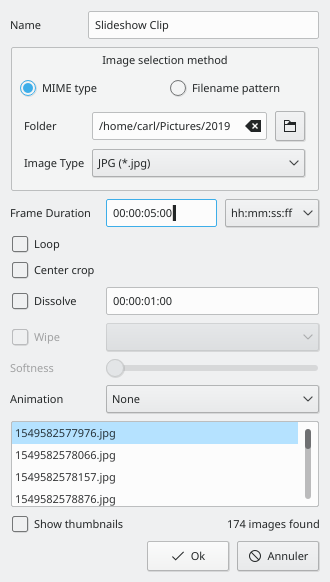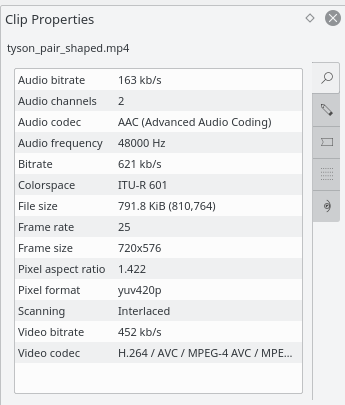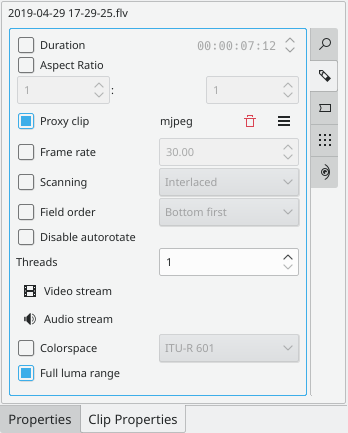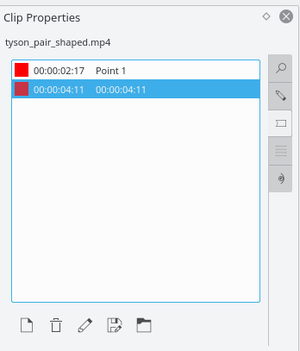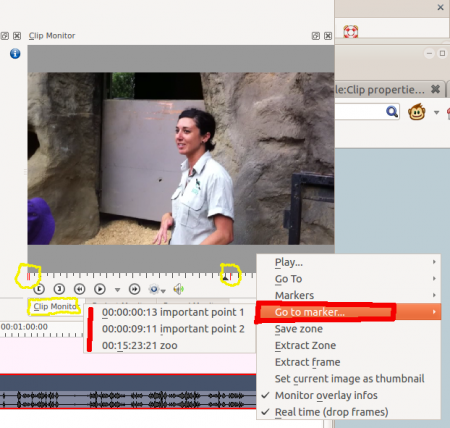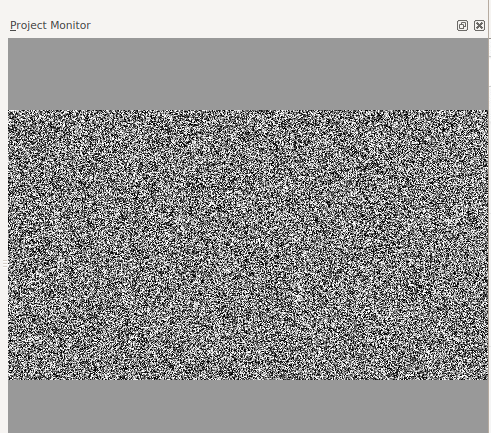Kdenlive/Manual/專案及內部檔案管理/素材
Clips
See also Clip Menu.
Clips (Video, Audio and Images)
![]() 按下新增素材按鍵後開窗讓您可以選擇影片, 音訊 和 圖片,新增到 專案樹.
按下新增素材按鍵後開窗讓您可以選擇影片, 音訊 和 圖片,新增到 專案樹.
The button ![]() labeled 1 toggles File Preview on and off. The slider labeled 2 adjusts the size of the preview icons. The checkbox labeled 3 enables the import of a series of images that can be used to make a stop motion animation. The checkbox labeled 4 makes the process respect an alpha channel in the source images ref.
labeled 1 toggles File Preview on and off. The slider labeled 2 adjusts the size of the preview icons. The checkbox labeled 3 enables the import of a series of images that can be used to make a stop motion animation. The checkbox labeled 4 makes the process respect an alpha channel in the source images ref.
你可加入多種型態的素材,下拉選單在 ![]() 按鍵的旁邊。
按鍵的旁邊。
色片素材
色片素材是單一顏色的圖檔可以加到專案樹裏。它們常用於充當字幕的背景。
選取 ![]() 按鍵旁邊的下拉選單裏面的來加入色片.
按鍵旁邊的下拉選單裏面的來加入色片.
This brings up the Color Clip dialog from which you can choose a color and a duration.
Clicking adds the clip to the project tree. The clip can then be dragged to the timeline. The duration of the color clip can be adjusted on the timeline.
字幕 素材
請參閱字幕
幻燈片素材
Slideshow clips are clips created from a series of still images. The feature can be used to make an animation from a collection of still images or to create a slideshow of still images. To create the former, use a short frame duration; to create the latter, use a long frame duration.
從 旁的下拉選單選擇來做投影片。
From the Slideshow Clip dialog choose as Image selection method.
Browse to the location of the images which will make up your slideshow and select the first image. The subsequent images that are to be used in the slide show will be selected based on some sort of filename algorithm that predicts what the next image file name should be.
例如:第一張圖是 100_1697.jpg ,第二張圖將是 100_1698.jpg, 等等。
Select an appropriate frame duration — this defines how long each image be dispayed.
設定完點擊. 影像檔由此目錄下的所有圖片構成,您選擇的第一張影格將加入專案樹。
然後您可以把它當作影像檔拉到時間軸上。
Center crop: automatically fills the output video frame with the images while maintaining their aspect ratio by cropping equal amounts from each edge. Said another way, it removes the black bars that will appear when the photo orientation or aspect does not match the video's.
Animation動畫: 加上了常用的Ken Burns Effect特效,可以設定慢速播放及放大縮小的特效. 您可以不要動畫效果,或是只要pans , 或是只要放大縮小, 或是兩者都要. 每個選項都有低通過濾器low pass filter 來降低圖片的雜訊,這些雜訊在操作時可能發生. 低通過濾器Low pass filtering 處理速度非常慢, 所以您可以在預覽時不要選它, 在合成render時加勾選它.
新增目錄
參考 新增目錄
線上資源
停止 動作
參考 停止動作擷取
代理 素材
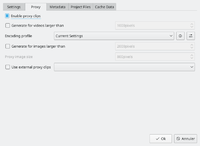
Proxy clips are one of the most useful inventions for editing if you are not working on an ultra high-end machine. Even quite well speced PCs can struggle with High Definition footage if proxy clips are not turned on. The trick that the proxy clip feature does is that the original clips are replaced by clips with lower resolution and a less complex codec. Video decoding, e.g. of H.264 clips, requires a lot of computing power and computing power is required for rendering effects in real time. If insufficient power is available, playback will stutter. Proxy clips require hardly any computing power at all, which allows fluent playback.
Proxy clips can be enabled/disabled for the current project in the Project Settings ().
要讓之後的新專案自動啟用代理素材, 請到 . 或參考 Project Settings page
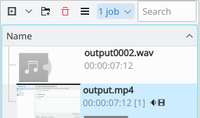
As soon as proxy clips are enabled, they can be generated for specific project clips in the Project Tree widget via the context menu . After you select for a clip, a job will start to create the clip. You can view the progress of this job by looking at the little gray progress bar that appears at the bottom of the clip in the Project Tree — see picture. Clicking again disables the proxy for this clip.
You can multi-select clips in the Project Tree and select to start a batch proxy clip generation job which will queue up multiple proxy clip generation jobs.

Once the proxy clip creation has completed, the proxy clip will appear with a P icon in the Project Tree.
When rendering to the final output file, you can choose whether to use the proxy clips as well. It is disabled by default , but for a quick rendering preview it is useful.
素材 屬性
您可經由project tree 選定某段素材來展示和編輯它的屬性,然後選擇 ,從 選單或是按右鍵開窗。
影像 屬性
進階 屬性
頁籤用來維護進階的屬性。您可在此維護進階的屬性。例如:您可強制短片的長寬比,您忘記原來的長寬比,但看起來像 16:9,那就將它設成16:9 長寬比。
進階的短片屬性 選項 有:
- 強制長寬比率
- 強制影格速率
- 強制增強Force progressive
- Force Field order
- 解碼的執行緒數
- Video index
- Audio index
- Force colorspace
- Full Luma range
標記
You can use the tab to add markers for certain points in the source file that are important. However, it is probably easier to add markers to your clips via the Clip Monitor because that allows you to preview the file at the location where you are adding the marker.
Once markers are put in your clip, you can access them in the Clip Monitor by right-clicking and selecting (see picture.) Also note how the markers appear as red vertical lines in the Clip Monitor (see yellow highlighted regions in the picture.) You can turn on the display of the marker comments in the timeline too (see Show Marker Comments).
Markers can also be added to clips on the timeline. Right-click the clip and choose . Markers added this way also appear in the clip in the Project Tree.
生成器
Counter
This generates a counter timer clip in various formats which you can put onto the timeline.
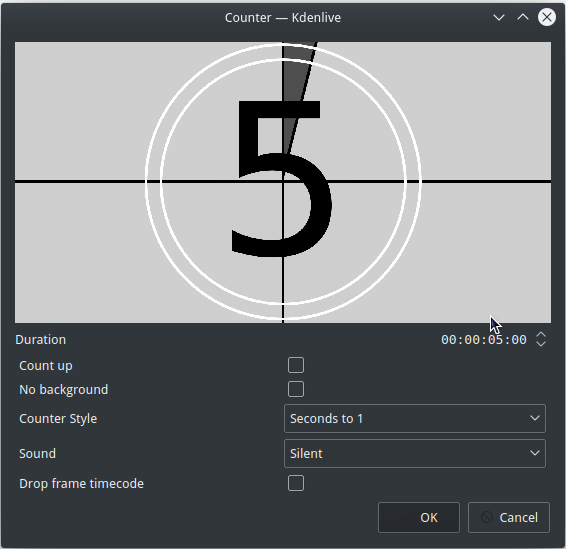 Previous versions of Kdenlive you could have the background to the counter be transparent.
There may be a defect here because it appears the No Background check box does not remove the background from the counter.
Previous versions of Kdenlive you could have the background to the counter be transparent.
There may be a defect here because it appears the No Background check box does not remove the background from the counter.
Apparently you need a pan and zoom effect to make the font of the countdown smaller
White Noise
This generates a video noise clip — like the "snow" on an out-of-tune analogue TV. In ver 17.04 it generates audio white noise as well as video snow.
Color Bars
This generator came in to Kdenlive around ver 17.04.
Generates a color test pattern of various types.
Including PAL color bars, BBC color bars, EBU color bars, SMPTE color bars, Philips PM5544, FuBK