KDevelop5/Підручник/Запуск програм
Запуск програм у KDevelop
Після збирання програми її слід запустити. Щоб зробити це, вам слід налаштувати інструменти запуску для ваших проектів. Інструмент запуску складається з назви виконуваного файла, набору параметрів командного рядка та середовища виконання (наприклад, «запустити програму у командній оболонці» або «запустити цю програму за допомогою інструменту для усування вад»).
Налаштування запуску у KDevelop
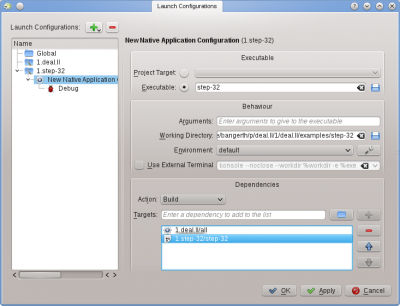
To set this up go to menu item , highlight the project you want to add a launch for, and click on the ![]() button. Then enter the name of the executable, and the path where you want to run the program. If running the executable depends on building the executable and/or other libraries first, then you may want to add them to the list at the bottom: select from the dropdown menu, then hit the
button. Then enter the name of the executable, and the path where you want to run the program. If running the executable depends on building the executable and/or other libraries first, then you may want to add them to the list at the bottom: select from the dropdown menu, then hit the ![]() symbol to the right of the textbox and select whatever target you want to have built. In the example above, I have selected the target from project 1.deal.II and step-32 from project 1.step-32 to make sure both the base library and the application program have been compiled and are up to date before the program is actually executed. While you're there, you may as well also configure a debug launch by clicking on the symbol and adding the name of the debugger program; if this is the system's default debugger (e.g. gdb on Linux), then you don't need to do this step.
symbol to the right of the textbox and select whatever target you want to have built. In the example above, I have selected the target from project 1.deal.II and step-32 from project 1.step-32 to make sure both the base library and the application program have been compiled and are up to date before the program is actually executed. While you're there, you may as well also configure a debug launch by clicking on the symbol and adding the name of the debugger program; if this is the system's default debugger (e.g. gdb on Linux), then you don't need to do this step.
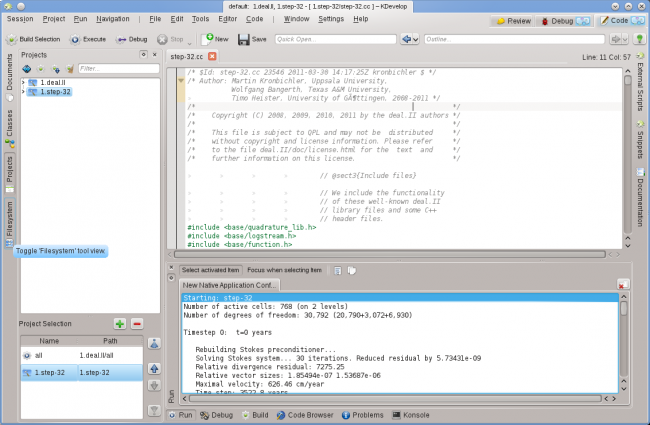
You can now try to run the program: Select from KDevelop's main window menu (or hit Shift + F9) and your program should run in a separate subwindow of KDevelop. The picture above shows the result: The new tool subwindow at the bottom shows the output of the program that is being run, in this case of the step-32 program.
Some useful keyboard shortcuts
| Running a program | |
|---|---|
| F8 | Build (call make) |
| Shift + F9 | Run |
| F9 | Run program in the debugger; you may want to set breakpoints beforehand, for example by right-clicking with the mouse on a particular line in the source code |

