Plasma/Plasmoids
Plasma Widgets
Here are some of our favourites. Other Plasma widgets are available from a number of sources. If you need help installing them, this page will help you.
System Widgets
Device Notifier
The Device Notifier is used for handling pluggable devices such as USB pendrives (also called flash drives or thumb drives), digital cameras, external USB hard drives, etc. It also comes into play when a medium such as a CD or DVD is loaded into an optical drive.
When you plug in an external device, or load a new medium into a drive, the Notifier window pops up (you can also open it explicitly by clicking on its Panel icon.) It stays open while the cursor is over it, otherwise it hides itself after a few seconds.

The Notifier window shows a list of all the devices it currently knows about. Moving the mouse cursor over a device will highlight how many possible actions are associated with that device. If the device is mounted, there will also be a small icon to the right of it. Clicking on this causes the device to be unmounted and/or the medium to be ejected. Note that unmounting/ejecting might fail if the device still has open files on it, e.g. if a large file copy hasn't finished. In most cases you can just wait a while and try again.
Clicking anywhere in the shaded box around the device name (but not on the eject/unmount icon if present) pops up a dialogue box with a list of possible actions that make sense for that device. Simply select one and click on OK or hit the Enter key. Double-clicking also works. To dismiss the pop-up without taking any action simply click on the desktop or in another window or press Esc.
The World Outside
LCD Weather Widget
Weather widgets are especially popular if you live in a country with very changeable weather, such as the U.K.
The LCD weather widget gets its information from one of three sources, the BBC weather from the UK Met. Office, NOAA's National Weather Service, or Environment Canada. If it can locate a weather station near you it will give you a range of details about the current weather.

It can also be installed to the Task-bar, in which case you get an icon-size display which simply shows the current outside temperature.
Public Transport Widget
The Public Transport widget displays all the information about trains, trams and buses that you need. It is highly configurable, so you can adapt the widget to your own location. Powerful searching makes it easy to plan your next trip.
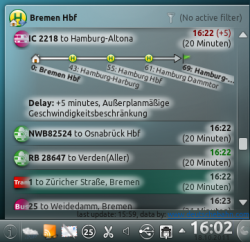
Productivity Widgets
Pastebin Widget
This useful tool can be made quite small, to save desktop space, but is invaluable when you need to show a configuration file or screenshot which is too big to be accepted by email. It's also perfect for use with an IRC query.
 |

|
To use it, simply drag the required file onto the widget. The widget will then show 'Drop!'. When you drop your file it will give the URL for accessing it from the server, and can copy it to the clipboard for you. You can also drag images from other applications (such as KSnapshot, which is very handy for screenshots) or text that you have highlighted. You can also middle-click on the widget to send the currently selected text.
It uses both Pastebin and Imagebin servers and these are configurable via the widget's configuration dialog.
PowerDevil
A battery icon sits in your panel. According to your choice of configuration, it can display the remaining amount of charge, or display it when you hover over it. Click on the battery and you get the summary display, while clicking on the Configuration button ![]() takes you to a full configuration screen (click to view enlargement of images).
takes you to a full configuration screen (click to view enlargement of images).
 |
 |
A further screen allows you to define and manage a number of profiles, and the final screen gives a summary of your computer or laptop's power-saving capabilities.
 |
 |
Finally, PowerDevil configurations can be set from KRunner, as described in detail here.
More information on configuration options can be found in this Fedora page.
Mail Widgets
Gmail Plasmoid
This widget is designed to be docked in a panel, or added to your desktop, and display the number of unread messages in multiple Gmail accounts. Clicking on the widget will open the Gmail account in your favorite browser. The widget is written in python, meaning that there is no compiling necessary as long as you have the required script-engine installed.
| http://gmail-plasmoid.googlecode.com/svn/wiki/images/screenshots/notification.png | http://gmail-plasmoid.googlecode.com/svn/wiki/images/screenshots/accountlist.png |
More information can be found on the Gmail Plasmoid page.
![]() Support for this application can be found from the project's home page
Support for this application can be found from the project's home page
