Archive:Kdenlive/Manual/Projects and Files
Appearance
Project and File management
Interface and Layouts
Since version 20.08.0
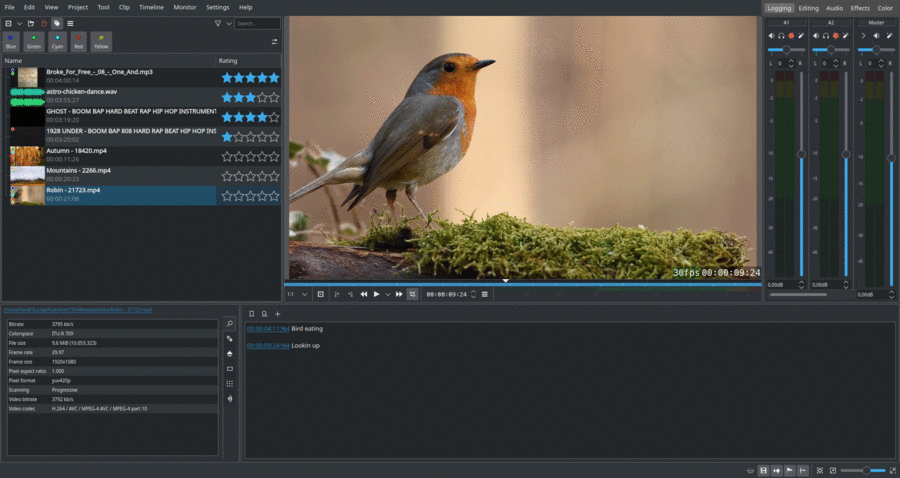 These workspaces aim to improve the layout for each stage of video production:
These workspaces aim to improve the layout for each stage of video production:
- Logging for reviewing your footage
- Editing to compose your story in the timeline
- Audio for mixing and adjusting your audio
- Effects for adding effects
- Color for adjusting and color grading
Check out this video for more details.
Details
- The Project Bin
- Project File Details
- Settings
- Annotating
- Archiving
- Backup
- Clips
- Media Browser
- Importing
- Management
File Structure
As already pointed out in the Quickstart, we suggest using a different project folder for each project. Kdenlive will generate the following folders for caching in the project folder:
- proxy/ for the proxy clips that have been generated
- thumbs/ for thumbnails to all used clips
- titles/ default location for the titles saved outside the project file
- .backup/ for your project's automatic backup files
These directories can be deleted if not required anymore (for example for saving space on the harddrive). Kdenlive will create them again when you load the project the next time.
Source clips can be located anywhere. Still, here are some thoughts about their location:
- Material (images, clips, audio) that is used for one project only can be put into a subdirectory of the project folder as well. This keeps all important files together, and searching for the files takes less time.
- Material that is used by multiple projects is convenient when kept together. I’ve got a video collection the same way that I have a photo collection.



