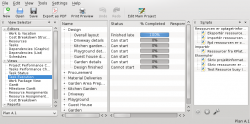KPlato/Manual/Main Work Space
Appearance
Description
View Selector
The View Selector enables you to select the data view you want to display from the currently listed views. Views are grouped into categories for easier retrieval: Editors, Views and Reports by default.
Views can also be moved within or across categories, or added to or removed from the View Selector.
Scripts
The Scripts Docker enables you to run KPlato scripts. Scripts may also be run or handled from the Tools menu.
Status Bar
The status bar shows messages and progress information. Most notably is the currently selected schedule shown at the left of the status bar. Note that most of the views in the Views category display information dependent on the selected schedule, so if the project is not scheduled (Not Scheduled), most views will be empty.
- ← Managing Resources
- KPlato/Manual/Main Work Space
- Menus and Tool bars →