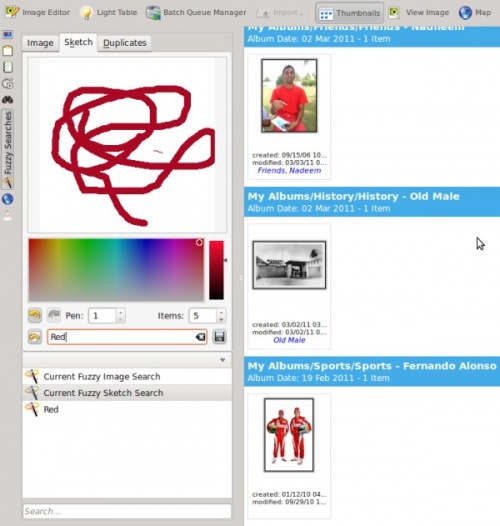Digikam/Performing Fuzzy Searches In digiKam
Performing Fuzzy Searches In digiKam
Transcribed from Mohamed Malik's blog, 17 March 2011. Last update 2019
One of the useful tools that can be found in digiKam is the ability to perform fuzzy searches, where the user can guess and sketch the colors that the image may contain. In order to perform a fuzzy search you need to rebuild the image fingerprints in your database.
To do this go to → → . You can additionally choose if you want to rebuild the entire database or only scan your database for missing fingerprint (default behavior).
After installing digiKam 2 beta 3 from source a few weeks back I created a new database for use with the developmental branch, in my Dual Core 3.2 GHZ ( FSB 800) & 2GB DDR3 RAM, rebuilding all fingerprints took around one and half hours. Therefore please remember that this operation of rebuilding all fingerprints can take sometime depending upon your system.2 beta 3
However choosing the option is quicker as it only searches for missing fingerprints. If you have already scanned your images for fingerprints then you should skip this step.
On the left hand side of digiKam, look for the tool with and select that tool. Navigate to the tab . Choose a color that your image might contain, you can change the size of the pen which is on the scale of 1-10, and you can also choose the number of images that you want to be displayed during your fuzzy search, this can be set to a value between 1-50 items. As you sketch on the area you will see that the fuzzy search related images appears on the right hand side. After performing searches you might want to save the search results, in that case give it a name and press the button. See screen capture below.