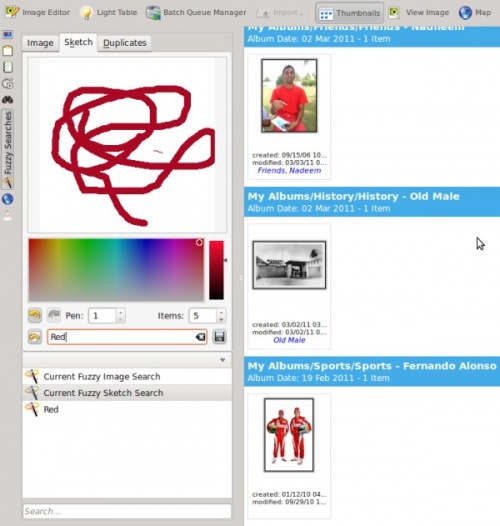Digikam/Eseguire ricerche approssimate in digiKam
Eseguire ricerche approssimate in digiKam
Trascritto dal blog di Mohamed Malik, 17 marzo 2011
Uno degli strumenti più utili che puoi trovare in digiKam è la possibilità di eseguire ricerche approssimate in cui l'utente può supporre e disegnare i colori che potrebbero essere contenuti nell'immagine. Per poter eseguire una ricerca approssimata è necessario ricalcolare i codici di controllo delle immagini nel tuo database.
Per farlo vai su e avrai due possibilità:
- Cerca
- scegliendo questa opzione digiKam cercherà i codici di controllo mancanti nel tuo database.
- Ricalcola tutti
- scegliendo questa opzione digiKam ricalcolerà tutti i codici di controllo nel tuo database.
After installing digiKam 2 beta 3 from source a few weeks back I created a new database for use with the developmental branch, in my Dual Core 3.2 GHZ ( FSB 800) & 2GB DDR3 RAM, rebuilding all fingerprints took around one and half hours. Therefore please remember that this operation of rebuilding all fingerprints can take sometime depending upon your system.
However the option is quicker as it only searches for missing fingerprints. If you have already scanned your images for fingerprints then you should skip this step. On the left hand side of digiKam, look for the tool with and select that tool. Navigate to the tab . Choose a color that your image might contain, you can change the size of the pen which is on the scale of 1-10, and you can also choose the number of images that you want to be displayed during your fuzzy search, this can be set to a value between 1-50 items. As you sketch on the area you will see that the fuzzy search related images appears on the right hand side. After performing searches you might want to save the search results, in that case give it a name and press the button. See screen capture below.