Digikam/Renaming Photos/it: Difference between revisions
(Created page with 'In pratica, per utilizzare lo strumento <menuchoice>Rinomina</menuchoice>, seleziona le foto che vuoi rinominare e premi il pulsante <menuchoice>Rinomina</menuchoice> nella barra...') |
(Created page with 'Poi devi specificare un formato data/ora selezionando la voce appropriata dalla lista a comparsa <menuchoice>Formato</menuchoice>. Se nessuna delle opzioni di formattazione dispo...') |
||
| Line 12: | Line 12: | ||
sulla data e l'ora verranno prese dai metadati della foto. | sulla data e l'ora verranno prese dai metadati della foto. | ||
Poi devi specificare un formato data/ora selezionando la voce appropriata dalla lista a comparsa <menuchoice>Formato</menuchoice>. Se nessuna delle opzioni di formattazione disponibili ti soddisfa, seleziona la voce <menuchoice>Personalizzato</menuchoice> che ti permette di costruire manualmente la stringa di formattazione. Per esempio la stringa di formattazione {{Input|1=yyyyMMdd-hhmmss}} | |||
produce nomi come {{Output|1=20100531-173501}} | |||
e {{Output|1=20100701-110111}} | |||
mentre la stringa {{Input|1=MMM-dd-yyyy-dddd}} | |||
genera nomi come {{Output|1=Maggio-31-2010-Lunedì}} | |||
e {{Output|1=Giugno-01-2010-Martedì}} | |||
L'aspetto interessante è che puoi vedere immediatamente il risultato della stringa di rinomina giusto sotto il campo <menuchoice>Formato</menuchoice>. Per un elenco completo delle opzioni di formattazione disponibili, controlla la documentazione ufficiale delle Qt. | |||
Besides date and time, the <menuchoice>Rename</menuchoice> dialog window offers a few other useful options. The <menuchoice>Camera</menuchoice> button, for example, allows you to add the camera model to the file name. This can be useful if you are using several cameras and you want to quickly identify photos taken with a specific camera. The <menuchoice>Metadata</menuchoice> button gives you access to EXIF and other photo metadata you can use in renaming rules. | Besides date and time, the <menuchoice>Rename</menuchoice> dialog window offers a few other useful options. The <menuchoice>Camera</menuchoice> button, for example, allows you to add the camera model to the file name. This can be useful if you are using several cameras and you want to quickly identify photos taken with a specific camera. The <menuchoice>Metadata</menuchoice> button gives you access to EXIF and other photo metadata you can use in renaming rules. | ||
Revision as of 14:08, 10 September 2010
Rinominare le foto con digiKam
Questo articolo è originariamente apparso in Scribbles and Snaps ed è riprodotto con la gentile concessione di Dmitri Popov.
Dare nomi significativi alle tue foto rende significativamente più facile tenerle ordinate. Naturalmente rinominare ogni singola foto a mano non è particolarmente pratico, specialmente se scatti decine o anche centinaia di foto ogni giorno. Questa è l'occasione in cui la funzione di digiKam può essere piuttosto utile. Puoi utilizzarla per definire regole di rinomina abbastanza avanzate ed applicarle a più foto in un colpo solo.
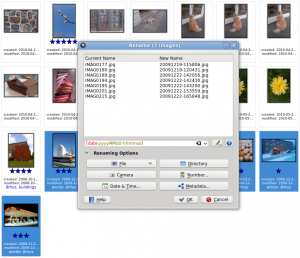
In pratica, per utilizzare lo strumento , seleziona le foto che vuoi rinominare e premi il pulsante nella barra degli strumenti principale (puoi anche scegliere -> o premere F2). La finestra di dialogo offre un'ampia gamma di opzioni di rinomina che ti permettono di creare complesse regole per rinominare. Ma potresti voler iniziare con una regola semplice per rinominare le foto utilizzando le informazioni della data e dell'ora. Per far questo premi il pulsante e seleziona dalla lista a comparsa . In questo modo le informazioni
sulla data e l'ora verranno prese dai metadati della foto.
Poi devi specificare un formato data/ora selezionando la voce appropriata dalla lista a comparsa . Se nessuna delle opzioni di formattazione disponibili ti soddisfa, seleziona la voce che ti permette di costruire manualmente la stringa di formattazione. Per esempio la stringa di formattazione
yyyyMMdd-hhmmss
produce nomi come
20100531-173501
e
20100701-110111
mentre la stringa
MMM-dd-yyyy-dddd
genera nomi come
Maggio-31-2010-Lunedì
e
Giugno-01-2010-Martedì
L'aspetto interessante è che puoi vedere immediatamente il risultato della stringa di rinomina giusto sotto il campo . Per un elenco completo delle opzioni di formattazione disponibili, controlla la documentazione ufficiale delle Qt.
Besides date and time, the dialog window offers a few other useful options. The button, for example, allows you to add the camera model to the file name. This can be useful if you are using several cameras and you want to quickly identify photos taken with a specific camera. The button gives you access to EXIF and other photo metadata you can use in renaming rules.

Next to the field where you enter the renaming rule, there is a button that lets you specify so-called modifiers or actions that will be applied to the file names during the renaming operation. For example, using the modifiers, you can convert all file names to lower or uppercase, or capitalize the first letter. Here is a quick overview of other useful modifiers:
- – Removes leading, trailing, and extra spaces.
- – Adds unique numerical values to identical file names.
- – Performs search and replace. The modifier supports regular expressions.
- – Lets you specify a specific fragment of the file name for the renaming rule. For example, the {5-} modifier in the [file]{5-} rule removes the first four characters of the file name, so IMAG0113.jpg, IMAG0351.jpg, and IMAG0573.jpg are renamed to 0113.jpg, 0351.jpg, and 0573.jpg
While digiKam offers a wide range of other features that can help you to keep tabs on your photos, it’s worth experimenting with the tool. This way, you can quickly locate or identify specific photos even when digiKam is not running.
