Digikam/Tethered Shooting/ca: Difference between revisions
(Created page with "Category:Graphics Category:Fotografia/ca Category:Tutorials") |
(Created page with "Mentre '''digiKam''' no té rival amb cap programari específic per prendre fotos des de l'ordinador, podeu utilitzar la interfície <menuchoice>Importa</menuchoice> de l'aplicac...") |
||
| Line 4: | Line 4: | ||
Transcrit des de l'article d'en [[User:Dmitri Popov|Dmitri Popov]], el 12 de març de 2012 | Transcrit des de l'article d'en [[User:Dmitri Popov|Dmitri Popov]], el 12 de març de 2012 | ||
Mentre '''digiKam''' no té rival amb cap programari específic per prendre fotos des de l'ordinador, podeu utilitzar la interfície <menuchoice>Importa</menuchoice> de l'aplicació per activar la càmera connectada i a l'instant prendre fotos. Aquesta funcionalitat pot ser útil quan es vol tenir una vista prèvia instantània de les fotos preses en una pantalla gran. | |||
Revision as of 10:44, 26 March 2012
Prendre fotos amb digiKam
Transcrit des de l'article d'en Dmitri Popov, el 12 de març de 2012
Mentre digiKam no té rival amb cap programari específic per prendre fotos des de l'ordinador, podeu utilitzar la interfície de l'aplicació per activar la càmera connectada i a l'instant prendre fotos. Aquesta funcionalitat pot ser útil quan es vol tenir una vista prèvia instantània de les fotos preses en una pantalla gran.
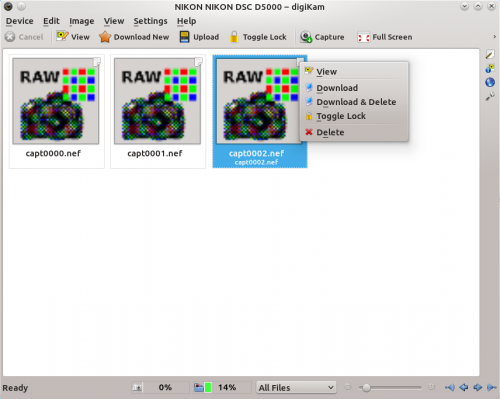
To make use of this feature, connect your camera to the machine running digiKam, and turn the camera on. In digiKam, choose and select your camera model. You can then trigger the camera using the button. There are a couple of things you need to keep in mind, though. digiKam can’t control camera settings (shooting mode, aperture, shutter speed, etc.) remotely, so you should set them beforehand. The images captured from within the Import interface are not stored on the camera’s storage card, so make sure you import them into digiKam before you disconnect or turn off the camera.
