Kdenlive/Manual/Transitions/Affine: Difference between revisions
| Line 22: | Line 22: | ||
Rotate Y and Rotate Z create the illusion of 3D rotation when used dynamically with keyframes - see example below. | Rotate Y and Rotate Z create the illusion of 3D rotation when used dynamically with keyframes - see example below. | ||
You can create a similar effect using the [[Special:MyLanguage/Kdenlive/Manual/Effects/Crop_and_transform/Rotate_(keyframable)|Rotate (keyframable ]] effect from the Crop and Transform group. | |||
==== Example 2 - Rotate Y ==== | ==== Example 2 - Rotate Y ==== | ||
Revision as of 00:05, 25 April 2013
Affine Transition
Generates image rotation in 3D space, skew and distortion.
Provides keyframable animated affine transformations with dissolve functionality.
In many applications this transition can be used instead of a Composite transition and this provides a workaround to the composite transition "green tinge" bug reported by some. (Mantis #2759)
Example 1
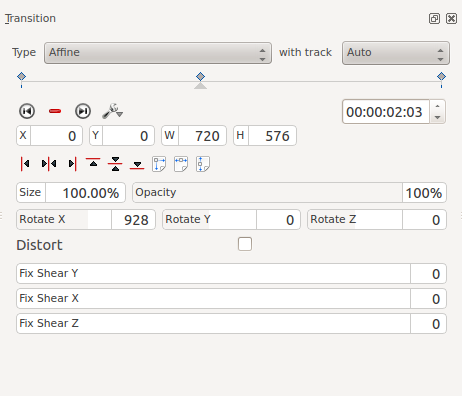
Disolve using Affine Transition
To add a dissolve change the opacity to zero percent.
Rotation using Affine Transition
To rotate the image add a keyframe and enter values for rotation. The units are 10ths of degrees. (e.g. 900 = 90 degree rotation).
Rotate X rotates the frame in the plane of the screen.
Rotate Y and Rotate Z create the illusion of 3D rotation when used dynamically with keyframes - see example below.
You can create a similar effect using the Rotate (keyframable effect from the Crop and Transform group.
Example 2 - Rotate Y
This example is created using 3 key frames. The second key frame is shown below with a rotate Y value of 1800 (=180 degrees). The key frame one and keyframe two both have rotate Y values of zero.
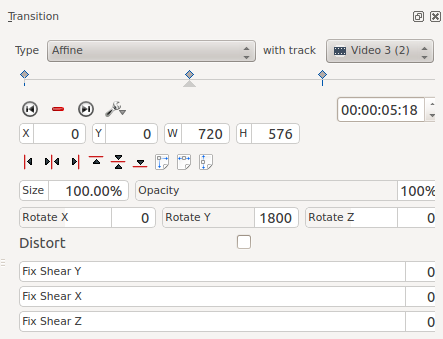
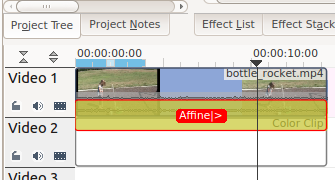
The difference between rotate Y and rotate Z is that the apparent rotation in rotate Y appears to be around a horizontal axis. The rotation in rotate Z appears to be around a vertical axis
