Plasma/Installing Plasmoids: Difference between revisions
m (Added keycap pair) |
No edit summary |
||
| Line 1: | Line 1: | ||
{{Proposed_deletion|reason=Page is outdated. It should be brought up to date or perhaps archived.}} | |||
<languages /> | <languages /> | ||
<translate> | <translate> | ||
Revision as of 20:47, 11 February 2024
Installing Plasma Widgets
Found a new widget, but don't know how to install it? Here's how!

Installing from KDE-Look.org
Select from desktop menu.

Select from Widget Explorer.

Search for the required widget and press .

Drag the installed widget to the desktop or a panel as usual.

Installing from local file
Select from desktop menu.

Select from Widget Explorer.

Select the widget type to install.
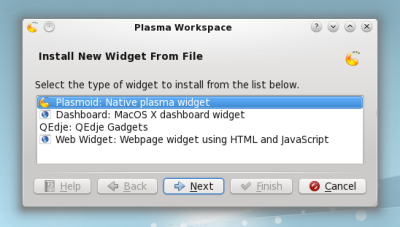
Select a local file and press .

Installing from Konsole
To install a Plasma widget from Konsole type:
plasmapkg -u widget-file-name.plasmoid
FAQ
I can't install plasmoids in Plasma Workspaces 4.5.1
This is caused by a bug in kdelibs 4.5.1 (bug 251192) which prevents the installer from extracting plasmoid files. The workaround is to extract the file manually and install it from Konsole or another terminal.
- Download the plasmoid
- Open the file (*.plasmoid) with Ark and extract it to a directory
- Open Konsole and navigate to the directory from the previous step
cd /path/to/directory
- Install the plasmoid with the command (where directory-name is the name of the extracted directory)
plasmapkg -i directory-name



