Sound Problems/External Sound Cards/uk: Difference between revisions
(Created page with "Якщо ви регулярно працюєте з ноутбуком і вам потрібен звук високої якості, ви можете скористатис...") |
(Created page with "{{Warning_(uk)|1=Перейдіть на сторінку <menuchoice>Системні параметри -> Мультимедіа -> Phonon -> Вкладка «Серверні...") |
||
| Line 6: | Line 6: | ||
=== Creative USB XFi 5.1 Pro=== | === Creative USB XFi 5.1 Pro=== | ||
{{ | {{Warning_(uk)|1=Перейдіть на сторінку <menuchoice>Системні параметри -> Мультимедіа -> Phonon -> Вкладка «Серверні програми»</menuchoice> і встановіть основним сервером gstreamer. Іноді рекомендують встановити VLC, але у відповідного модуля на час написання цієї документації (березень 2010 року) були проблеми з надмірним споживанням процесорного часу.}} | ||
====Does Phonon see the soundcard?==== | ====Does Phonon see the soundcard?==== | ||
Revision as of 18:03, 16 March 2011
Зовнішні звукові картки
Якщо ви регулярно працюєте з ноутбуком і вам потрібен звук високої якості, ви можете скористатися зовнішньою звуковою карткою для додавання набору якісних гучномовців акустичної системи. На цій сторінці наведено настанови щодо налаштування системи для належної роботи з такими зовнішніми звуковими картками.
Creative USB XFi 5.1 Pro
Does Phonon see the soundcard?
will probably have at least an entry for Internal Audio and hopefully your external card.
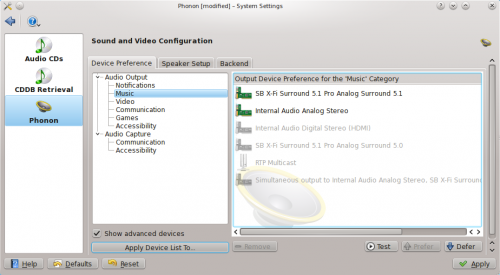
Do the speakers work?
Now move to the , ensure that on the hardware section the correct card and profile is listed from the dropdown menu, and your speakers will be listed below. Clicking on each one will test the output.
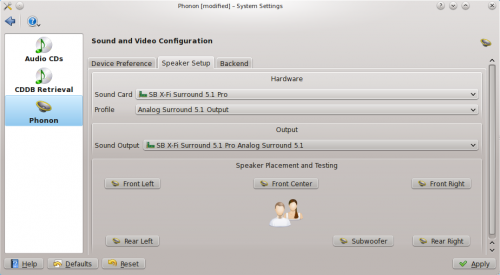
Problems?
Try the following command:
pacmd list-cards
That should give output similar to this:
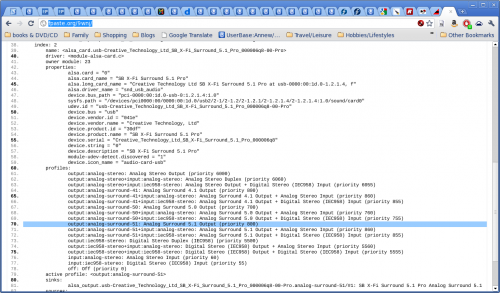
If that all looks OK, but your speakers still don't work correctly, try this command:
pacmd set-card-profile 2 output:analog-surround-51
This writes directly to the PulseAudio configuration. You may need to reboot, or your could try
pulseaudio -k start-pulseaudio-x11 start-pulseaudio-kde
My Front Center and Sub-Woofer still do not work. It may not be possible to get them to work, as they may depend upon the output from the laptop, which appears in this case to be stereo only. If you think your system is capable of better, copy /etc/pulse/daemon.conf to ~/.pulse/daemon.conf and open it to edit. Find the following line:
enable-lfe-remixing
Uncomment it and change no to yes. If your system has suitable output this will enable the subwoofer. At the same time you may like to set the default-sample-rate to 48000, which many people think gives a better sound. Again you will need to restart pulse audio or reboot.
Please add any more information you discover.

