System Settings/ro: Difference between revisions
(Created page with "Setări Ale Sistemului") |
(Updating to match new version of source page) |
||
| (88 intermediate revisions by 3 users not shown) | |||
| Line 1: | Line 1: | ||
<languages /> | <languages /> | ||
== System Settings == | |||
<div class="mw-translate-fuzzy"> | |||
Centrul de control pentru software-ul KDE şi spaţiile de lucru. | |||
</div> | |||
[[Image:Systemsettings-plasma5_4.png|1080px|thumb]] | |||
==Caracteristici== | |||
= | <div class="mw-translate-fuzzy"> | ||
:*Centrul de Control pentru setările platformei globale KDE | |||
:*Personalizează-ţi şi gestionează-ţi desktop-ul într-o locaţie convenabilă | |||
:*Funcţia de căutare ajută la restrângerea setărilor probabile. | |||
</div> | |||
<div class="mw-translate-fuzzy"> | |||
==Căutare== | |||
</div> | |||
<div class="mw-translate-fuzzy"> | |||
'''System Settings''' are o funcţie de căutare pentru a ajuta la căutarea şi eliminarea unei setări.Pur şi simplu tastaţi un cuvânt cheie în câmpul de căutare din bara de unelte şi Setările de Sistem vor afişa module ce conţin cuvântul cheie şi le ascund pe cele care nu conţin.Modulele Setărilor de Sistem pot fi de asemenea găsite în '''[[KRunner|KRunner]]'''. | |||
</div> | |||
:{|class="tablecenter" | :{|class="tablecenter" | ||
|[[Image:Systemsettings-search.png|thumb| | |[[Image:Systemsettings-plasma5_4-search.png|thumb|720px|În căutarea "cheii".]] | ||
|} | |} | ||
=== | You can also search for and open System Settings modules in [[Special:myLanguage/Plasma/Krunner|KRunner]]. | ||
==Categorii== | |||
<div class="mw-translate-fuzzy"> | |||
===Aspect şi Comportament Comun=== | |||
</div> | |||
:{| | :{| | ||
| | {{AppItem|System Settings/Look And Feel|Preferences-desktop-theme-global.png| | ||
Look and Feel}}Customize Plasma in one click. | |||
|- | |||
{{AppItem|System Settings/Workspace Theme|<div class="mw-translate-fuzzy"> | |||
Detalii ale Contului | |||
</div>}}<div class="mw-translate-fuzzy"> | |||
Configurează-ţi informaţia de utilizator,parola şi traiectoriile.De asemenea puteţi să vă configuraţi furnizorii Social Desktop ai dumneavoastră. | |||
</div> | |||
|- | |||
{{AppItem|System Settings/Color|<div class="mw-translate-fuzzy"> | |||
Aspectul Aplicaţiei | |||
</div> }}<div class="mw-translate-fuzzy"> | |||
Configurează-ţi aspectul aplicaţiilor tale,culorile,pictogramele,fonturile şi emoticon-urile. | |||
</div> | |||
|- | |- | ||
| | {{AppItem|System Settings/Fonts (Category)|Preferences-desktop-font.png| | ||
Font}}Configure which fonts you want to use in window bars, menus, and elsewhere. | |||
|- | |- | ||
| | {{AppItem|System Settings/Icons|Preferences-desktop-icons.png| | ||
Icons}}Here you can choose which icon theme to use for your workspace, and how large you want them to be. | |||
|- | |- | ||
| | {{AppItem|System Settings/Application Style|Preferences-desktop-theme.png| | ||
Application Style}}Customize your systems widget style (button themes), window decorations (how your titlebars look), and how GNOME (GTK) applications look.. | |||
|} | |} | ||
=== | === Workspace === | ||
:{| | :{| | ||
| | {{AppItem|System Settings/Desktop Behavior|Preferences-desktop.png| | ||
Desktop Behavior}}Configure desktop effects such as window animations, transparency, or the desktop cube. | |||
|- | |||
{{AppItem|System Settings/Windows Management|Preferences-system-windows.png| | |||
Windows Management}}Configure Kwin the KDE windows manager. | |||
|- | |||
{{AppItem|System Settings/Shortcuts|Preferences-desktop-keyboard.png|Shortcuts}}Configure keyboard shortcuts. | |||
|- | |||
{{AppItem|System Settings/Startup and Shutdown|<div class="mw-translate-fuzzy"> | |||
Pornire şi Oprire | |||
</div>}}Configurează-ţi comportamentul sistemului atunci când îl porneşti sau opreşti. | |||
|- | |- | ||
| | {{AppItem|System Settings/Search|Baloo.png| | ||
Search}}Settings for the desktop search engine and the file indexer. | |||
|} | |} | ||
=== | ===Personalization=== | ||
:{| | :{| | ||
| | {{AppItem|System Settings/Account Details|Preferences-desktop-user.png|Acccount Details}}Manage users and configure password manager. | ||
|- | |||
{{AppItem|System Settings/Regional Settings|Preferences-desktop-locale.png|Regional Settings}}Configure language, time formats, date and more | |||
|- | |||
{{AppItem|System Settings/Notifications|Preferences-desktop-notification.png|Notifications}}Configure notifications. | |||
|- | |- | ||
| | {{AppItem|System Settings/Applications|Preferences-desktop-default-applications.png|Applications}}Configure default applications, file associations, and more. | ||
|- | |- | ||
| | {{AppItem|System Settings/Accessibility|Preferences-desktop-accessibility.png|Accessibility}}Settings to help users who have difficulty hearing audible cues, or who have difficulty using a keyboard. | ||
|- | |- | ||
| | {{AppItem|System Settings/Online Accounts|Application-internet.png|Online Accounts}}Add your google, ownCloud or Twitter account, for a better integration. | ||
|} | |} | ||
=== Network=== | |||
:{| | |||
{{AppItem|System Settings/Connections|Preferences-system-network.png|Connections}}Preferences for your network connections. | |||
|- | |||
{{AppItem|System Settings/Settings|Preference-system-network.png|Settings}}Additional settings about your connection, Konqueror and SMB shares | |||
|- | |||
{{AppItem|Bluedevil|Preferences-system-bluetooth.png| | |||
Bluetooth}}Preference about Bluetooth. | |||
|} | |||
=== | ===Hardware=== | ||
:{| | |||
{{AppItem|System Settings/Input Devices|<div class="mw-translate-fuzzy"> | |||
Dispozitive de Intrare | |||
</div>}}Configurează-ţi desktop-ul,mouse-ul şi joystick-ul. | |||
|- | |||
{{AppItem|System Settings/Display and Monitor|Preferences-desktop-display.png| | |||
Display and Monitor}}Configuration of your monitor(s) and screensaver settings. | |||
|- | |||
{{AppItem|System Settings/Multimedia|Applications-multimedia.png| | |||
Multimedia}}Configure the handling of audio CDs | |||
|- | |||
{{AppItem|System Settings/Power Management|Preferences-system-power-management.png| | |||
Power Management}}Global settings for the power manager. | |||
|- | |||
{{AppItem|System Settings/Printers|Printer.png|Printers}}Configure your printers to work with plasma. | |||
|- | |||
{{AppItem|System Settings/Removable Storage|Drive-removable-media.png|Removable Storage}}Configure automatic handling of removable storage media and which actions are available when a new device is connected to your machine. | |||
|} | |||
[[Category:Desktop]] | <div class="mw-translate-fuzzy"> | ||
[[Category: | [[Category:Desktop/ro]] | ||
[[Category:Sistem/ro]] | |||
[[Category:Configurare/ro]] | |||
</div> | |||
Latest revision as of 23:07, 23 September 2022
System Settings
Centrul de control pentru software-ul KDE şi spaţiile de lucru.
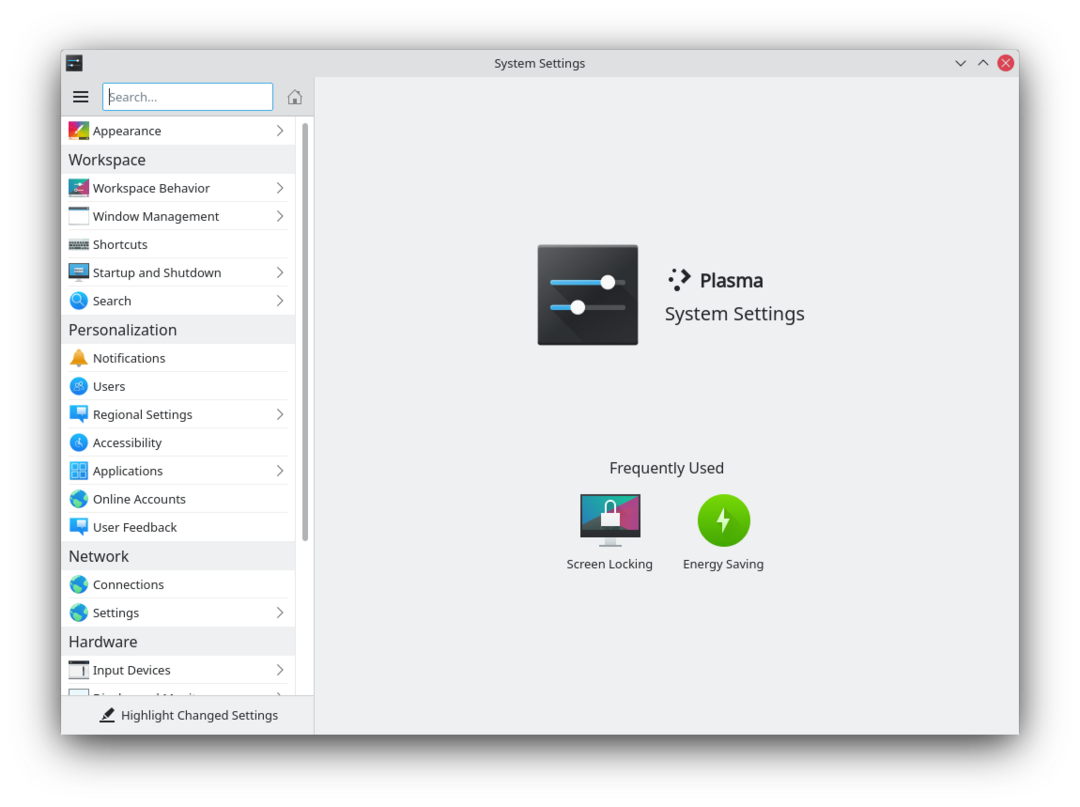
Caracteristici
- Centrul de Control pentru setările platformei globale KDE
- Personalizează-ţi şi gestionează-ţi desktop-ul într-o locaţie convenabilă
- Funcţia de căutare ajută la restrângerea setărilor probabile.
Căutare
System Settings are o funcţie de căutare pentru a ajuta la căutarea şi eliminarea unei setări.Pur şi simplu tastaţi un cuvânt cheie în câmpul de căutare din bara de unelte şi Setările de Sistem vor afişa module ce conţin cuvântul cheie şi le ascund pe cele care nu conţin.Modulele Setărilor de Sistem pot fi de asemenea găsite în KRunner.
You can also search for and open System Settings modules in KRunner.
Categorii
Aspect şi Comportament Comun
Look and Feel

Customize Plasma in one click. {{{3}}}
[[File:{{{2}}}|48px|link=Special:myLanguage/System Settings/Workspace Theme]] Configurează-ţi informaţia de utilizator,parola şi traiectoriile.De asemenea puteţi să vă configuraţi furnizorii Social Desktop ai dumneavoastră.
{{{3}}}
[[File:{{{2}}}|48px|link=Special:myLanguage/System Settings/Color]] Configurează-ţi aspectul aplicaţiilor tale,culorile,pictogramele,fonturile şi emoticon-urile.
Font

Configure which fonts you want to use in window bars, menus, and elsewhere. Icons

Here you can choose which icon theme to use for your workspace, and how large you want them to be. Application Style

Customize your systems widget style (button themes), window decorations (how your titlebars look), and how GNOME (GTK) applications look..
Workspace
Desktop Behavior

Configure desktop effects such as window animations, transparency, or the desktop cube. Windows Management

Configure Kwin the KDE windows manager. Shortcuts

Configure keyboard shortcuts. {{{3}}}
[[File:{{{2}}}|48px|link=Special:myLanguage/System Settings/Startup and Shutdown]] Configurează-ţi comportamentul sistemului atunci când îl porneşti sau opreşti. Search

Settings for the desktop search engine and the file indexer.
Personalization
Acccount Details

Manage users and configure password manager. Regional Settings

Configure language, time formats, date and more Notifications

Configure notifications. Applications

Configure default applications, file associations, and more. Accessibility

Settings to help users who have difficulty hearing audible cues, or who have difficulty using a keyboard. Online Accounts

Add your google, ownCloud or Twitter account, for a better integration.
Network
Connections

Preferences for your network connections. Settings

Additional settings about your connection, Konqueror and SMB shares Bluetooth

Preference about Bluetooth.
Hardware
{{{3}}}
[[File:{{{2}}}|48px|link=Special:myLanguage/System Settings/Input Devices]] Configurează-ţi desktop-ul,mouse-ul şi joystick-ul. Display and Monitor

Configuration of your monitor(s) and screensaver settings. Multimedia

Configure the handling of audio CDs Power Management

Global settings for the power manager. Printers

Configure your printers to work with plasma. Removable Storage

Configure automatic handling of removable storage media and which actions are available when a new device is connected to your machine.

