KWord/1.5/Manual/Introduction
Introduction
KWord, is a full featured WYSIWYG (What You See Is What You Get) Word-processor/Desktop Publishing Program.
KWord is part of the KOffice productivity suite for the K Desktop Environment. Other applications in KOffice include:
- KSpread (A spreadsheet application.)
- KPresenter (A presentation creator.)
- Karbon14 (A vector drawing program.)
- Kivio (A flowchart creator)
- Krita (A pixel based drawing program.)
- Kugar (A report generation tool.)
- Kexi (An integrated environment for databases.)
- KChart (A chart and graph creator.)
- KPlato (An integrated project management and planning tool.)
- and a simple integrated office desktop, to help organize your work.
All KOffice applications were designed from the beginning to take advantage of the features of KDE. Because of this, KWord (like all of KOffice), supports many advanced features you expect from todays desktop environment.
KWord is a word-processor which can work either as a traditional word processor, or as a simple but powerful desktop publishing application. This is possible because KWord is a frame oriented word processor, not a page oriented word processor (Microsoft® Word,WordPerfect® and Applixware are all page oriented word processors).
Frame oriented word processors work by creating one or more frames per page. Each frame acts as a boundary (like a frame which surrounds a photograph), which limits the text to the boundaries of the frame. You can move and re-size boundaries to define exactly where on the page the text will be placed. As you re-size frames, the text is reworked to fit within these frames.

You can easily connect one frame to the next. When you connect two frames, any text which does not fit within the first frame, flows easily and automatically into the next.
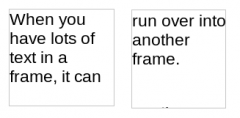
In addition to text, you can include virtually anything inside a frame. A frame can contain a spreadsheet, pictures, a database form, or nearly any piece of data. Since each page can have any number of frames, documents can appear quite sophisticated while still remaining easy to edit.
KWord users also benefit from the auto wrap features of KWord. When you place one frame on top of part of another frame, the text from the lowest frame can be automatically wrapped around the newly created frame. This reformatting occurs in a WYSIWYG Graphical User Interface, and happens automatically while you edit.
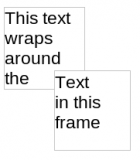
As a word-processor, KWord includes the most used options of many other word processors, while maintaining a simple interface. In addition to the features you expect from a modern word-processing package (text entry, bold face, italics, text alignment, text printing, etc.), KWord can:
- Use predefined templates, to generate complex document layout with one click of the mouse. As a user, you can build your own templates, download templates from the web, or use the current document to create a new template.
- KWord provides automatic numbering of lists and automatic bulleting of lists with any character or shape you want.
- Define paragraph layout styles, frame layout styles and table layout styles, to shorten the editing time of your document, and ensure consistency throughout a long document.
- Edit headers and footers for your documents. You can have different headers for even and odd pages, or the same headers throughout.
- Search through your document for text. You can further refine your search by specifying font, format, font size and many other features of the text. By adding wild-cards to your search, the search and replace functions can become very powerful.
- Footnotes and Endnotes. KWord has all the tools necessary to manage footnotes or endnotes.
- KWord has built in support for KParts. KParts allows you to insert any spreadsheet, picture, chart, graph, document, or any other data type from any KOffice application. You are free to edit that KPart using the tools designed for that task, without needing to start the application at all.
- KWord can zoom in or out to make the editing of your documents easier on any computer, and with any font size.
- KWord supports customizable toolbars and menus.
- KWord has extensive internationalization support including right-to-left and left-to-right text flow.
- You can embed formulas directly into KWord using the integrated formula editor.
- You can have KWord auto-correct many of the most common spelling and punctuation mistakes.
- KWord can check the spelling of your document. KWord can automatically mark misspelled words as you type.
- You can access an on-line thesaurus (English only) to find the exact word you are looking for.
- KWord can automatically create a table of contents, and keep it up to date.
- KWord has optional autocompletion for commonly used words.
- KWord has support for document bookmarks, to easily navigate large documents..
- KWord has support for Internet hyperlinks and email addresses.
- KWord has the ability for proofreaders to make comments about portions of the text. These comments are stored in the KWord file, and can be changed or deleted easily.
- KWord can merge data from an outside database, spreadsheet, document or text file to create mailinglists, form letters, invoices, etc.
- KWord can load and save documents from other wordprocessing programs with an extensive list of filters.
- KWord can create PDF files.
- You can edit one document from multiple views. This allows you to have several windows open on one document. Edits in one window are immediately updated in the other window.
- KWord can surround your frames with borders and you can set the background color of each frame separately if you want.
- KWord has several accessibility features, including the ability to speak all or part of a document using Text-to-Speech (KTTS) and manipulate documents using the keyboard only.
- The best part about KWord, is the effort that has been placed to make KWord a productive tool for all your needs from the simplest letter, to the most complex document you might need to work on.
| Prev | Next | |
| What parts of this guide should I read? |

