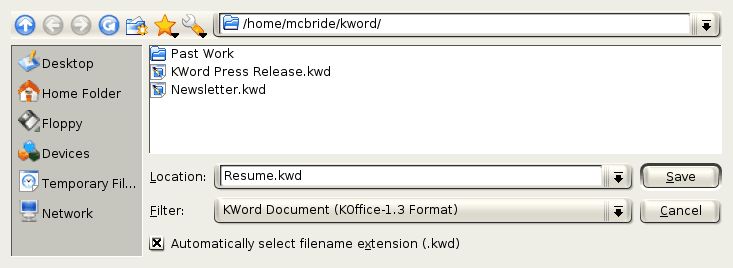KWord/1.5/Manual/SaveDoc
Saving a Document
Once you have entered text and data into a document, you will usually want to save this to a file on your hard drive.
- KWord can create a .pdf file for you. For instructions see How do I create a .pdf file?
The Save Command
The Save command can be invoked 3 ways:
- By selecting File->Save from the Menubar
- You can use the keyboard shortcut: Ctrl+S
Any of these methods results in the same action by KWord.
- By selecting the Save command, you are instructing KWord to save the file under the current filename. You will not be given the option to change the filename or its location. If you want to change the name of the file, or where it is saved, you must select File->Save As... from the Menubar.
If you have not saved this file before, it does not have a filename. KWord automatically executes the Save As... command so you can provide a file name.
KWord does not report a successful save. Therefore, if the file was saved without incident, KWord will return you to editing your document.
You can verify that the file was saved, by checking the titlebar. If there are unsaved changes, the titlebar will have [modified] in the titlebar.
If the save was successful, only the filename will be in the titlebar. If there is a problem with the save, an error box will appear.
The Save As... Command
General
The Save As... command can be invoked 2 ways:
- By selecting File->Save As... from the Menubar
- or by trying to Save a file which does not yet have a filename.
- The difference between the Save and the Save As... command, is the Save As... command prompts you for a filename, and lets you select a different file format or location. The Save command simply saves the file in the previous location.
Using the dialog box
When you select Save As... a dialog appears.
For more information on using this dialog, see the section entitled Using the file selection dialog.
When you are in the folder you want to save the file in, type a filename into the Location: box.
- KWord can create a .pdf file for you. For instructions see [[Kword/Manual/pdf|How do I create a .pdf file?
- There is no need to put a .kwd at the end of your filename, KWord will do this for you.
UNIX® filenames are more flexible than many other operating systems. Filenames can:
- be of nearly any length
- be any combination of upper and lowercase letters
- include spaces and punctuation
Filenames should not:
- begin with a space or period (full stop)
- end with a common file extension (.ps,.pdf,etc).
Once you have entered the correct information you can click on Save to complete the save.
KWord does not report a successful save. Therefore, if the file was saved without incident, KWord will return you to editing your document. If there is a problem with the save, an error box will appear.
- KWord will only allow you to save your file where you are allowed to by the permissions listed by the operating system. If you try to save outside that area, KWord will report an error.
| Prev | Contents | Next |
| Beginning a New Document | Retrieving a Document |