KWord/1.5/Manual/KeyBindSum
Appearance
(Redirected from KWord/Manual/1.5/KeyBindSum)
Key Bindings Summary
Keybindings for Working with Documents
| Start New Document | Ctrl+N |
| Open Document | Ctrl+O |
| Save Document | Ctrl+S |
| Print Document | Ctrl+P |
| Close Document | Ctrl+W |
| Quit KWord | Ctrl+Q |
Keybindings for Character Selection
| Move selection one character to the left. | Shift+Left Arrow |
| Move selection one word to the left. | Ctrl+Shift+Left Arrow |
| Move selection one character to the right. | Shift+Right Arrow |
| Move selection one word to the right. | Ctrl+Shift+Right Arrow |
| Selects all characters from the start of the selection, to the character directly up one line. | Shift+Up Arrow |
| Selects all characters from the start of the selection, to the first character of the line directly above. | Ctrl+Shift+Up Arrow |
| Selects all characters from the start of the selection, to the character directly down one line. | Shift+Down Arrow |
| Selects all characters from the start of the selection, to the last character of the line directly below. | Ctrl+Shift+Down Arrow |
| Selects all characters from the start of the selection, to the beginning of the line. | Shift+Home |
| Selects all characters from the start of the selection, to the beginning of the document. | Ctrl+Shift+Home |
| Selects all characters from the start of the selection, to the end of the line. | Shift+End |
| Selects all characters from the start of the selection, to the end of the document. | Ctrl+Shift+End |
| Moves the current endpoint one screen up. | Shift+Page-Up |
| Moves the current endpoint one page up. The endpoint is located at the first character of this page. | Ctrl+Shift+Page-Up |
| Moves the current endpoint down one screen. | Shift+Page-Down |
| Moves the current endpoint down one page. The endpoint is located at the first character of this page. | Ctrl+Shift+Page-Down |
| Select all text in the current frame. | Ctrl+A |
Keybindings for Character Formatting
| Toggle Boldface On/Off | Ctrl+B |
| Toggle Italics On/Off | Ctrl+I |
| Toggle Underline On/Off | Ctrl+U |
| Format Font | Alt+Ctrl+F |
| Decrease Font Size | Ctrl+< |
| Increase Font Size | Ctrl+> |
Keybindings for Paragraph Formatting
| Align Block (Justify) | Ctrl+J |
| Align Center | Alt+Ctrl+C |
| Align Left | Ctrl+L |
| Align Right | Alt+Ctrl+R |
| Format Paragraph | Alt+Ctrl+P |
Keybindings for Basic Editing Functions and Search and Replace
| Copy | Ctrl+C (Ctrl+Insert) |
| Cut | Ctrl+X (Shift+Delete) |
| Paste | Ctrl+V (Shift+Insert) |
| Find | Ctrl+F |
| Replace | Ctrl+R |
| Undo | Ctrl+Z |
| Redo | Ctrl+Shift+Z |
Keybindings for Inserting
| Create Text Frame | F10 |
| Insert Picture | Shift+F5 |
| Create Formula Frame | F4 |
| Create Table | F5 |
| Insert Special Character | Alt+Shift+C |
| Insert Non-breaking Space | Ctrl+Space |
| Insert Soft Hyphen | Ctrl+- |
| Insert Line Break | Shift+Return |
| Insert Hard Frame Break | Ctrl+Return |
Keybindings for Accessibility
| Popup Context Menu | Menu (see note below) |
| Resize Panel Forward | F8 |
| Resize Panel Reverse | Shift+F8 |
| Set Focus to Widget | Alt+F8 |
| Enter keyboard Mouse Emulation mode | Alt+F12 |
| Click mouse in Mouse Emulation mode | spacebar |
| Go to Document Structure | Alt+1 |
| Go to Document | Alt+2 |
- On most keyboards, the Menu key is on the righthand side between the Windows® and Ctrl keys. It has a menu icon on it.
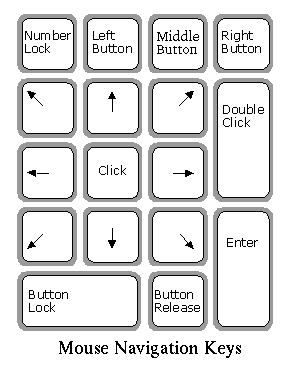
Miscellaneous Keyboard Shortcuts
| KWord Handbook | F1 |
| What's This? | Shift+F1 |
| Completion | Ctrl+E |
| Lower Frame | Ctrl+Shift+L |
| Raise Frame | Ctrl+Shift+R |
| Show Stylist | Alt+Ctrl+S |
| Prev | Contents | Next |
| Filters included in KWord | KWord Technical details |

