KWord/1.5/Manual/InitialTemplate: Difference between revisions
Created page with '==Tutorial: Choosing the initial template== This section is a step by step walk through of the most important functions needed to understand how to create and manipulate a comple...' |
Thiagosueto (talk | contribs) Propose deletion |
||
| (2 intermediate revisions by 2 users not shown) | |||
| Line 1: | Line 1: | ||
{{Proposed_deletion|reason=KWord has been superseded by Calligra Words.}} | |||
==Tutorial: Choosing the initial template== | ==Tutorial: Choosing the initial template== | ||
This section is a step by step walk through of the most important functions needed to understand how to create and manipulate a complex document. This tutorial will generate the start of a newsletter as an example document. | This section is a step by step walk through of the most important functions needed to understand how to create and manipulate a complex document. This tutorial will generate the start of a newsletter as an example document. | ||
| Line 24: | Line 26: | ||
[[Image:Kword_Tut1.png|400px|center]] | [[Image:Kword_Tut1.png|400px|center]] | ||
''This will list the Page Layout templates available on your system. For information on the differences between Page Layout and Text Oriented templates, see the section entitled '''[[KWord/Manual/Differences|The difference between Text Oriented and Page Layout templates]]'''.'' | ''This will list the Page Layout templates available on your system. For information on the differences between Page Layout and Text Oriented templates, see the section entitled '''[[KWord/1.5/Manual/Differences|The difference between Text Oriented and Page Layout templates]]'''.'' | ||
''This is the template we will use for the tutorial.'' | ''This is the template we will use for the tutorial.'' | ||
| Line 47: | Line 49: | ||
|width="45%"|The difference between Text Oriented and Page Layout templates|| ||align="right" width="40%"|Selecting a frame and entering text into that frame | |width="45%"|The difference between Text Oriented and Page Layout templates|| ||align="right" width="40%"|Selecting a frame and entering text into that frame | ||
|} | |} | ||
[[Category:Office]] | |||
Latest revision as of 17:52, 26 February 2024
Tutorial: Choosing the initial template
This section is a step by step walk through of the most important functions needed to understand how to create and manipulate a complex document. This tutorial will generate the start of a newsletter as an example document.
It is recommend that you go through the tutorial in order at least once if you are new to frame based word processors.
- The steps to this tutorial are numbered from 1 to 23. Beneath each step, is text in italics which further elaborates or explains the changes.
When you first start KWord (or start a new document after KWord is running), KWord asks for a document template.
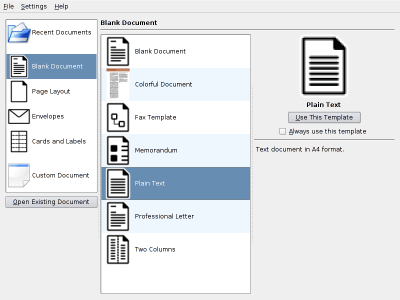
Here you can either:
- Select the initial template for your new document.
- Open a KWord document saved to your hard drive or network.
Step 1: Click on Page Layout.
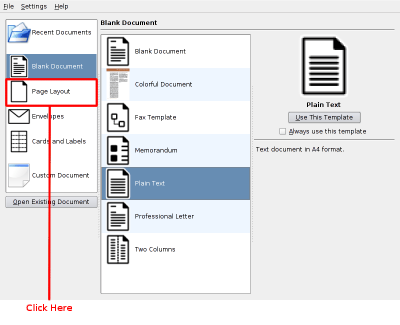
This will list the Page Layout templates available on your system. For information on the differences between Page Layout and Text Oriented templates, see the section entitled The difference between Text Oriented and Page Layout templates.
This is the template we will use for the tutorial.
Step 2: Now select the Simple Layout icon by clicking once with the left button of your mouse.
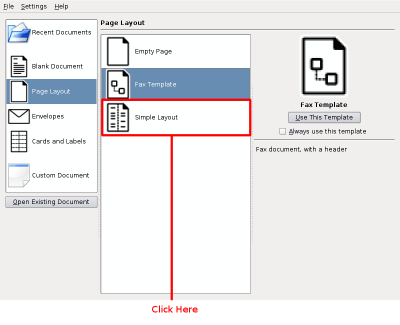
Step 3: Now confirm your selection by clicking on Use This Template.
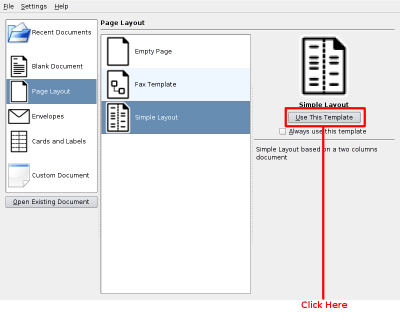
To complete your selection.
KWord will open a new document with three frames. The frames are outlined on the white background, as gray boxes. Each box is a separate frame.
| Prev | Contents | Next |
| The difference between Text Oriented and Page Layout templates | Selecting a frame and entering text into that frame |

