Krfb/zh-tw: Difference between revisions
Appearance
m Created page with ":*啟動Krfb: K 菜單(Kickoff) -> 應用程序-> Internet -> 桌面共享(Krfb) :*聯繫你要邀請的客戶機/技術人員/好友。 :*點擊"新建個人邀請"按鈕 :*..." |
mNo edit summary |
||
| (15 intermediate revisions by the same user not shown) | |||
| Line 10: | Line 10: | ||
'''Krfb''' 是KDE 用於讓你通過本地網絡與另一個用戶共享桌面的成對程序之一('''Krdc''' 是另外一個),可能你想要某些人來幫你,比如樓下的技術人員。共享你的桌面給他能讓他解決你的難處。你可以打技術人員的電話,在他幫你時電話溝通。如果你願意的話,技術人員甚至能"控制(drive)"你的電腦。 | '''Krfb''' 是KDE 用於讓你通過本地網絡與另一個用戶共享桌面的成對程序之一('''Krdc''' 是另外一個),可能你想要某些人來幫你,比如樓下的技術人員。共享你的桌面給他能讓他解決你的難處。你可以打技術人員的電話,在他幫你時電話溝通。如果你願意的話,技術人員甚至能"控制(drive)"你的電腦。 | ||
Krfb 是一個服務端程序。它必須與一個客戶端或另一台電腦上運行的"客戶機(guest)"程序匹配。這裡的解說中,我們用術語: | |||
:* ''客戶機(guest)''定義為你想要邀請的遠程機器和用戶 | :* ''客戶機(guest)''定義為你想要邀請的遠程機器和用戶 | ||
| Line 28: | Line 28: | ||
:*當客戶機輸入正確的密碼,你便會收到一個彈出窗口,你可以點「允許」按鈕接受連接。 (你可以拒絕連接破壞你跟技術人員的關係,但那不太好。) | :*當客戶機輸入正確的密碼,你便會收到一個彈出窗口,你可以點「允許」按鈕接受連接。 (你可以拒絕連接破壞你跟技術人員的關係,但那不太好。) | ||
{{ | {{info/zh-tw|'''屏幕截圖都是可點擊的,點擊後會顯示完整大小的圖片,之後你需要用瀏覽器的後退按鈕返回。 '''}} | ||
[[File:Krfbfirstscreen.png|300px|thumb|center| | [[File:Krfbfirstscreen.png|300px|thumb|center|Krfb 邀請畫面]] | ||
[[File:Krfb2persinvite.png|300px|thumb|center| | [[File:Krfb2persinvite.png|300px|thumb|center|Krfb 邀請細節]] | ||
[[File:Krfbaccept.png|300px|thumb|center| | [[File:Krfbaccept.png|300px|thumb|center|Krfb 接受/拒絕]] | ||
一旦連接建立,不管是你還是客戶機在控制你的電腦,你和技術人員可以繼續交流。你或客戶機技術人員能夠啟動程序,最小化/恢復窗口,修改配置,及任何你可以試下獨自做的事情。因為技術人員正在觀看你的屏幕,可以更容易的發現是否你少做了一個步驟或是做了什麼錯誤的選擇。當你做選擇時,用鼠標做菜單選擇而不要用鍵盤快捷鍵。客戶機沒法看到你的敲打的鍵盤或手指,但能看到你的鼠標指針在屏幕上移動。 | |||
=== | ===用 Email 方式連接=== | ||
Krfb 也可以發送包含地址和密碼的郵件給客戶(guest)。注意不會加密郵件。密碼會以純文本(open text)的形式在網絡上傳播。一旦你的客戶(guest)收到郵件,她便可用Krdc 連接到你的主機(host)。客戶(guest)技術人員和朋友必須事先準備好接受郵件,因為這郵件過一個小時就失效。 | |||
[[File:Krfbemail.png|300px|thumb|center|Email | [[File:Krfbemail.png|300px|thumb|center|Email 邀請]] | ||
{{Warning|1= | {{Warning/zh-tw|1= | ||
注意使用“關閉”按鈕關閉Krfb 窗口並不會停止Krfb。它會繼續在後台運行。注意系統托盤的圖標,常靠近面板右端,當你準備退出共享,右擊面板上的Krfb 圖標,選擇「退出」選項。不要試著通過 K 菜單重啟 Krfb。你這樣只會啟動另一個Krfb 實例,不會連接到已經運行的那個實例。 Krfb 實例多於1個的話會讓事情變得很混亂。 | |||
}} | |||
[[File:Krfbsystray.png|300px|thumb|center| | [[File:Krfbsystray.png|300px|thumb|center|系統托盤中的Krfb 圖標]] | ||
當你完全退出Krfb,與你的客戶機的連接便會中斷。 | |||
注意: | |||
:* | :*如果你在“主機”機子上啟用了防火牆,你需要打開5900 端口。如果防火牆封了5900 端口,主機端的共享進程似乎沒有異常,但是客戶機會獲得消息說服務器未找到。很難判別連接失敗是否是因為輸入的地址錯誤還是被防火牆擋住。最好事先嘗試過跟技術人員在同個房間內共享會話。你和她可以當場解決各種連接問題,便於以後的遠程操作。 | ||
:* | :*如果你關閉了 Krfb 窗口,並不會停止這個程序。要退出Krfb,右擊系統托盤中的程序圖標,選擇退出。 | ||
:* | :*關機並不會停止 Krfb,它在下次開機時會彈出來。你必須通過系統托盤圖標退出程序。 | ||
:* | :*儘管可以用 Krfb/Krdc 穿越 Internet,但主機端(host "end")的有線(cable) modem/路由器(routers)必須設定成轉發到端口5900,在穿越企業防火牆時也需要類似的做法。 | ||
:* | :*右擊系統托盤Krfb 圖標查看有關信息(版本等)。 | ||
:* | :*如果客戶機用戶按下鍵盤上的截屏鍵,客戶機和主機會同時啟動屏幕抓取工具Ksnapshot。 | ||
:* | :*VNC 協議不會啟用客戶機和主機之間的文件共享。你需要用其它方法傳輸兩台電腦上的文件。 | ||
[[Category: | [[Category:網際網路/zh-tw]] | ||
Latest revision as of 13:57, 14 April 2011
Krfb
| 使用這個工具通過VNC 協議將你的桌面共享給遠程客戶機/技術人員 |
Krfb 是KDE 用於讓你通過本地網絡與另一個用戶共享桌面的成對程序之一(Krdc 是另外一個),可能你想要某些人來幫你,比如樓下的技術人員。共享你的桌面給他能讓他解決你的難處。你可以打技術人員的電話,在他幫你時電話溝通。如果你願意的話,技術人員甚至能"控制(drive)"你的電腦。
Krfb 是一個服務端程序。它必須與一個客戶端或另一台電腦上運行的"客戶機(guest)"程序匹配。這裡的解說中,我們用術語:
- 客戶機(guest)定義為你想要邀請的遠程機器和用戶
- 主機(host) 定義為共享桌面的機器和用戶
你也需要參考 Krdc 頁面 來達成這裡解說的完整流程。
因此,這裡的解說是站在"主機(host)"用戶的角度,共享出去,希望能獲得技術人員/朋友的幫助,邀請他們作為"客戶機(guest)"遠程操作。
開始用個人邀請連接
- 啟動Krfb: K 菜單(Kickoff) -> 應用程序-> Internet -> 桌面共享(Krfb)
- 聯繫你要邀請的客戶機/技術人員/好友。
- 點擊"新建個人邀請"按鈕
- 告訴客戶機你的電腦地址(顯示在Krfb 窗口上)。 (告訴對方 Krfb 要求的端口號)
- 謹慎的告訴客戶機密碼,注意大小寫和破折號。
- 當客戶機輸入正確的密碼,你便會收到一個彈出窗口,你可以點「允許」按鈕接受連接。 (你可以拒絕連接破壞你跟技術人員的關係,但那不太好。)
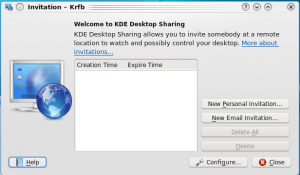
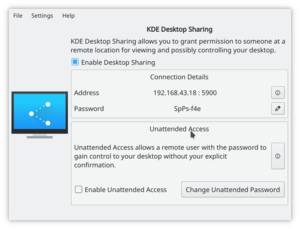
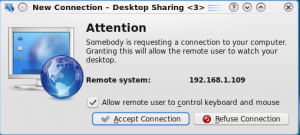
一旦連接建立,不管是你還是客戶機在控制你的電腦,你和技術人員可以繼續交流。你或客戶機技術人員能夠啟動程序,最小化/恢復窗口,修改配置,及任何你可以試下獨自做的事情。因為技術人員正在觀看你的屏幕,可以更容易的發現是否你少做了一個步驟或是做了什麼錯誤的選擇。當你做選擇時,用鼠標做菜單選擇而不要用鍵盤快捷鍵。客戶機沒法看到你的敲打的鍵盤或手指,但能看到你的鼠標指針在屏幕上移動。
用 Email 方式連接
Krfb 也可以發送包含地址和密碼的郵件給客戶(guest)。注意不會加密郵件。密碼會以純文本(open text)的形式在網絡上傳播。一旦你的客戶(guest)收到郵件,她便可用Krdc 連接到你的主機(host)。客戶(guest)技術人員和朋友必須事先準備好接受郵件,因為這郵件過一個小時就失效。
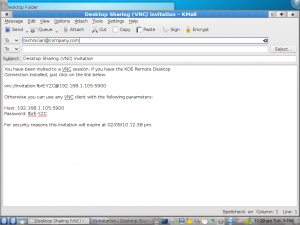

當你完全退出Krfb,與你的客戶機的連接便會中斷。
注意:
- 如果你在“主機”機子上啟用了防火牆,你需要打開5900 端口。如果防火牆封了5900 端口,主機端的共享進程似乎沒有異常,但是客戶機會獲得消息說服務器未找到。很難判別連接失敗是否是因為輸入的地址錯誤還是被防火牆擋住。最好事先嘗試過跟技術人員在同個房間內共享會話。你和她可以當場解決各種連接問題,便於以後的遠程操作。
- 如果你關閉了 Krfb 窗口,並不會停止這個程序。要退出Krfb,右擊系統托盤中的程序圖標,選擇退出。
- 關機並不會停止 Krfb,它在下次開機時會彈出來。你必須通過系統托盤圖標退出程序。
- 儘管可以用 Krfb/Krdc 穿越 Internet,但主機端(host "end")的有線(cable) modem/路由器(routers)必須設定成轉發到端口5900,在穿越企業防火牆時也需要類似的做法。
- 右擊系統托盤Krfb 圖標查看有關信息(版本等)。
- 如果客戶機用戶按下鍵盤上的截屏鍵,客戶機和主機會同時啟動屏幕抓取工具Ksnapshot。
- VNC 協議不會啟用客戶機和主機之間的文件共享。你需要用其它方法傳輸兩台電腦上的文件。


