Digikam/Using XMP Sidecar support in digiKam 2: Difference between revisions
Marked this version for translation |
m Minor corrections |
||
| (3 intermediate revisions by 2 users not shown) | |||
| Line 6: | Line 6: | ||
<!--T:2--> | <!--T:2--> | ||
What does '''XMP sidecar''' mean? It means that when ever | What does '''XMP sidecar''' mean? It means that when ever metadata is written to an image, an XMP file is created along-side the image. Therefore instead of writing the metadata to the image a new XMP file is created, which is linked to the image. | ||
=== Example === <!--T:3--> | === Example === <!--T:3--> | ||
<!--T:4--> | <!--T:4--> | ||
If a picture has the name mohamedmalik.JPG, when | If a picture has the name mohamedmalik.JPG, when metadata is written to the image it will create a new file in the same directory called mohamedmalik.JPG.XMP. This file contains all the new and previously written metadata, leaving the image untouched. This is very useful when writing metadata to RAW files. | ||
<!--T:5--> | <!--T:5--> | ||
| Line 17: | Line 17: | ||
<!--T:6--> | <!--T:6--> | ||
In '''digiKam’s''' main window go to <menuchoice>Settings -> Configure digiKam</menuchoice> and select the tab <menuchoice> | In '''digiKam’s''' main window go to <menuchoice>Settings -> Configure digiKam</menuchoice> and select the tab <menuchoice>Metadata</menuchoice> | ||
| Line 28: | Line 28: | ||
<!--T:9--> | <!--T:9--> | ||
* <menuchoice>Write to image only</menuchoice> — This option will not use XMP but will write all the | * <menuchoice>Write to image only</menuchoice> — This option will not use XMP but will write all the metadata directly into the images. | ||
* <menuchoice>Write to XMP sidecar only</menuchoice> — No | |||
* <menuchoice>Write to image | <!--T:11--> | ||
* <menuchoice>Write to XMP sidecar | * <menuchoice>Write to XMP sidecar only</menuchoice> — No metadata will be written to any images directly but it will write all metadata into a separate XMP file in the same directory as the image. | ||
<!--T:12--> | |||
* <menuchoice>Write to image and XMP sidecar</menuchoice> – metadata will be written to both XMP and Image. | |||
<!--T:13--> | |||
* <menuchoice>Write to XMP sidecar for Read-only images only</menuchoice> — which means that images which have read, write and execute permissions metadata will be written directly to the image whereas for Read–only images '''XMP sidecar''' will be used. | |||
<!--T:10--> | <!--T:10--> | ||
Latest revision as of 08:34, 11 June 2011
Using XMP Sidecar support in digiKam 2 beta 3
Transcribed from Mohammed Malik's blog, 18 March 2011
What does XMP sidecar mean? It means that when ever metadata is written to an image, an XMP file is created along-side the image. Therefore instead of writing the metadata to the image a new XMP file is created, which is linked to the image.
Example
If a picture has the name mohamedmalik.JPG, when metadata is written to the image it will create a new file in the same directory called mohamedmalik.JPG.XMP. This file contains all the new and previously written metadata, leaving the image untouched. This is very useful when writing metadata to RAW files.
While using XMP sidecar support there are many options available. In-order to use XMP sidecar support you need to configure it.
In digiKam’s main window go to and select the tab
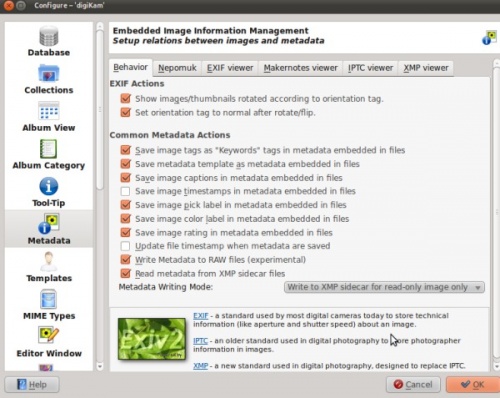
There are four options available:
- — This option will not use XMP but will write all the metadata directly into the images.
- — No metadata will be written to any images directly but it will write all metadata into a separate XMP file in the same directory as the image.
- – metadata will be written to both XMP and Image.
- — which means that images which have read, write and execute permissions metadata will be written directly to the image whereas for Read–only images XMP sidecar will be used.
