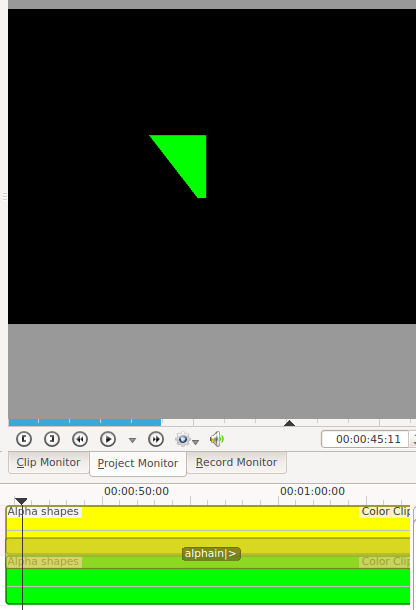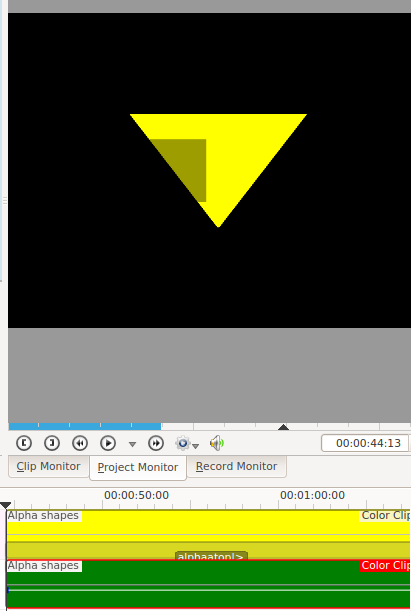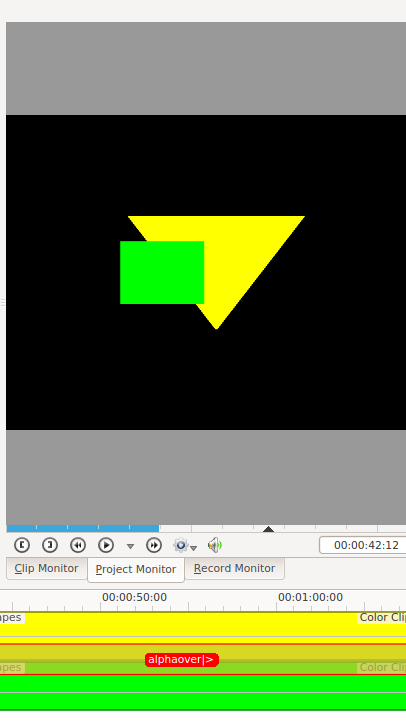Kdenlive/Manual/alpha operation transitions: Difference between revisions
Created page with "== alpha operation transitions == File:Kdenlive Alphaxor.png File:Kdenlive Alphaout.png File:Kdenlive Alphaain.png File:Kdenlive Alphaatop.png [[File:K..." |
Marked this version for translation |
||
| (5 intermediate revisions by 3 users not shown) | |||
| Line 1: | Line 1: | ||
== | <languages/> | ||
<translate> | |||
=== Alpha operation transitions === <!--T:1--> | |||
<!--T:2--> | |||
The addition, addition_alpha, alpha''atop'', alpha''in'', alpha''out'', alpha over and alpha''xor'' transitions all perform alpha operations between the two video tracks. These transitions only have an effect if the videos on the tracks have alpha channel information in them. | |||
[[ | <!--T:3--> | ||
The Alpha Channel information is supplied by one of the [[Special:myLanguage/Kdenlive/Manual/Effects/Alpha_manipulation#General_Information_about_Alpha_Manipulation|Alpha Manipulation Effects]]. This Alpha Channel data describes which regions of the video track is transparent and how transparent it should be. Until you define some alpha channel data using an [[Special:myLanguage/Kdenlive/Manual/Effects/Alpha_manipulation#General_Information_about_Alpha_Manipulation|Alpha Manipulation Effect]] changes in the alpha operation transition settings will have no visible effect. | |||
<!--T:4--> | |||
The alpha operation transitions define how the two different alpha channel information should be combined to produce the final image. These operations are implementing the operations described at Wikipedia page on [http://en.wikipedia.org/wiki/Alpha_compositing Alpha Compositing]. | |||
<!--T:5--> | |||
In the examples below the yellow clip has a triangle alpha shape with min = 0 and max =618. This translates to 0% opacity outside the triangle and 61.8% opacity inside the triangle. Ie the alpha channel in the yellow track say show all the track underneath outside the triangle and show 38.2% of the underneath track inside the triangle | |||
<!--T:6--> | |||
The Green clip has a rectangle alpha shape with min=0 and max =1000. This translates to make the clip 100% transparent outside the rectangle and 0% transparent inside the rectangle. | |||
<!--T:7--> | |||
[[File:Kdenlive Alphaxor.png]] | |||
<!--T:8--> | |||
alpha''xor'' | |||
<!--T:9--> | |||
[[File:Kdenlive Alphaout.png]] | |||
<!--T:10--> | |||
alpha''out'' | |||
<!--T:11--> | |||
[[File:Kdenlive Alphaain.png]] | [[File:Kdenlive Alphaain.png]] | ||
<!--T:12--> | |||
alpha''in'' | |||
<!--T:13--> | |||
[[File:Kdenlive Alphaatop.png]] | [[File:Kdenlive Alphaatop.png]] | ||
<!--T:14--> | |||
alpha''atop'' | |||
<!--T:15--> | |||
[[File:Kdenlive Alpha over.png]] | [[File:Kdenlive Alpha over.png]] | ||
<!--T:16--> | |||
alpha over | |||
<!--T:17--> | |||
{{Prevnext2 | |||
| prevpage=Special:MyLanguage/Kdenlive/Manual/Transitions | |||
| prevtext=Transitions | |||
| index=Special:MyLanguage/Kdenlive/Manual | indextext=Back to menu | |||
}} | |||
<!--T:18--> | |||
[[Category:Kdenlive]] | |||
</translate> | |||
Latest revision as of 18:01, 20 September 2013
Alpha operation transitions
The addition, addition_alpha, alphaatop, alphain, alphaout, alpha over and alphaxor transitions all perform alpha operations between the two video tracks. These transitions only have an effect if the videos on the tracks have alpha channel information in them.
The Alpha Channel information is supplied by one of the Alpha Manipulation Effects. This Alpha Channel data describes which regions of the video track is transparent and how transparent it should be. Until you define some alpha channel data using an Alpha Manipulation Effect changes in the alpha operation transition settings will have no visible effect.
The alpha operation transitions define how the two different alpha channel information should be combined to produce the final image. These operations are implementing the operations described at Wikipedia page on Alpha Compositing.
In the examples below the yellow clip has a triangle alpha shape with min = 0 and max =618. This translates to 0% opacity outside the triangle and 61.8% opacity inside the triangle. Ie the alpha channel in the yellow track say show all the track underneath outside the triangle and show 38.2% of the underneath track inside the triangle
The Green clip has a rectangle alpha shape with min=0 and max =1000. This translates to make the clip 100% transparent outside the rectangle and 0% transparent inside the rectangle.
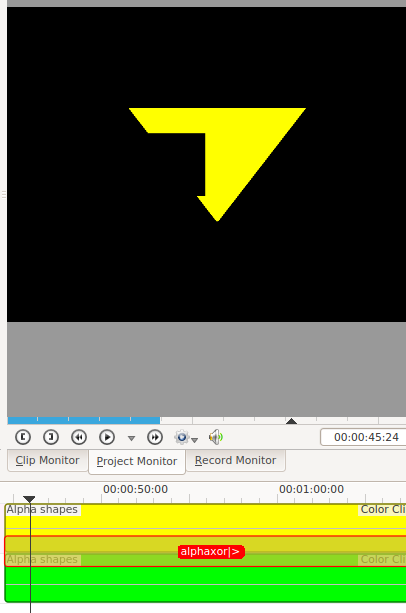
alphaxor
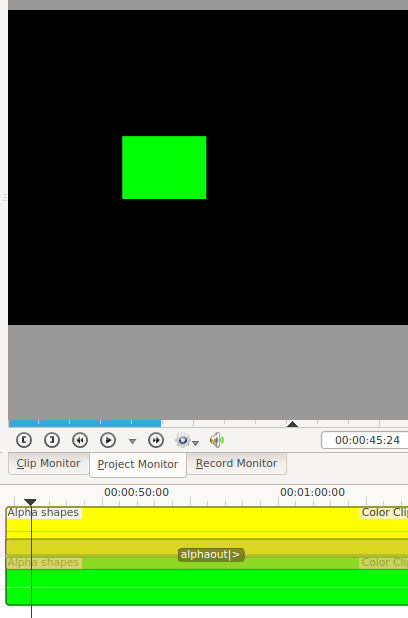
alphaout
alphain
alphaatop
alpha over